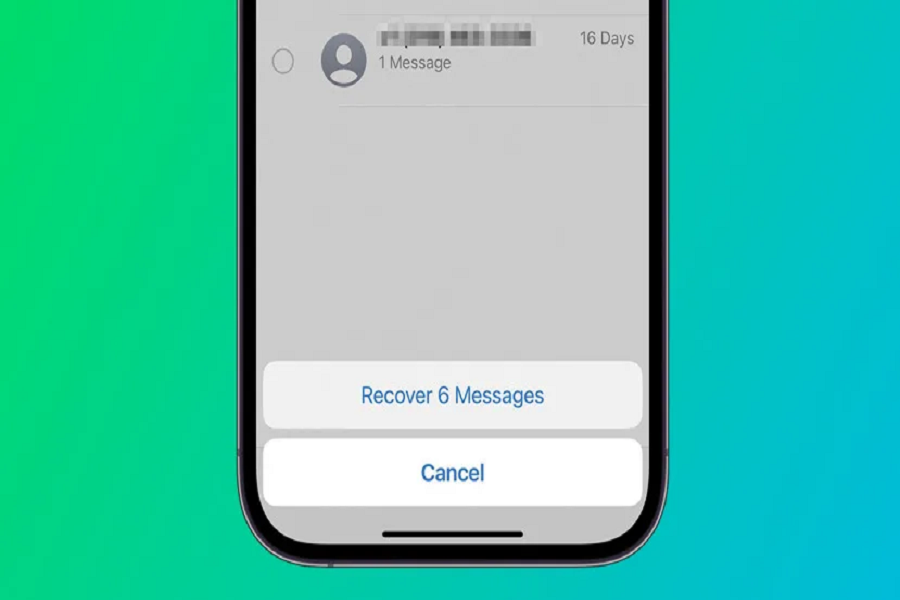Losing text messages on an iPhone can be a frustrating experience, especially if you don’t have a backup of your device. It can a stressful situation when you have important messages from work and it gets deleted without you getting a backup of them. Instead of panicking, we start looking for ways to get back our important text messages, but how? There are some steps you can take to try to retrieve deleted text messages without a backup. In this article, we will explore some of the options available to you and discuss the best ways to recover your lost messages. Let us take a look at how to retrieve deleted text messages on iPhone without backup.
There are many reasons why you could have lost your text messages, so backing up your device regularly is necessary. But if you have not backed up your devices, then it can be a bit of a worry, but we can at least try to retrieve those lost text messages.
Can you retrieve deleted text messages on your iPhone without backup?
Usually, there are no possible ways to restore deleted messages that do not have a backup. But there are some methods that you can try if only the messages are not overwritten yet.
How can you retrieve deleted text messages on your iPhone without backup?
Unfortunately, if you do not have a backup of your iPhone, it can be difficult to retrieve deleted text messages. However, here are some steps you can try:
Check your iPhone’s “Recently Deleted” folder:
Open the Messages app and tap “Edit” in the top-left corner. Check the “Recently Deleted” folder to see if your deleted messages are there. If they are, you can simply select them and tap “Recover”.
Try using a third-party data recovery tool:
There are several third-party data recovery tools available that claim to be able to retrieve deleted text messages from iPhones without a backup. However, keep in mind that these tools may be paid and there is no guarantee that they will be successful.
- EaseUS MobiSaver
- Dr.Fone
- iMyFone-D Back
- Disk Drill
- Technoshare UltData
Contact your mobile service provider:
Your mobile service provider may be able to retrieve deleted text messages from their servers. Contact them and ask if they have any options available to recover your deleted messages.
How to retrieve deleted text messages on iPhone without backup?
It is very difficult to retrieve deleted messages if you don’t have a backup, but we can try taking the help of third party application to do so. There are many applications that can help you retrieve messages, below method is of the app Dr.Fone, you can use any other third party app as per your convenience.
- Download and install Dr.Fone on your computer from the official website.
- Launch the app and select “Data Recovery” from the main menu.
- Using a USB cable, connect your iPhone to your computer. Dr.Fone should automatically detect your device and display it on the screen.
- From the main menu, select the “Recover from iOS Device” option. This will allow Dr.Fone to scan your iPhone for deleted messages.
- Once you’ve selected the “Recover from iOS Device” option, Dr.Fone will prompt you to select the types of data you want to recover.
- Select “Messages” and click on the “Start Scan” button to begin the scanning process.
- Once the scanning process is complete, you’ll be able to preview all the messages on your iPhone, including the deleted ones.
- Select the messages that you want to recover and click on the “Recover” button to save them to your computer.
To conclude:
While it can be challenging to retrieve deleted text messages on an iPhone without a backup, there are a few options available to you. However, it’s important to remember that there is no guarantee of success and the longer you wait, the less likely it is that you will be able to recover your deleted text messages. It’s always a good idea to regularly back up your iPhone to prevent data loss in the future.
Until next time, with another topic. Till then, Toodles.