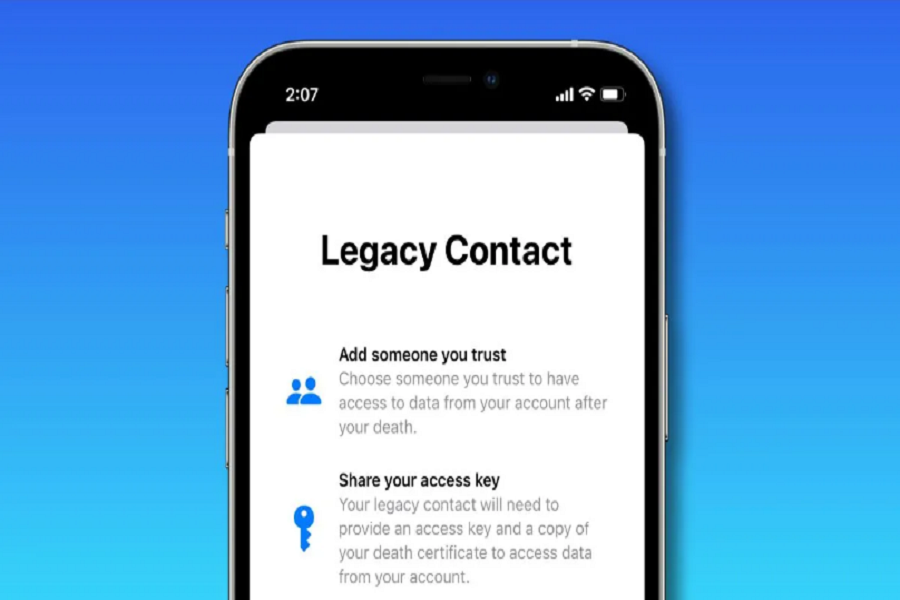We have all wondered about one thing, “What happens with our smartphones when we die? How do our loved ones access our phones?” Looks like you aren’t the only person thinking about the same because Apple is one step ahead of you.
With the release of iOS 15.2, Apple introduced a new feature called Legacy contact on iPhone that enables loved ones to access the data in an iPhone after an individual’s passing. The person that’s set as the Legacy contact will receive a special code that they have to take to the nearest Apple store along with the death certificate to get access.
If all of this sounds complicated, don’t worry because we have sorted out all the information for you in this article.
What is the Legacy Contact on iPhone?
If you are still confused, legacy contact is the special contact you set before your death to be able to access the phone’s data once you die.
For example, if you die and you want your best friend to have access to your phone data, you can set them as your legacy contact and they will be able to access the messages, photos, notes, and other kinds of personal and sensitive data.
Furthermore, the legacy contact will be able to bypass the lock screen’s lock and access the data. The executives at Apple Store should be able to guide your legacy contact through the steps.
How to Add Legacy Contact on iPhone?
Now that you have a good idea about the importance of legacy contact, let us understand the steps you need to follow to set things up.
Keep in mind that legacy contact is only available for iOS 15.2 and above. Here’s what you need to do:
- Unlock your iPhone and then navigate to the Settings app
- Tap on your profile and navigate to Apple ID
- Click on Password and Security from there
- Tap on Legacy Contact
- Next, tap on “Add Legacy Contact”.
- You have to authenticate the contact you add with face ID, touch ID, or password.
- You then have to pick the contact you wish to add as your Legacy contact.
- Once done, tap on Next.
- Again, tap on Continue.
- Select how the access key will be shared.
- You can then save or print out the legacy contact info for future use.
And, that’s all. You have now successfully set the legacy contact on your iPhone. So, if you end up dying, you won’t have to worry about any complications about what happens with your iPhone.