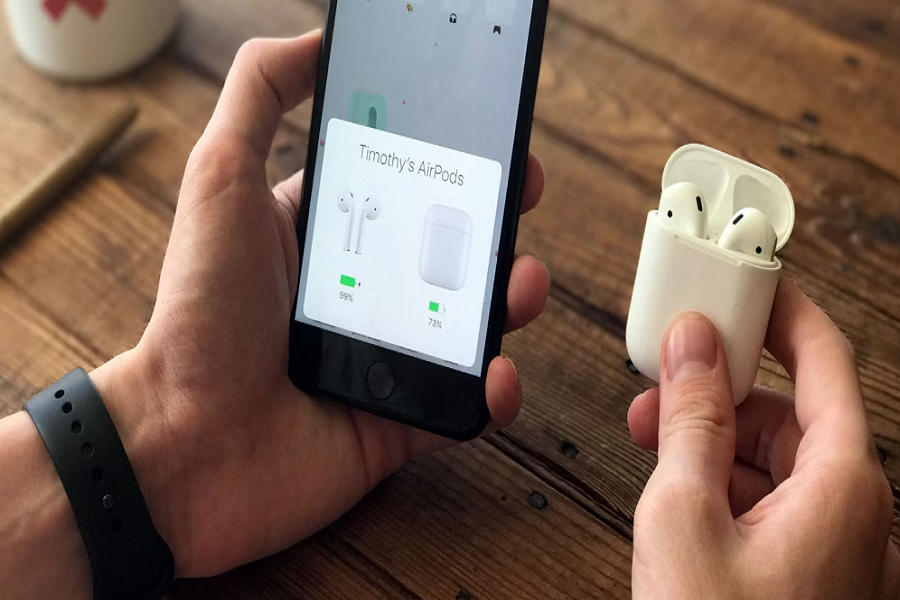The release of AirPods has revolutionized the way people listen to music. No longer do people rely on wired earphones to keep themselves hooked to their music. However, with the evolved technology comes a few challenges.
One of the biggest issues with using AirPods is them not connecting to the iPhone. It happens a lot more than we’d like to admit. However, when there’s a problem, there’s a solution to it as well.
This article will explore some of the top fixes if your AirPods aren’t connecting to your iPhone.
Why aren’t my Airpods connected to my iPhone?
One of the most common reasons why your AirPods aren’t likely connecting is due to Bluetooth connectivity, battery issues, or temporary software glitch.
Whatever the problem is, we’d recommend that you identify the issue first. This is where you need to start. Once you identify what the issue is, it becomes easier for you to implement the relevant troubleshooting and sort things out.
How to fix Airpods not Connecting to iPhone?
There are a few different ways you can fix the issue with your AirPods not working as efficiently as you’d expect them to.
We have managed to sort out the most effective fixes that we think are worth exploring.
1. Reset your AirPods
The most common and effective way to fix the issue with your Airpods is to reset them. What this does is a soft reboot to your Airpods, fixing any kind of temporary glitch that could be preventing the functions of your AirPods.
Here’s what you need to do:
- Put your AirPods in the case and close the lid.
- Wait for 20-30 seconds.
- Unlock your iPhone and open Settings.
- Go to Bluetooth
- Tap on the “i” button beside the paired Airpods and click on “Forget this device.”
- Open the AirPods charging case and long-press on the set-up button until you see the status light on the case flash and then turn white.
- Place your AirPods beside your iPhone and wait for them to pair and connect.
This is kind of a lengthy process but it works quite effortlessly in fixing the issues that you are likely experiencing with the wireless headphones.
2. Charge the Airpods
Another reason why your AirPods aren’t charging is due to no battery in your device. Airpods are well-known for their long battery life, which means that you shouldn’t have to worry about charging them as often as you’d think.
However, that doesn’t rule out the fact that these wireless devices need to be charged now and then. If you haven’t charged the Airpods in a long time, now is the time for you to ensure that you check the battery percentage and charge it to reconnect it to your iPhone.
3. Update the iOS
Incompatibility is often a very common reason why you aren’t able to connect your AirPods to your iPhone. It is common and not having your iPhone updated to the latest iOS update might restrict the otherwise seamless connectivity.
So, check whether your iPhone has an iOS update or not. Follow Settings > General > Software Update to check for the same. If you notice that there are updates available, update your iPhone to the latest iOS version and then see if the AirPods are connecting to the device.
4. Clean the AirPods
As far-fetched as it sounds, the connectivity issue can happen if your AirPods aren’t clean. It is way more common than you think. Sometimes, the dirt and gunk accumulated inside the Airpods lead to obstruction in the wireless signals, leading to issues connecting with your iPhone.
When cleaning your Airpods, ensure that you use 70% isopropyl alcohol for maximum cleaning and disinfection. This is crucial and something that we’d recommend you pay close attention to. Also, use a lint-free cloth for a good cleaning.
5. Reset the Bluetooth
Temporary issues with Bluetooth connectivity are another reason why your AirPods are likely not connecting to your iPhone. The best way to fix that is by disabling your Bluetooth first.
Wait for around 30 seconds and then enable Bluetooth again. This should sort out the issue. Once you have enabled your Bluetooth, try reconnecting the AirPods again.
6. Disable other Hindering Apps
Another reason why you are probably not able to connect your AirPods to your iPhone is due to some of the apps that are running in the background. Some of the apps running in the background require the use of Bluetooth for performing seamlessly, which could end up affecting the performance of the other devices.
Hence, it is always ideal that you close the background apps and then try and reconnect the AirPods to your iPhone and see if that goes through.
7. Restart the iPhone
If there is some kind of temporary glitch in your iPhone, that could be another reason why you aren’t able to connect your AirPods.
Restarting the iPhone does a soft reboot, which is effective in fixing the issues that are potentially contributing to the connectivity issues.
For restarting, press the Volume down button, followed by the Volume up button. Long press the side button until the slider appears on the screen. Drag the slider to turn off your iPhone and then power it up again.
8. Try a Single Airpod
Not many Airpods users know this but some Airpods function independently, meaning that you’d have to check one Airpod’s connectivity, followed by the other one.
So, take one Airpod out of the case and then see if it connects. Once it does, you can then pull out the other Airpod and the connection shouldn’t be hindered.
Conclusion
Not being able to connect your AirPods to your iPhone can be frustrating. However, the good news is that despite the prevalent issues, the troubleshooting process is fairly simple. There’s not much you have to worry about, which is always a benefit. The only thing we’d recommend you pay close attention to is identifying the issue first and then applying the fix following that.