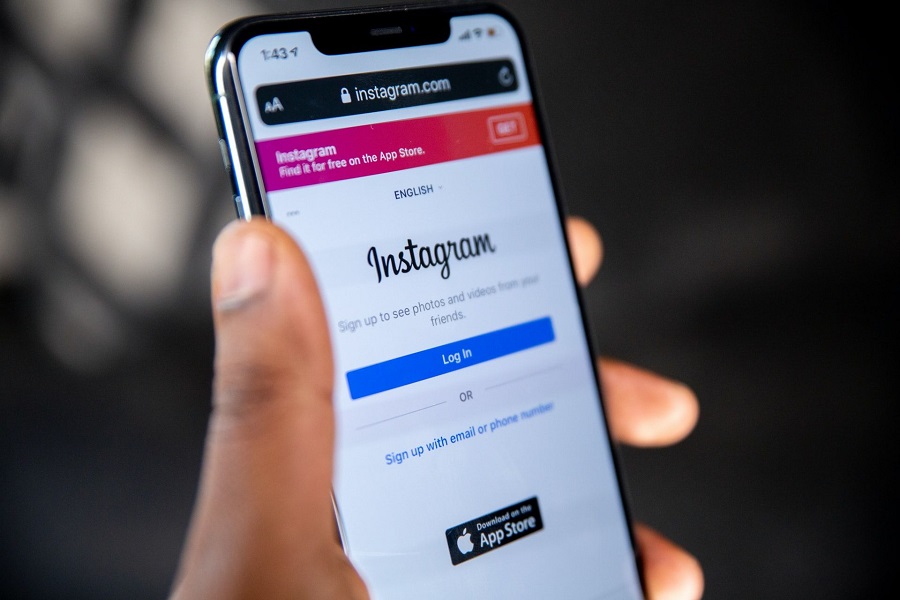Instagram not working today has become a trending search on Google, with many people around the world searching for solutions to problems like Instagram not refreshing or not working on their iPhone or Android devices. If you’re experiencing this frustrating issue, don’t worry – we’re here to help.
One of the easiest solutions that have worked for many people is clearing the Instagram cache on your iPhone. This can help to fix issues like Instagram not working today. Here’s how to do it:
How to Clear Instagram Cache In iPhone
- Open the Settings app on your iPhone.
- Scroll down and select “General.”
- Tap “iPhone Storage.”
- Find and select the Instagram app.
- Tap “Offload App” to remove the app from your iPhone.
- After a few seconds, tap “Reinstall App” to download and reinstall Instagram on your device.
Once the app has been reinstalled, log in and try using Instagram again.
Clearing the cache can help to fix many issues related to Instagram not working today, but if you’re still experiencing problems, there may be other solutions available which are below:
How To Fix Instagram Not Working Today On iPhone
Check Instagram’s official status page
Before trying any troubleshooting methods, it’s a good idea to check Instagram’s official status page to see if there are any known issues or outages. If there are, you’ll have to wait until Instagram resolves them.
Restart your iPhone or Android device
Sometimes, a simple restart can fix issues like Instagram not refreshing or not working. To restart your iPhone or Android device, press and hold the power button until the “slide to power off” slider appears. Then, swipe the slider to turn off your device. After a few seconds, press and hold the power button again to turn your device back on.
Check your internet connection
If your internet connection is slow or unstable, Instagram may not work properly. Make sure you have a strong and stable internet connection, either through Wi-Fi or mobile data.
Update Instagram
If you’re running an outdated version of the Instagram app, it may not work properly. Check the App Store or Google Play Store for any available updates for the Instagram app.
Contact Instagram support
If you’ve tried all of the above methods and Instagram still isn’t working, you can try contacting Instagram’s support team for further assistance. You can do this through the app itself by going to your profile, tapping the three lines in the top right corner, and selecting “Settings” > “Help” > “Report a problem.” You can also reach out to Instagram’s support team through their website or social media channels.
We hope this solution helps you to fix the Instagram not working issue on your iPhone. If you have any other questions or concerns, feel free to let us know in the comments below.