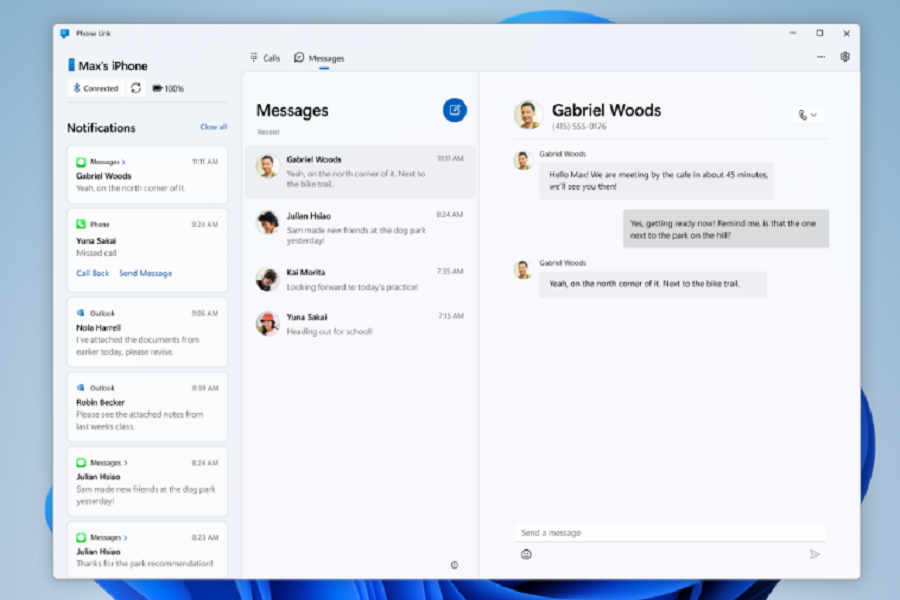Microsoft has announced an early preview of its Phone Link app for iOS users on Windows 11. This preview allows iPhone users to connect their devices to a Windows laptop or PC and sync their notifications, messages, and calls with Windows PCs natively. Setting up Phone Link is as simple as connecting to your PC via Bluetooth and following the setup process in the Phone Link app.
However, this first preview only supports messages, calls, and notifications. Replying to group messages and sending media messages is not supported by Phone Link at this time. Microsoft plans to expand the availability of this iOS early preview support in Phone Link to additional Insiders over time, taking into account the feedback received from the initial group.
Microsoft’s Phone Link app now allows iPhone users to connect their devices to a Windows laptop or PC and use iMessage.
How to Connect Your iPhone to Windows 11 with Phone Link
- To connect your iPhone to Windows 11 with Phone Link, follow these simple steps:
- Download the Phone Link app from the Microsoft Store on your Windows 11 PC.
- Open the Phone Link app and select “Connect your iPhone.”
- On your iPhone, open the Settings app and select “Phone Link” from the list of options.
- Tap “Connect to a Windows 11 PC.”
- Enter the code displayed on your Windows 11 PC.
- Once connected, you can access your iPhone apps, messages, and photos right from your computer.
To get started, iPhone users must search for ‘Phone Link’ on their desktop and click the relevant option. They will then be guided to pair their device by confirming a QR code shown on their PC’s screen. After pairing is complete, they will need to grant permissions in their iPhone’s Bluetooth settings in order for notifications and contacts to show correctly in Phone Link. Once all steps are completed, iPhone users will be able to access many of their phone’s most popular functions such as viewing and responding to notifications, making phone calls and sending texts, controlling quick settings, managing photos and running Android apps. Unfortunately, Phone Link is not compatible with any Apple devices.
Phone Link iOS Features
- Access your favorite iPhone apps on your PC: With Phone Link, you can access your favorite iPhone apps on your Windows 11 PC. This is great for when you want to use a larger screen or a keyboard and mouse to interact with your apps.
- Easily transfer files between your iPhone and PC: Phone Link allows you to easily transfer files between your iPhone and your Windows 11 PC. This makes it simple to access your photos, documents, and other files on both devices.
- Stay connected with your messages: With Phone Link, you can access your iPhone messages right from your Windows 11 PC. This is great for when you’re working on your computer and don’t want to be constantly checking your phone.
- Seamless integration: Phone Link provides a seamless integration between your iPhone and your Windows 11 PC. This means that you can use both devices together in a way that feels natural and intuitive.
Conclusion
Phone Link is an exciting new feature for iPhone users on Windows 11. It allows for seamless integration between your iPhone and your PC, making it easy to access your favorite apps, messages, and photos right from your computer. With simple steps to connect and numerous benefits, Phone Link is a must-have feature for any iPhone user who also uses a Windows 11 PC.