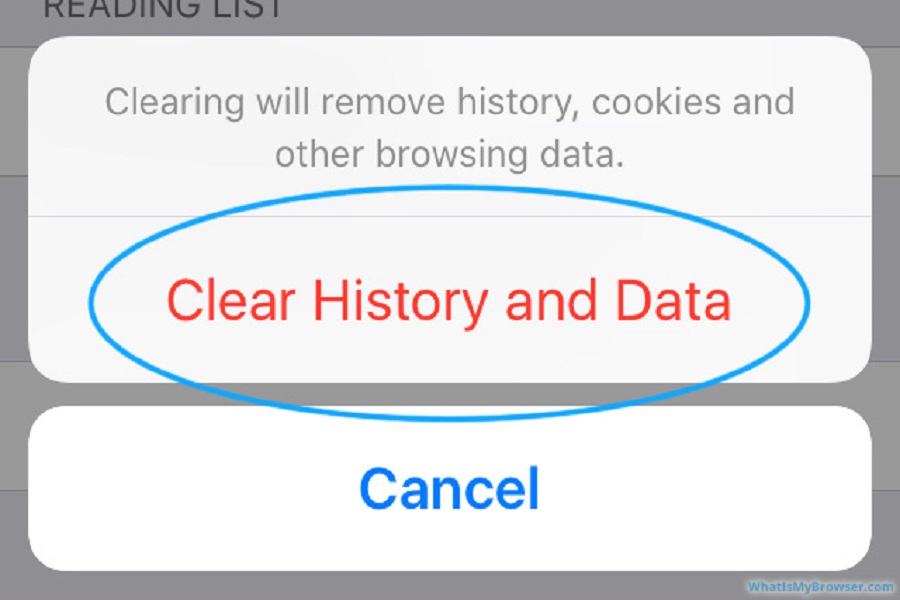As a regular user of Safari on my iPhone, I often find myself searching for various information and browsing multiple websites. However, I don’t always want my search history to be saved and visible to others who may have access to my device. That’s why I was curious about how to clear history on iPhone and ensure that my browsing remains private.
In this article, we will explore the steps to clear your search history on your iPhone and keep your browsing activity confidential. So, whether you’re concerned about your privacy or simply want to free up some space on your device, keep reading to learn how to clear history on iPhone.
Why Clear Search History on iPhone?
Clearing your search history on your iPhone can be important for several reasons. Firstly, it can help protect your privacy and ensure that your search history is not visible to anyone who has access to your device. Secondly, it can help to free up space on your device as storing search history can take up valuable storage space. Finally, clearing your search history can help to ensure that your device runs smoothly and efficiently.
How to Clear Search History on iPhone
Clearing your search history on your iPhone is a simple process. Follow the steps below to clear your search history:
- Open the “Settings” app on your iPhone.
- Scroll down and tap on “Safari” from the list of options.
- Scroll down again and tap on “Clear History and Website Data.”
- You will be asked to confirm if you want to clear your browsing history. Tap “Clear History and Data” to proceed.
- Your search history and website data will now be cleared from your iPhone.
It is important to note that clearing your search history will also remove your website data, including cookies and browsing history.
FAQs
Q1. Will clearing my search history on iPhone delete saved passwords?
A1. No, clearing your search history on iPhone will not delete saved passwords. However, clearing website data will remove cookies and other browsing data.
Q2. Will clearing my search history on iPhone delete bookmarks?
A2. No, clearing your search history on iPhone will not delete bookmarks. However, clearing website data will remove cookies and other browsing data.
Q3. Can I clear my search history on iPhone for only specific websites?
A3. Yes, you can clear your search history on iPhone for specific websites by tapping on “Advanced” in the Safari settings and then selecting “Website Data” and selecting the specific website you want to remove.
Q4. Can I recover cleared search history on iPhone?
A4. No, once you clear your search history on iPhone, it cannot be recovered.
Q5. Can I automate clearing my search history on iPhone?
A5. Yes, you can automate clearing your search history on iPhone by setting up a recurring reminder or using third-party apps that offer this functionality.
Conclusion
Clearing your search history on iPhone is an essential step in protecting your privacy and ensuring that your device runs smoothly. With the simple steps outlined above, you can easily clear your search history and website data on your iPhone. Remember to make clearing your search history a regular habit to keep your device running smoothly and your privacy protected.
If you liked this prompt, please like it on the prompt search page so we know to keep enhancing it.