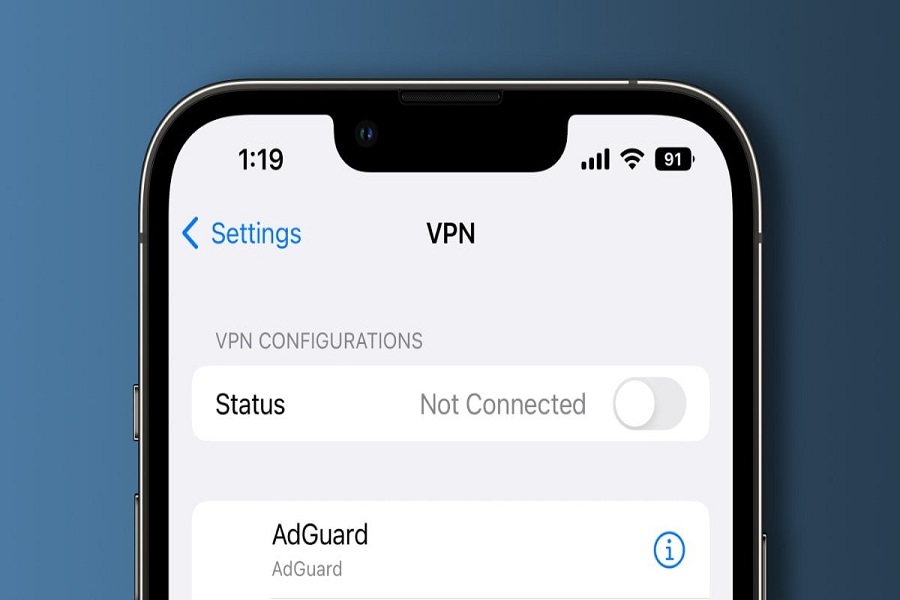Using a trustworthy DNS service can help you protect yourself and your device from unwanted actors in a world where online privacy and security are more crucial than ever. AdGuard DNS is a free public DNS service that provides malware and phishing security, as well as ad and tracker blocking. You can browse more securely and privately by setting up your iOS device to use AdGuard DNS servers. We’ll walk you through setting up AdGuard DNS and how to use it on iOS 16 in this blog post so you can take charge of your online security and privacy.
What is Adgaurd DNS on iOS 16?
Using AdGuard’s DNS servers to block advertisements, trackers, and dangerous websites on your iPhone or iPad is possible with AdGuard DNS for iOS. You can use AdGuard DNS in place of your internet service provider’s default DNS server because it is a free public DNS service (ISP).
Several of the same capabilities found in the AdGuard content blocker app are also available in the AdGuard DNS for iOS, such as ad blocking, tracker blocking, malware and phishing prevention, and ad blocking. However, running AdGuard DNS on your device eliminates the need to set up settings within particular apps or install other apps, making it a more practical option for some users.
How to use Adgaurd dns on iOS 16?
You must navigate to your device’s Wi-Fi settings, locate the Wi-Fi network you wish to use, and then change the DNS settings to utilize AdGuard DNS servers in order to use AdGuard DNS on iOS. Once set up, your iOS device will use AdGuard DNS servers to resolve domain names and filter out advertising, trackers, and other undesirable content.
- Open the “Settings” app on your iOS 16 device.
- Tap on “Wi-Fi” to open the Wi-Fi settings.
- Find the Wi-Fi network that you want to use AdGuard DNS on and tap the “i” icon next to it.
- Scroll down and tap on “Configure DNS.”
- Tap on “Manual.”
- Tap on “Add Server” and type in “94.140.14.14” for the primary DNS server and “94.140.15.15” for the secondary DNS server.
- Tap “Save” to save the DNS settings.
After you’ve completed these steps, your iOS device should use AdGuard DNS to resolve domain names instead of the default DNS server provided by your ISP.
How to enable Adgaurd for Safari?
- Make sure that you have the Adgaurd app installed on your iOS device.
- Launch the Adgaurd app.
- Agree to the terms and conditions when asked.
- Now go to the settings app on your iPhone.
- Open the safari tab.
- Go to extensions and enable all options.
You need to pay a yearly subscription fee in order to take advantage of premium features provided by Adgaurd. For a month you need to pay Rs. 79, for yearly the subscription fee, is Rs. 419, and if you want to pay for a lifetime all at once then it will cost you around Rs. 1199.
Until next time, with another topic. Till then, Toodles.