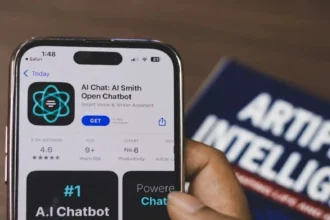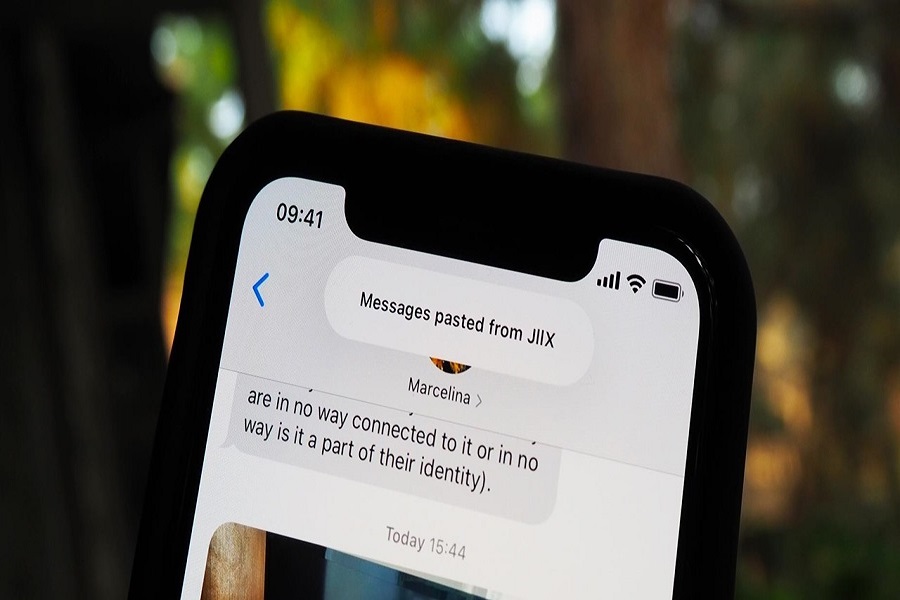You are currently on your iPhone trying to copy and paste a link to send it to one of your contacts or maybe you are trying to copy an image to your dashboard and then forward it to one of your contacts.
There could be multiple scenarios where you need to copy and paste things on your iOS 15 device but face an error when you are trying to sort that out.
To make your life easier, we have shortlisted some of the best ways to fix the iOS 15 copy and paste not working on your device.
Why is the Copy and Paste Feature on iOS 15 not working?
There could be multiple reasons why your iOS 15 is showing an error when you are trying to copy and paste certain text, images, or multimedia.
- Sometimes, one of the most common issues is that you haven’t copied anything in the first place. You might have thought that you have copied the item but technically, you haven’t.
- Besides that, another common reason why the copy and paste feature isn’t working is because of a common bug in your iPhone. Sometimes, issues with the software are a common reason why this particular feature isn’t working as it should.
- Lastly, if you copy the item incorrectly, leaving behind a chunk of the text or clicking the wrong elements, that could be another reason why the copy and paste feature isn’t working on your iOS 15.
Ideally, we’d recommend you cross-check the reason first and see why the error is happening. Knowing the reason solves more than half of the issue. But, if you aren’t able to identify what’s causing the error, we’d recommend you check out all the quick fixes we have sorted out for you in this article.
How to Fix iOS 15 Copy and Paste Feature not working?
Now that you have a basic idea of why the copy-and-paste feature isn’t working on your iOS 15 device, let us look at the list of common fixes that you can go through.
Typically, there are quite a few different options that you can glance through. Let us walk you through all the options.
1. Double tapping
If the copy-and-paste feature isn’t working on your iOS 15, the double-tapping feature is the easiest fix. Here’s what you need to do:
- Open Notes or your browser from where you wish to copy the text from.
- Double-tap on the text you want to copy. You can expand the selection to cover all the text that you want to copy.
- Once you have selected the text you wish to copy, click on Copy from the drop-down menu.
Once you are done copying the text, you can then double tap when you want to paste the text. Double tapping will again produce the drop-down menu from which you need to select Paste to paste your copied item.
2. Restart the iPhone
Sometimes, the reason why you aren’t able to copy and paste the text or multimedia is because of a software issue in your iPhone. Restarting your iPhone will do a soft reboot of all the software glitches you are experiencing and fix the error.
It might not seem a very plausible fix but it does fix the error pretty much immediately. Here’s what you need to do:
- Hold the power and volume down buttons simultaneously
- From there, you have to wait until the slider option pops up
- Slide right to disable or switch off your iPhone
- Then, wait for 15-30 seconds before you can turn on the device again
Once your iPhone has been restarted, wait to see if the error is still there or if the restart has fixed the issues.
3. Disable Handoff
Another effective way to fix the issue is by disabling the handoff feature in your iOS 15. It is a little tedious because the process involves multiple steps. It starts with disabling the handoff feature and then logging out from your iCloud account. You can later log into the account again.
Here’s what you have to do:
- Open your iPhone Settings
- Go to General and then click on Airplay and Handoff
- For the Handoff feature, turn off the toggle to disable the feature
- Next, log out from your iCloud account
- Restart the iPhone for a soft reboot
- Once done, log into your iCloud account again
This should fix the error you were experiencing with the login process.
4. Force Quit the App
Sometimes, the copy-and-paste error that you are experiencing isn’t your iPhone’s issue but the app’s issue where you are copying and pasting the content.
There could be multiple reasons why the iPhone’s native clipboard isn’t working in certain applications. It could be a sudden change in the app’s settings or it could be a temporary software glitch.
Whatever the issue is, the easiest way to fix the error is by force quitting the app that is causing the error. Sometimes, doing this will fix and reintegrate the app’s configuration and allow you to have a seamless user experience without any hassle.
5. Update the app
If forced quitting the app is still not working, your last resort is to check for updates. Sometimes, we don’t even realize that we are using an outdated version of the app.
This could be a reason why you aren’t able to copy and paste the elements on the app. The easiest way to fix that is by opening the App Store, opening the app’s download page, and checking if new updates are available.
If you find new updates, what you need to do is download and install the app’s latest version and that should fix the error pretty quickly.
Conclusion
And that concludes our list of fixes for the copy and paste feature showing errors on your iOS 15 device. Start by identifying what’s causing the error and then move on and try out the fixes that we have sorted out for you in this article.