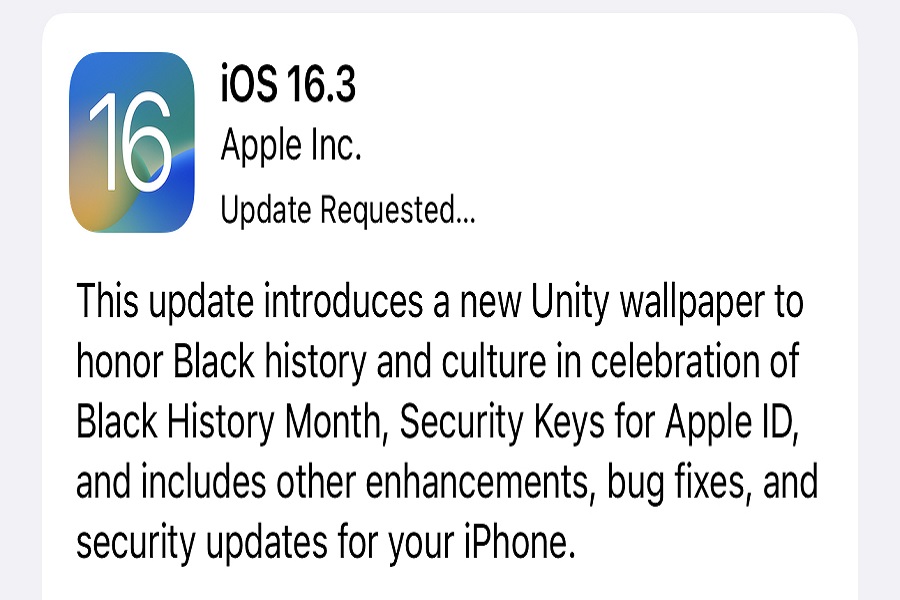iOS 16.3 is here, and the excitement is palpable. You’re eager to tap into the latest features and enhancements, but then, you encounter the somewhat mysterious “Update Requested” message on your iPhone. Don’t fret; you’re not alone in this! Let’s dive into the world of iOS updates and unravel the meaning behind “Update Requested.”
What is “Update Requested”
So, you’ve received the coveted iOS 16.3 update notification, and each time you attempt to update, your device displays the enigmatic “Update Requested” message. What exactly does this mean?
When you embark on the journey of updating your iPhone to the latest operating system, your device initiates a process. It sends a request to Apple’s servers, essentially asking for permission to download and install the new update. This request is routine and should typically take just a few seconds to process.
However, here’s the hitch: some iPhone users, while striving to upgrade their iOS to 16.3, find that this “Update Requested” message lingers longer than expected. It’s as if their iPhone is stuck in a digital waiting room, unsure of whether it’s time to proceed or not.
How to Fix Update Request Error on iOS 16.3?
Now that you know what an update requested error is let us understand how you can fix this error and ensure that it doesn’t pop up every time you try to update your device to the latest software update.
1. Check the Wi-Fi Network
If you are connected to a Wi-Fi network, poor performance in that respect can affect the update process to an extent. For those who aren’t sure, your iPhone relies on your Wi-Fi to send an update request to download the iOS 16 update.
If there’s an issue with the network, it will send the update request as it normally would, leading to an error like the one you are noticing.
Also, a stable Wi-Fi network is mandatory to ensure that the entire process happens smoothly and without a glitch. To fix the issue, we’d recommend you check the Wi-Fi signal, and if it is wavering or unstable, shut off the Wi-Fi and reconnect it to see if that helps.
2. Reboot your iPhone
If your iPhone is stuck in the update request page and you can’t seem to get out of it, the only way to fix that error is by rebooting your iPhone. Sometimes, a minor software glitch or a bug in your iPhone could be a potential reason you can’t configure things.
Issues like these lead to configuration problems, which can directly hamper the updates you are trying to process.
However, the good news is that these minor glitches or complications are very easy to sort out, so you shouldn’t have to face any tangible errors. What you can do is switch off your device and then turn it back on and retry downloading the iOS 16.3 update again.
3. Use a third-party repair tool.
If the above two methods aren’t working to fix the iOS 16.3 update requested error in your iPhone, we recommend you check out a third-party repair tool.
There are quite a few different ones available in the market, including iMobie, that can help you figure out what’s wrong and then repair the error by itself.
4. Reset the network settings
Your iPhone is connected to the networks and servers via your device’s network settings. These settings define how your phone would react, which means you can sort things out for yourself without any complications when you update the network settings.
An integrated option in your iPhone enables you to reset the network settings you can try. What we’d recommend you do is follow the steps mentioned:
- Open the Settings app on your iPhone’s home screen.
- Tap on General and click on the Reset option.
- Navigate until you find Reset Network Settings.
Enabling that option will reset your network settings, and once done, you can go ahead and retry installing the iOS 16.3 update again.
Sometimes, a rush or unmanaged influx of traffic in Apple’s server also leads to the update requested error when you are trying to install the iOS 16.3 update. In such cases, we’d recommend you wait for 10-15 minutes and then try again.
Conclusion
Downloading iOS 16.3 update to your iPhone should take little time, granted that you are following all the fixes mentioned above. One thing we’d recommend you do is to keep an eye out for the issue first. Once you identify what’s wrong, it becomes easier for you to fix the error accordingly and ensure that it does recur the next time you are trying to update your iPhone.