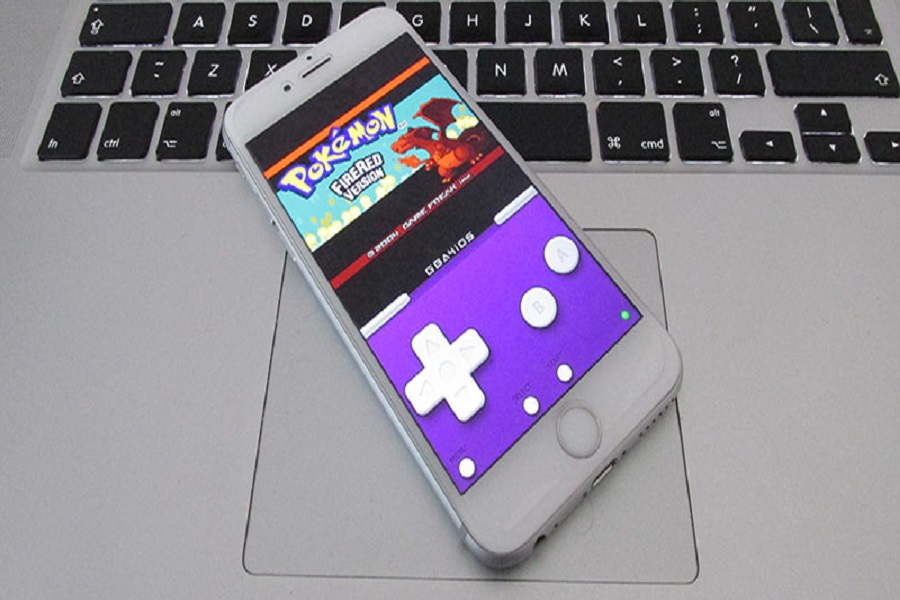If you are a developer or simply a techy person that likes to test out games and apps using an iOS emulator, GBA4iOS is no doubt one of the most popular Game Boy emulators for iOS you will come across. However, facing issues like “unable to install GBA4iOS” is very common, especially if you aren’t using the latest version of iOS.
That said, once you identify the issue, fixing this installation problem shouldn’t take more than a minute.
We have sorted out a list of all the potential reasons why you aren’t able to install GBA4iOS and how you can fix it.
What is GBA4iOS?
GBA4iOS is a popular iOS emulator for Game Boy games and advanced games that aren’t available in the App Store. Not just for iOS devices, the emulator works equally well for Androids too.
The primary objective behind using this emulator is that it streamlines usability and improves the speed while playing Game Boy games. Not just that, this emulator can also be used to improve the phone’s performance, which is unique.
From Gameboy to Nintendo, GBA4iOS more or less works with all kinds of console gameplay without any complaints.
Why won’t GBA4iOS Install?
Before you proceed into the article, there’s one thing you have to be aware of and that is the compatibility of the GBA4iOS emulator.
It works if your iPhone runs on iOS 9, iOS 10, iOS 11, and iOS 12. Also, it will download on iPhone 8 and iPhone X. So, this means that your iPhone should not be of the latest model (iPhone 12, 13, 14) and it shouldn’t run on the latest iOS versions (iOS 13 and up).
So, if your iPhone doesn’t fit into these particular specifications, compatibility issues will arise, preventing you from downloading the latest version of GBA4iOS to your iPhone.
How to Fix GBA4iOS not Installing on iPhone?
Now that you have an idea why GBA4iOS isn’t installed on your iPhone, let us walk you through the quick fixes.
Since the latest iPhone models come with a lot of security complications, it isn’t surprising that GBA4iOS isn’t compatible with the latest iOS models.
So, the following are some ways you can fix that issue for good.
1. Backdate your iPhone
If you are sitting there confused, let us clarify things. Since GBA4iOS runs on the older iOS versions and is compatible with older iPhones due to “reduced” security and privacy features, you need to backdate your iPhone accordingly.
Ideally, you want to backdate your iPhone as much as possible. Some can even be backdated to 2012, so check if that’s possible on your device.
However, one thing we’d highly recommend is being careful. If you are considering installing GBA4iOS and want to backdate your iPhone, always do so with a spare iPhone and not the primary iPhone that you use for your communication purposes.
Here’s how to backdate your iPhone:
- Download the GBA4iOS emulator from a third-party app store and ensure you see the message “Unable to download the app.”
- Once that happens, navigate to Settings.
- Go to General and then click on Time and Date.
- Change the date to a previous year, for example, 2012.
- Go back to the download page of GBA4iOS and try to download the app again.
Doing so should fix the issue and you should be able to download the app without any hassle.
2. Verify the GBA4iOS App
If you want the GBA4iOS app to work on your iPhone, you need to verify it. There’s no alternative to the same. Since iPhones are very security restrictive, you won’t find the interface automatically verifying a third-party app. Instead, you need to do it manually.
Here’s what you need to do:
- Open your iPhone Settings and go to General.
- Go to Profile and Device Management.
- Scroll down to the Enterprise app.
- Click on Meridian Medical Network Corp and then Trust.
- You have to press Trust in the pop-up message again.
This will verify the GBA4iOS app and allow you to install and then use the verified app on your iPhone.
Conclusion
Fixing the “GBA4iOS won’t install” error is pretty simple. All you have to do is find the issue and then fix it according to the methods we have mentioned here. However, what we’d also recommend you do is keep a check on the phone’s software status before downloading the emulator.