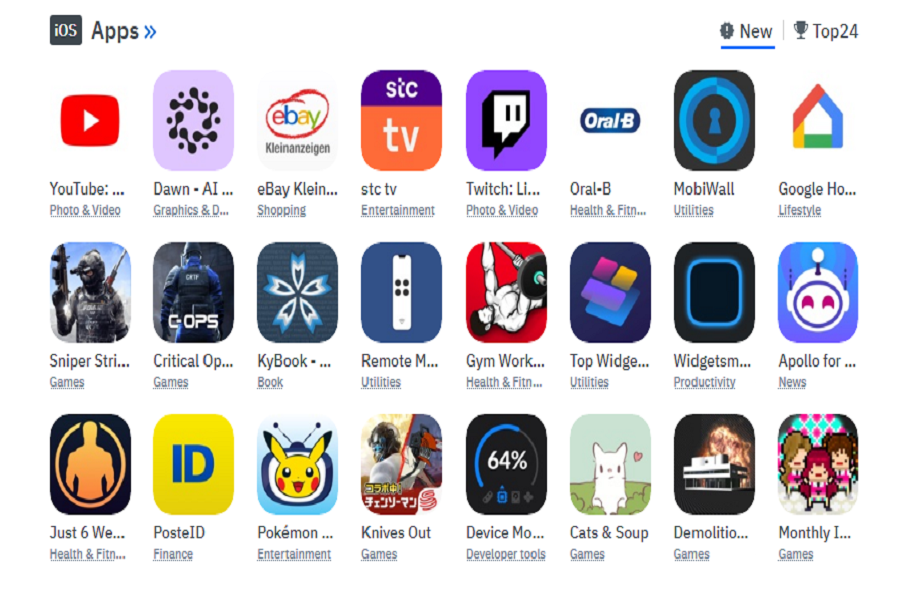Apple has its own strict rules and policies about the installation of apps. And since it has air tight security about it we do tend to find a different route to install applications that are not on App Store. Appdb pro is a oneofakind application database that allows you to install any iOS application. There are over 1000 iOS apps, Cydia apps, hacked games, tweaks, utilities, e-books, social network hacked apps, old versions, jailbreak apps, macOS apps, Apple TV apps, games, etc. You can obtain anything from the appdb pro app without any problems. In this article I am going to show you how to download apps from appdb on iOS.
Install appdb profile on iOS / how to link?
- Open the safari browser on your iPhone.
- Go to appdb.to/link.php.
- Insert your email in the dialogue box.
- After typing your email click on the link button.
- When the pop up appears on the screen tap on allow.
- Click on the install button to install the profile
- Enter your passcode.
- Tap next and again click on install. If a dialogue box appears asking you to trust the profile source, click on the trust button.
- Tap on done after the profile is installed.
How to download app from appdb pro on iOS?
- Download appdb pro application on your iPhone.
- Trust the profile by going to the device settings.
- Open the Appdb free app and make a payment to a premium app.
- Open the premium app and select your desired app.
- Select the install option.
- Now go to the device settings and trust the application that you just installed.
How to download app from appdb on iOS using Mac:
Because appdb enables custom developer entities, let me demonstrate how to install any app from appdb or a custom app for free. Consider updating your device to appdb PRO if you want a complete solution.Appdb pro is also available for iOS 16.1.
This is a rather complicated method so it is advisable to use the above method to download application on your iOS device.
Requirements:
- Mac or Hackintosh with an iDevice running OS X
- USB cable connector
- xcode>7.0 (free) from the App Store
- apple id (you may make any other fake apple id for free)
- first you need to link your iPhone and mac device to appdb by following the method given above.
- Now on your mac click on xCode and then tap on preferences.
- Now connect your iPhone to your mac with a usb cable.
- Tap on account and click on plus button.
- Enter your apple id and password.
- Now go to the files tab and select project.
- Select iOS and click on single view application.
- Tap on next.
- Fill in the details such as product name, organisation name, organization identifier, language, device.
- Now select your iPhone device.
- When the new window appears on the screen click on fix issue.
- Go to the accounts tab and you will see newly created team.
- Here you may click on view details.
- Select team and press ctr + then select export option.
- You need to save the exported file with a password.
- Then click on save button.
- Now select provisioning profile then click CTRL+and select Show in Finder.
- Copy the provisioning profile to the same location where you saved the developer certificate.
- Go to device configuration page.
- Set your device to not be jailbroken, attach a developer certificate, enter a password, and add a provisioning profile.
- Save feature configuration should be selected.
Because this certificate is free, it can only sign one app. If you wish to sign another program, you must connect a new certificate and provisioning profile to your device, or just enable appdb PRO. However, it is much simpler to modify the bundle identification and then select Fix problem and continue the lesson from step 12.
Until next time, with another topic. Till then, Toodles.