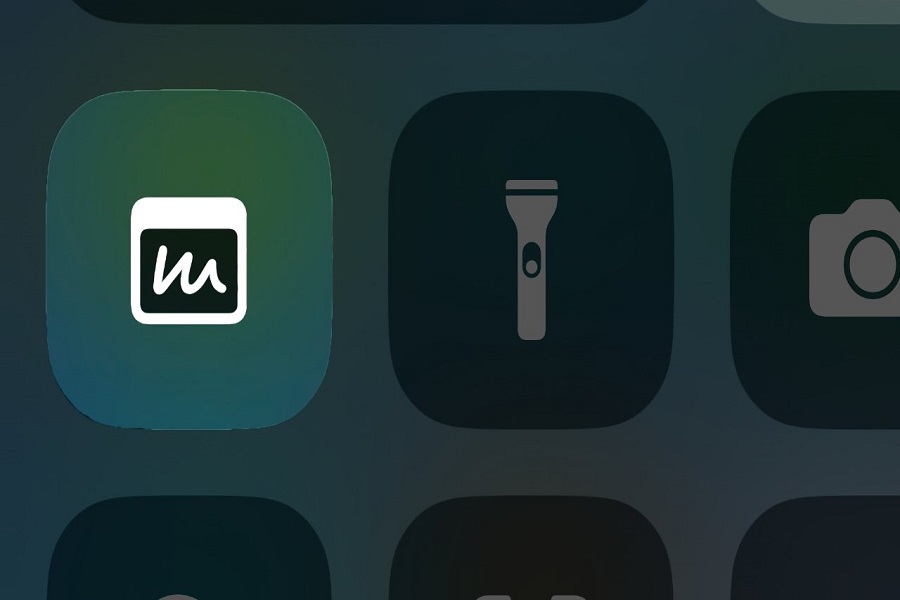Apple has provided a simple method for writing notes and key points without launching the Notes app. With the release of iOS 16 and its multiple features, Apple has provided its customers with Quick Notes, which will assist them in taking notes from other programs or simply saving them to the folder without even opening the notes application on their smartphone. This feature is worth learning about, believe me. In this tutorial, I’ll teach you how to use quick notes on iOS 16 and later devices.
What is quick notes iOS 16?
Quick notes allow you to take notes anywhere on your device. It comes in really handy; you can write down anything, and take any quick notes. Or you might be in a meeting or on your toes taking notes from a guide, or want to capture your thoughts that suddenly came to your mind, this is where quick notes come to play.
How to add Quick Notes to the control center iOS 16?
Adding quick notes to the control center is a must as you will get a shortcut that is directly accessible from the drop down menu.
- Go to the settings app on your iPhone.
- Click on the Control Center.
- Under the more controls section locate Quick Note.
- Tap on the plus icon of the Quick Note.
How to use Quick Notes on safari iOS 16?
You are searching through the internet, and want to note down some of the information from it, so instead of typing all the stuff one by one you can simply select the text and add it to the quick notes. Here’s how to do it.
- In the safari app, go to the webpage that you are currently reading and want to take notes of.
- Select the text or paragraph that you want to save to quick notes.
- Long press the text, and drag the cursor across the text.
- You will then get a pop up, tap on the arrow of the pop up until you see the new quick note option.
- Click on it.
- This will create a new quick note that includes the text that you selected.
- You may even add text or notes to this document.
- Click on save.
You may even save the link to the webpage in the quick notes.
- Open the webpage in the Safari app.
- Tap on the share icon at the bottom of your screen.
- Select add to quick note or New quick note option.
- Click on the save button.
Note: This method is not just limited to the safari app, you can use this method for any application.
Where are the quick notes saved for iOS 16?
Quick notes are saved on your device and you can locate them pretty easily.
- Go to the notes app on your iPhone.
- On the main page of the notes app, you will see that a new folder is created names Quick Notes.
- Click on the Quick Notes folder.
- Here you will find the list of all the quick notes that you have created.
Is there any difference between notes and quick notes?
You have to open the notes app to type in anything, but when it comes to quick note you can share them from any application and also takes notes from other application without even opening the quick notes app. Simply select the text or page and click on the share icon to save it to the quick notes folder.
Until next time, with another topic. Till then, Toodles.