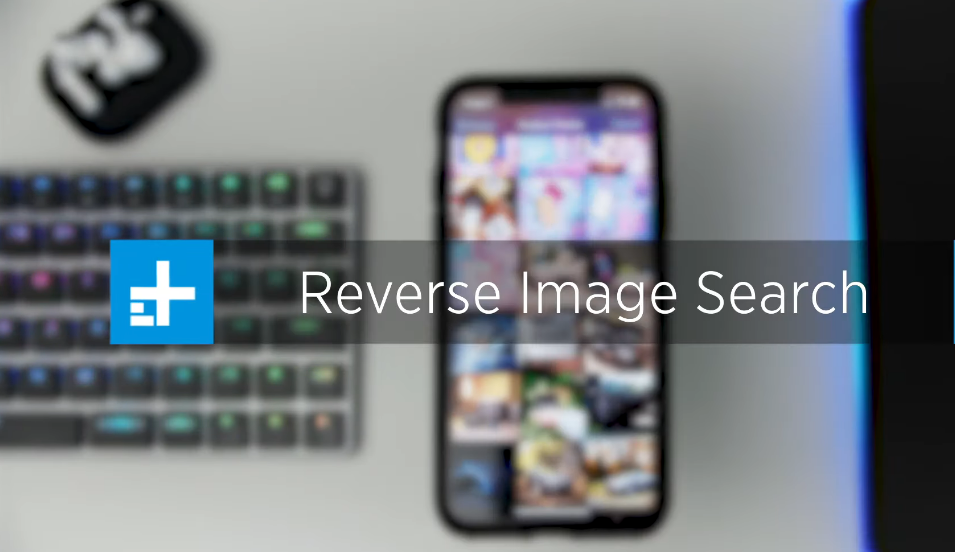So, you came across a picture of a weird-looking animal on the internet. You want to know what species it is, but don’t know what to search for. This is where the need for Google Reverse Image Search comes into the scene.
Whether it is an animal, place, person, or product, a Reverse Image Search can get you answers within seconds. It is one of the best tricks introduced by Google. Instead of words, you enter an image into the search bar to find more information about it.
How To Use Reverse Image Search iPhone Shortcut 2023
You can use Reverse Image Search on your iPhone. In case you don’t know how it’s done, we are here to help. Read this post till the end to learn how this Google trick works.
Guide To Do A Reverse Image Search On iPhone
There are more than one way to reverse image search on your iPhone. We have explained all the methods below.
Method 1: Reverse image search with Safari image results
This is the easiest method to do a reverse image search on your iPhone. Just follow these steps and you will be good to go.
- Launch the Safari browser app on your phone.
- Go to ‘Google Images’ or images.google.com.
- Search the image using keywords.
- Select the image you want to use.
- You will see the Google Lens icon located at the top-right corner of the screen. Tap on it.
- Adjust the crop tool on the object or detail in the image that you want Google to search.
- You will see the search results at the bottom.
Method 2: Reverse image search with Safari in the Photos app
You can also use this method to search for any image you want. Once again, you will need to open the Safari app. But instead of the search results, you will choose the image from the Photos app.
Here are the steps you need to follow:
- Open the Safari app on your phone.
- Go to ‘Google Images.’
- You will see the ‘Aa’ icon located on the left side of the search bar. Tap on it.
- Select the option ‘Request Desktop Website.’
- Tap on the camera icon in the Google Search box.
- Choose the option ‘Upload an Image,’ and then select ‘Choose File.’
- A pop-up menu will show on the screen where you need to tap ‘Photo Library.’ This will allow you to choose a photo from the Photos app.
- Alternatively, you can select the option ‘Take Photo or Video’ to click a fresh picture.
- Now tap ‘Choose.’
- Once the image gets uploaded, you can check the search results.
Method 3: Reverse image search with Google Chrome from search results
You can also perform a reverse image search with Google Chrome.
- Open the Chrome app on your phone.
- Go to ‘Google Images.’
- Use relevant keywords to search for the image you want.
- Press and hold the image until you see the pop-up menu.
- Tap the option ‘Search Google for This Image.’
- You can now check the search results to know more about the object in the image.
Method 4: Reverse image search with Google Chrome in the Photos app
If you choose this method, you should follow the steps given below.
- Start by opening the Photos app.
- Next, go to your Photo Library.
- Select the picture you want to search for.
- Locate the ‘Share’ icon on the bottom-left edge of the screen and tap on it.
- From the pop-up menu, choose the option ‘Copy Photo.’
- Launch the Google Chrome app, and double-tap on the search bar.
- Select the option ‘Search for Copied Image.’
- You can now browse through the search results to see what you were looking for.
If you frequently use the reverse image search tool, keep in mind that the pictures saved in your iPhone gallery can reveal a lot of sensitive information about you. For example, your location. So you should be careful while using this tool.
Conclusion
Google reverse image search can prove to be very useful if you use it the right way. With this tool, you never have to be curious again. No matter what image it is, you can search more about it using the reverse image search tool. Now that you are familiar with the steps, it should be easier for you to use the tool.