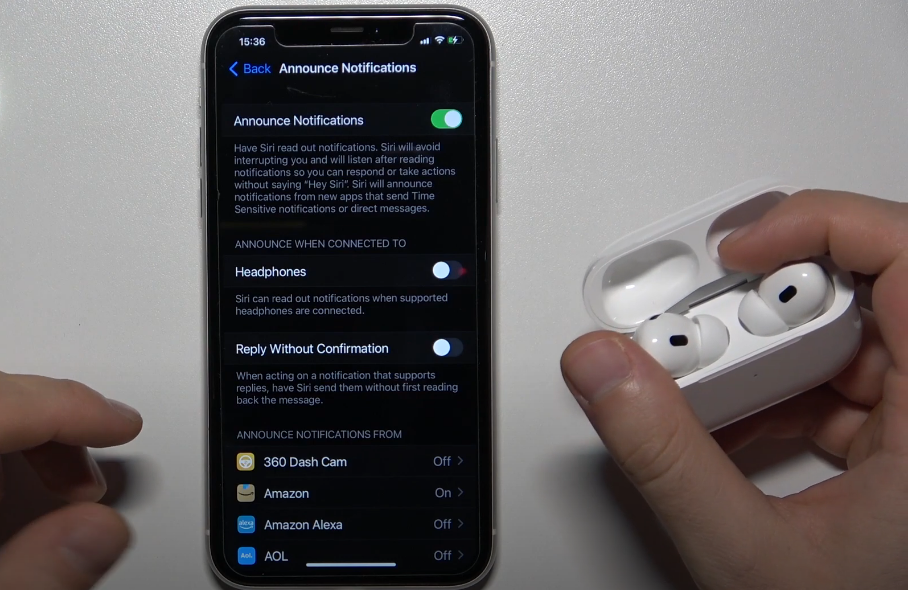Siri has been useful to us in many ways. It helps you in doing things online with just the command of your voice. It might get a bit annoying when Siri gets automatically turned on even without your voice command. And sometimes it gets annoying when you are peacefully listening to music and Siri interrupts it. So, it is for the best if you just turned off Siri on AirPods so you won’t be disturbed again while listening to music or while you are on a call. Turning off Siri on AirPods means that you will not be able to access Siri via AirPods.
How To Find Your Airpods Case Without Pods
How to fix Airpods not connecting to iPhones?
How to turn off Siri on AirPods?
Method 1: disable Siri on AirPods
You can turn off Siri on AirPods with the help of your iPhone. If you don’t have your iPhone around you can also use an iPad or MacBook as well.
- Connect your AirPods to your iPhone.
- Go to the settings app on your iPhone.
- At the top you will see the name of your connected AirPods. Click on it.
- In case you don’t see the name of your AirPods you can go to the Bluetooth tab and click on the i icon beside your connected AirPods name.
- Click on the left option in the “double tap AirPods” section. If you are using a different version of AirPods then instead of double tap AirPods you may have “press and hold AirPods”.
- Click on play/ pause or any other option other than Siri.
- If you don’t want to assign it to anything, simply click on off option.
- Now go back to the previous window and click on the right option.
- Click on play/ pause or any other option other than Siri.
- If you don’t want to assign it to anything, simply click on the off option.
Method 2: disable hey Siri for AirPods
By disabling hey Siri on your iPhone you will completely turn off Siri on AirPods. This way even when you give a voice command to Siri it won’t listen and activate.
- Go to the settings app on your iPhone.
- Click on Siri and search option.
- In the ask Siri section, disable listen for the hey Siri option.
- If you want to disable Siri completely, then disable press side button for Siri and allow Siri when locked option.
Method 3: turn off Siri using a mac
- Connect your AirPods to your mac device.
- Go to system preferences on your mac.
- Click on the Bluetooth option.
- Fine your AirPods name and click on the options button.
- In the left double tap tab, choose any option other than Siri.
- In the right double tap tab also, choose any option other than Siri.
- Finally click on the done button after selecting the options of your choice other than Siri.
That’s it, folks! Follow the steps given above to turn off Siri on AirPods using iPhone, iPad, or mac. Let us know in the comment box down below if the above steps helped you to disable Siri or not.Until next time, with another topic. Till then, Toodles.
Fix: AirPods not connecting to iPhone