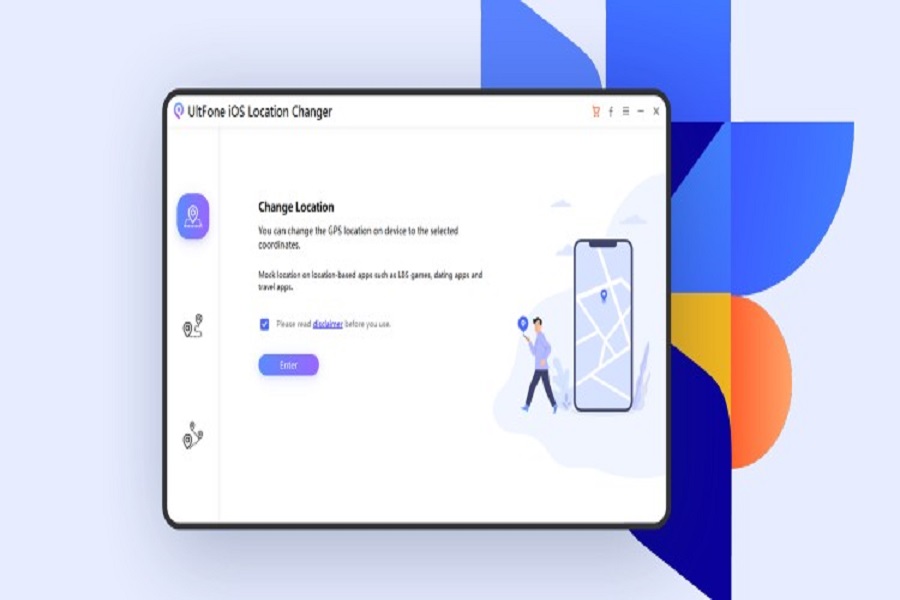Want to fake location on your iPhone device without any jailbreak? UltFone iOS location changer might come in handy. If you want to change your location or hide your real location when sending it to your family or peers or anyone, then you can use the help of Ultfone software to change your location. There are many other uses of this software as well, it can be used in place of any VPN app as well. Read this article to learn how to use Ultfone iOS location changer software.
Ultfone is an all-purpose program that will assist you in impersonating your present location. With a single click, you may alter your original GPS position to any other point on the planet. It may be utilized with a variety of applications, including social media apps and games like Pokemon Go. It even allows you to construct your own routes using a GPX file. Most significantly, it works with all iOS versions, including the iOS 16 upgrade.
How to use ultfone iOS location changer
- Connect iPhone to your computer through a USB cable.
- Download and install ultfone iOS location changer on your computer.
- Launch ultfone iOS location changer software.
- Tick the checkbox after reading the disclaimer.
- Click on enter to change your iPhone location.
- Select your device and tap on next.
- Choose the location you want on the map.
- You may even enter the address by clicking on the search bar.
- Click on start to modify. Your iPhone location will change immediately.
- Click on the coordinate button to see the places that you have entered. Here you can even delete some coordinates by selecting them and then tapping on the delete option.
- If you want to reset the location of your iPhone, simply click on the reset icon at the bottom right corner of the screen.
- Tap on the restore now option and your location will be reset to true coordinated.
Single- spot movement: This function allows you to adjust the GPS movement trace on your iPhone when playing games like Pokemon Go. The starting point will be your original position by default. You may select a destination by touching on the map, and you can change the speed by sliding the speed meter and then clicking on the start to move option. You may even pause the game if you need to take a break.
Multi-spot movement: You can use this option if you plan your own walking path. Enter and choose the locations you want to visit. You may expand or collapse the root choice, as well as move the mouse cursor to change the route. When you press the start to move button, a character in Pokemon Go or another game you’re playing will automatically follow the path you’ve selected.
That’s it, folks! These are all the basic things that you need to know while using ultfone iOS location changer software. Whether it is used to change the location for playing games like Pokemon Go, faking your location =, or pranking someone by sending a different location, this app will be useful to you in many ways. Let us know in the comment box down below what are your thoughts about this app.
Until next time, with another topic. Till then, Toodles.