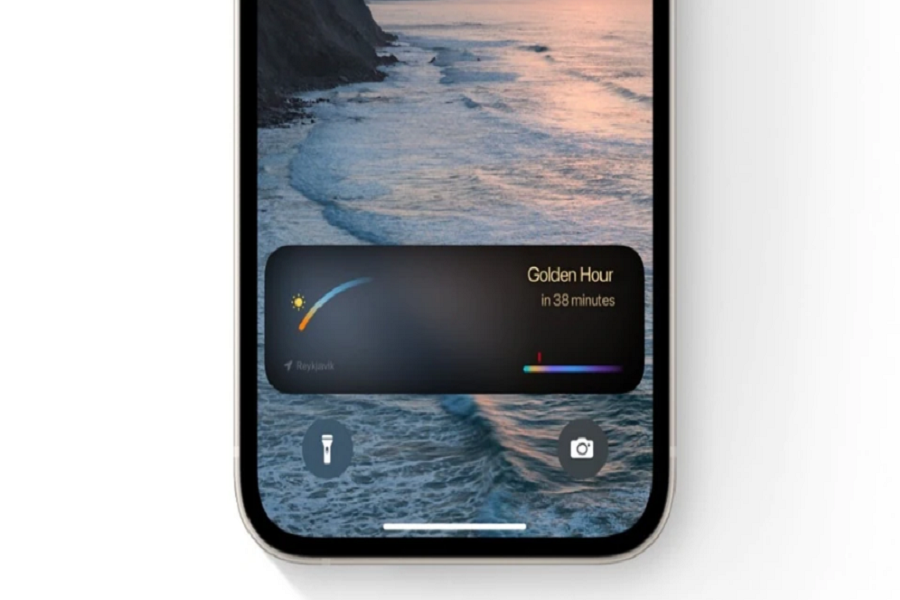Getting live activity on iPhone 13 that is running on the iOS 16 software update is not quite possible as this feature was only released with iOS 16.1. So, if you are looking for getting this feature on iPhone 13 running iOS 16 then you need to first upgrade your device to iOS 16.1 or later. The main aim of this article is to guide you on how to turn on live activities on iPhone 13, read this article till end to know more about it.
Talking about live activities, its main objective is to help users in knowing what is going on around them or in the world including all the activities that have been running on their devices whether it is food delivery tracking, a sports game update, or tracking your uber ride, it could be any. You don’t even need to unlock your iPhone to get the updates, you will get all the updates of it on the lock screen, which will save you some time and energy. You just need to unlock your device with your face id and on the lock screen itself, you will see the live updates.
“Live Activities is a new feature that helps users stay on top of things that are happening in real-time, such as a sports game, workout, ride-share, or food delivery order, right from the Lock Screen.”
But to see the live updates of the application running in the background users need to enable the live activity feature on their iPhone 13. The live activity feature is disabled by default. So, users need to enable this feature manually by going to the settings app on their iPhone 13.
How to turn on live activities iOS 16 on iPhone 13
- Open the Settings app on your iPhone 13. (Your iPhone 13 needs to be running iOS 16.1 or higher.)
- Tap on the Face ID & Passcode tab.
- Enter your passcode when prompted.
- Scroll down to locate Allow Access When Locked section.
- Enable the live activities option under allow access when locked section.
- Now your live activity feature is enabled.
When you enable the live activity feature, all the applications will by default be enabled to this feature. If you want to disable live activities for some of the specific apps then you need to follow the steps given below.
- Make sure that the live activity feature is enabled. If not then follow the above steps to do so.
- Go to the settings app on your iPhone 13.
- Select the application you want to disable the live activity.
- Disable the live activity option.
- Toggle on the live activity option if you want to enable it.
Live activities can last up to 12 hours on the lock screen. It will work for 8 hours straight unless the user leaves the program, after which it will be displayed in activity terminated format for the remaining 4 hours, and after 12 hours it will be automatically deleted.
Indeed iOS 16 came with a lot of features and there are still many more left to be released which we are expecting to get with other versions of iOS 16. We surely got lock screen customization, which is getting enough credit already alongside its widgets. Well, live activities is also considered a part of the lock screen but not exactly in the form of a widget.
If you accidentally removed live activity from your lock screen, then don’t worry it won’t disable anything that is running in the background. Such as if you ordered something to eat and you removed the live activity track of the food delivery, this won’t cancel your order, it would just not show on the lock screen anymore.
Until next time, with another topic. Till then, Toodles.