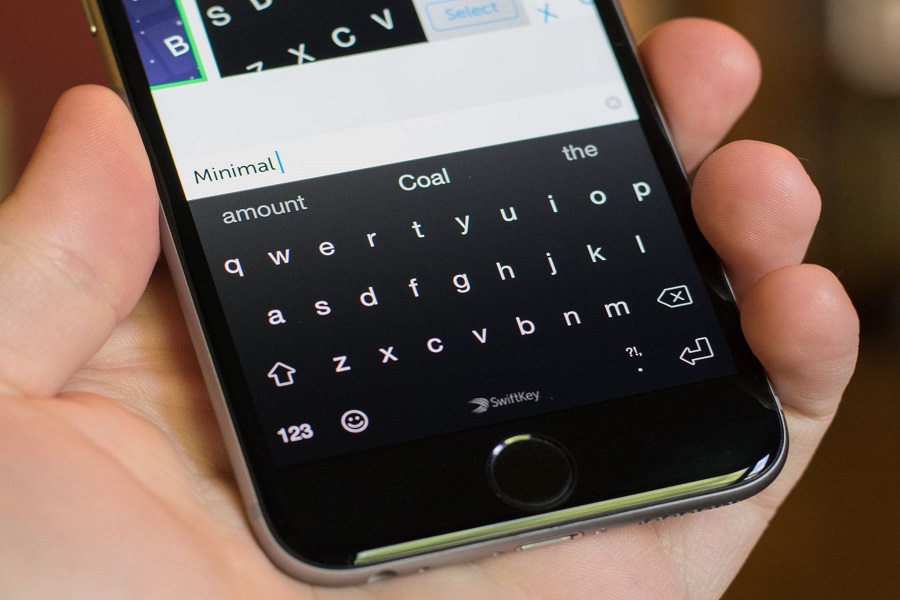We all get tired sometimes of the same old default system and formatting on our smartphones. We try and customize it in every way possible whether it is wallpaper or widgets or home screen customization. And if we are reformatting our smartphones as per our choices then why leave behind the keyboard? We get the same default keyboard on every smartphone, and it doesn’t take much effort to make the keyboard interesting. Plus, getting another keyboard can also get you many other features than the default keyboard. You might find many third party apps for the keyboard, some are free of cost while some are paid. One of the keyboards I would like to share with you is Swiftkey.
Swiftkey is an application for keyboard available on both Android and iOS. It replaces your default keyboard and gives you a newly redesigned keyboard. Swiftkey provides us with extra features such as swiping from letter to letter to type using Swiftkey flow, auto correct that learns based on your writing style so that it can suggest words as you type it.
Unfortunately, you got to bid goodbye to the Swiftkey keyboard. Swiftkey was the one that was always updated but it hasn’t been updated for a year now. The reason for not updating the app is that Microsoft is now officially discontinuing Swiftkey from all the iOS devices such as iPhones, and iPad. Chris Wolfe, director of Product Management at Swiftkey announced that the application with be pulled out of Appstore on 5t of October. But the application will continue working on Android devices.
For users who have previously installed Swiftkey on their devices will be able to use this application unless and until they manually uninstall Swiftkey from their iPhones.
How to download Swiftkey on iOS?
The following given method will only work if you have previously installed Swiftkey on your device. Note that this method will work without any updates and on some devices you wont be able to signup for new account since Microsoft has already pulled the plug on Swiftkey.
- Go to the Appstore on your iPhone.
- Under the today page, click on your profile at the top right corner.
- Click on purchased.
- Search for Swiftkey.
- Install the Swiftkey application on your device.
- Launch the Swiftkey application.
- Click on get started.
- Sign in with your email id and password.
- After you have signed in, you need to enable the keyboard.
- Go to the settings app on your iPhone.
- Click on General > keyboard.
- Tap on the keyboard option.
- Click on Add new keyboard.
- Tap on Swiftkey from the list of third party applications.
- Go back to the keyboard option.
- Tap on the swift key.
- Enable Allow full access option.
- Click on Allow when the popup shows.
- Now open your keyboard on the screen.
- Click on the globe icon on the keyboard.
- Select Swiftkey from the popup list.
If you are no longer able to log in to your account that means you can no longer access the keyboards data that is in the Microsoft servers.
Until next time, with another topic. Till then, Toodles.