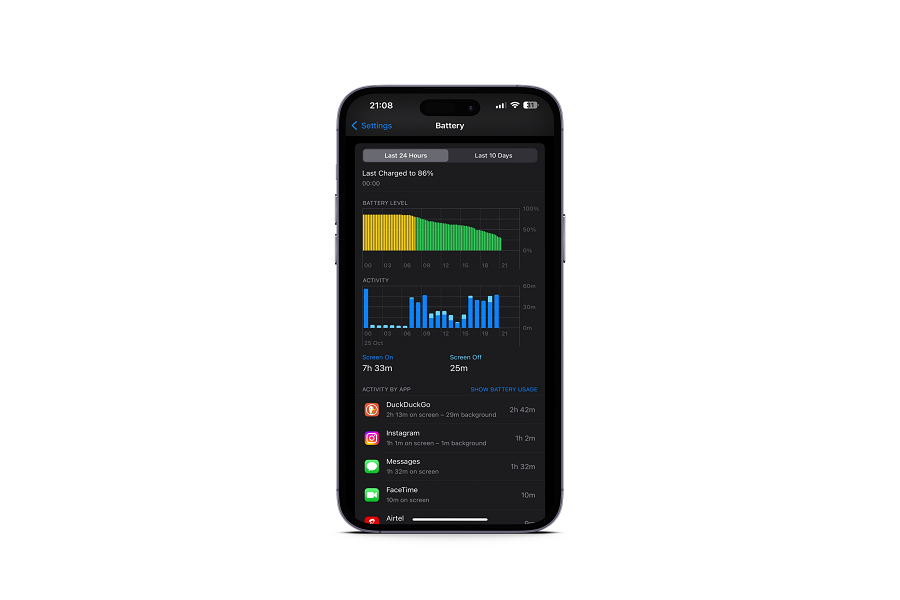While some users enjoy the most awaited Live Activities feature on iPhone after iOS 16.1, many geeks are facing battery drain on iOS 16.1 update. It’s been a few days since Apple released the new iOS 16.1 update for iPhone 8 and later models. Many users who have installed the new iOS 16.1 are complaining about the iOS 16.1 battery drain issue.
Alongside the battery drain issue, we also saw many iPhone users are unhappy with the new Battery Percentage digits at the top status bar, which looks so big and ugly. However, the user can disable battery percentage from the Settings under the Battery section. But how to make iOS 16.1 battery improvements?
Since we saw many people report the iOS 16.1 battery drain issue on Twitter and Reddit, we also tried to look into the matter, and here we are workaround. You can also try to fix the battery drain issue on iOS 16.1.
Battery Drain Fixes for iOS 16.1
- If you are using any iPhone 14 model and the Always On Display option, we suggest you disable this option to improve battery life on iOS 16.1 running iPhone.
- As we know that Apple added the Live Activities feature with iOS 16.1, you should also keep in mind that the Live Activities option is not running in the background if you are not using it. You can also disable the Live Activities option from Settings > Face ID & Passcode > turn toggle next to Live Activities.
- Using Astronomy wallpaper on iPhone also consumes more battery since it uses its location. To improve battery life on iOS 16.1, it would be better to use any other wallpaper instead of Astronomy.
- Turning off Location Service will be helpful to save battery life on iOS 16.1. If you are not using Location Service, you can turn it off by heading to Settings > Privacy > Location Service > Turn off toggle.
- Settings Auto Brightness on iPhone can be useful to fix iOS 16.1 battery drain problem since it automatically adjusts the device’s brightness and saves battery life. To turn on Auto-Brightness, go to Settings > Accessibility > Display & Text Size > turn off the switch next to Auto Brightness.
- Many apps run in the background of the iPhone without the user’s knowledge which can also affect the battery span of the device. So you can disable Background App Refresh by heading to Settings > General > Background App Refresh > Choose Off.
Conclusion
Turning off Always On Display, disabling Live Activities, and turning off Location Service helped many users to fix iOS 16.1 battery drain issue. If you know any other working solution, don’t bother to share it with us in the comment box.