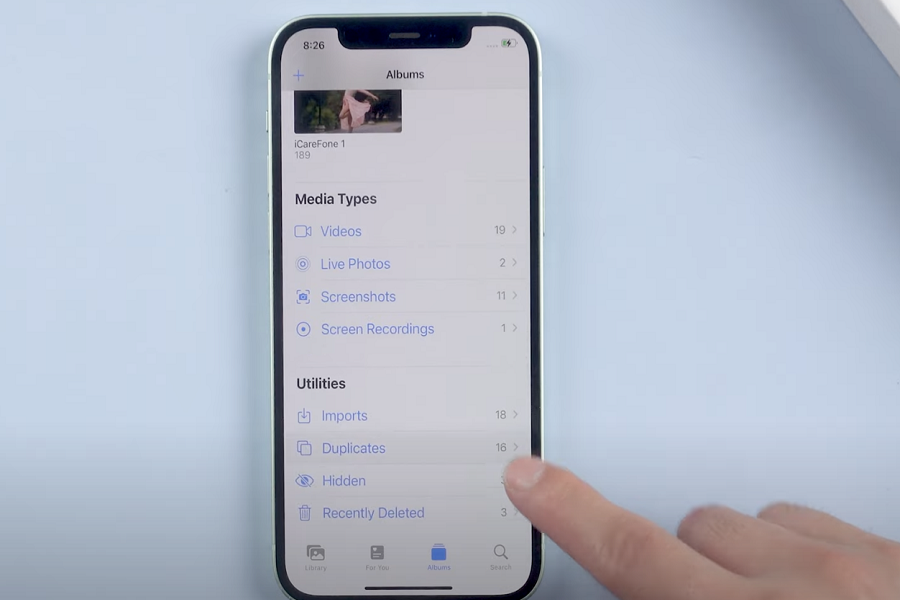If there’s one thing that will eventually slow down the speed and efficiency of your iPhone, it is the lack of storage in the device. With so many different images, apps, and videos in the iPhone, you won’t even realize when your device’s storage is filled to the brim.
Besides the standard factors that eat up space in your iPhone, the high-resolution images are what take away most of the storage in your iPhone.
If you have unnecessary duplicate photos in your iOS 16, be assured that there’s not much you have to do to delete them from your iPhone.
How can You Find Duplicate Photos on iOS 16?
Previously, most iPhone users relied on third-party applications to find and delete duplicate photos from their iOS devices.
But, thanks to the newest update, things are now a lot simpler and you don’t have to rely on any third-party apps for the same.
The steps to find duplicate photos on your iOS 16 device are fairly simple. All you have to do is follow the steps mentioned:
- First, ensure that your iPhone is updated to the latest iOS 16 version if you want the rest of the steps to work.
- From there, you need to open the Photos app on your iPhone and navigate to the Album tab.
- Navigate to the utility menu that’s present at the bottom of the list.
- You will find your imported, recently deleted, or hidden images or other media files. There, you will also find the Duplicates option.
- From there, you need to tap on the Duplicates icon to access the different duplicate photos that are available on your device.
How to Delete Duplicate Images on iOS 16?
Now that you have an idea of how to find duplicate images on your iOS 16, the next thing you need to focus on is the ways to delete the duplicate images.
To be fair, the steps aren’t as complicated as you think, provided that you know what you are doing.
The great thing about iOS 16 is that Apple preserves the metadata of the image in both your iPhone and your iCloud. This means that when you delete the duplicate image from your iPhone, it will automatically be deleted from your iCloud as well.
So, the next time, you won’t have to do anything manually to delete the individual images that are available on the iPhone.
There is an additional Merge button that you can use to merge the duplicate photos and then delete them altogether from your iPhone and iCloud simultaneously. Once you merge all the duplicate photos, you will be able to free up a lot of the storage in your iPhone that was otherwise occupied.
Conclusion
iOS 16 has introduced a variety of new upgrades and this is one of them. If you were wondering how to delete duplicate photos for good from your iPhone, we hope this article gives you all the insights you possibly need to keep things sorted in your device.