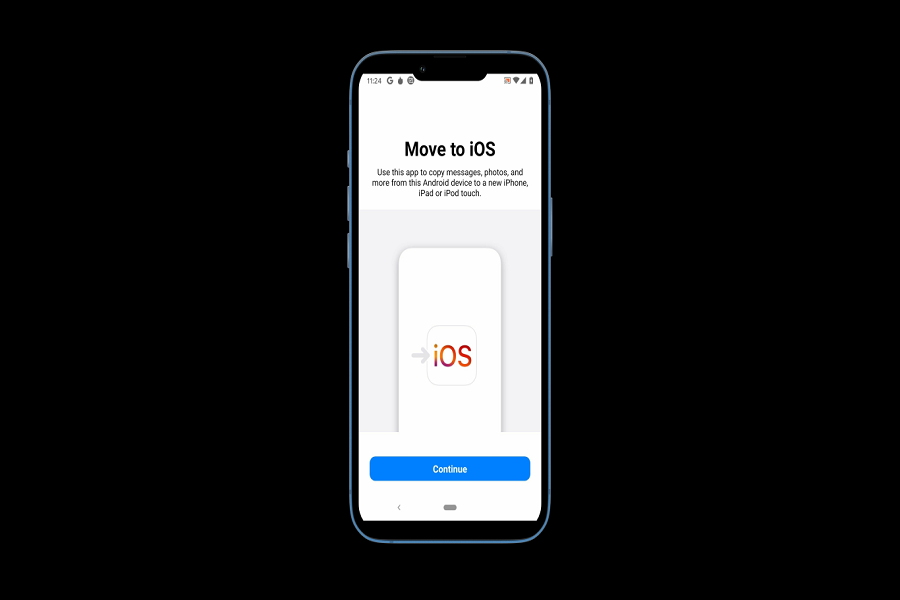If you are an Android user and this is your first time switching to an Apple iPhone, the “Move to iOS” app is something that can be a lifesaver for you. The great thing about this app is its accessibility.
This is for Android users who want to switch to their new iPhone without losing their data or needing to set up the data in their new iPhone from scratch. And, this includes the contacts, images, apps, etc.
For those who are entirely confused about what the “Move to iOS” app is and how you can use it, let us clarify some things for you in this article.
What is the Move to iOS App?
The Move to iOS is a popular Android app that transfers information and data from an Android to a brand-new iPhone without any hassle.
The app helps a previous Android user to transfer their important data like contacts, message history, website bookmarks, mail accounts, calendars, photos, videos, etc. to the iPhone from an Android device without needing to do it manually.
How to Download the Move to iOS Apk?
Before you get confused, Move to iOS is an Apple-developed app but it’s available for Android devices. You can’t and don’t have to download it to your iPhone.
Here’s what you need to do to download the apk to your Android device:
- You will find the Move to iOS apk in Google’s Play Store
- From there, you can download and install the app on your Android device
- Once installed, navigate to your Android’s file browser to find the Move to iOS apk you just downloaded
- If prompted to change your security settings to download apps from untrusted sources, we’d recommend you do those needful changes on your iPhone.
And, that’s all. Once you have installed the app on your Android device, you can follow the in-app instructions to make the transition of the data from the Android to the new iPhone seamless.
How to Use Move to iOS App?
Once you have installed the Move to iOS app on your Android phone, how do you use it to transfer the data from your Android to the iPhone? This is one of the most common questions that most users have regarding the app’s use.
- When you have the new iPhone in hand, switch it on and then follow the on-screen instructions until you come to “Apps and Data”. From there, tap on “Move Data from Android.”
- Ensure that you have the Move to iOS app installed on your Android device.
- Come back to your iPhone and tap on Continue. You will notice a 6 or 10-digit code appear on the display.
- Go back to your Android device and agree to the Terms and Conditions and then enter the code and tap on Next.
- You then have to follow the on-screen instructions on your Android and iPhone devices to ensure a smooth data transfer.
The primary reason we’d recommend having this app handy is that it cuts down a lot on the manual efforts you’d otherwise have to put into saving all the important information from your Android to the iPhone.