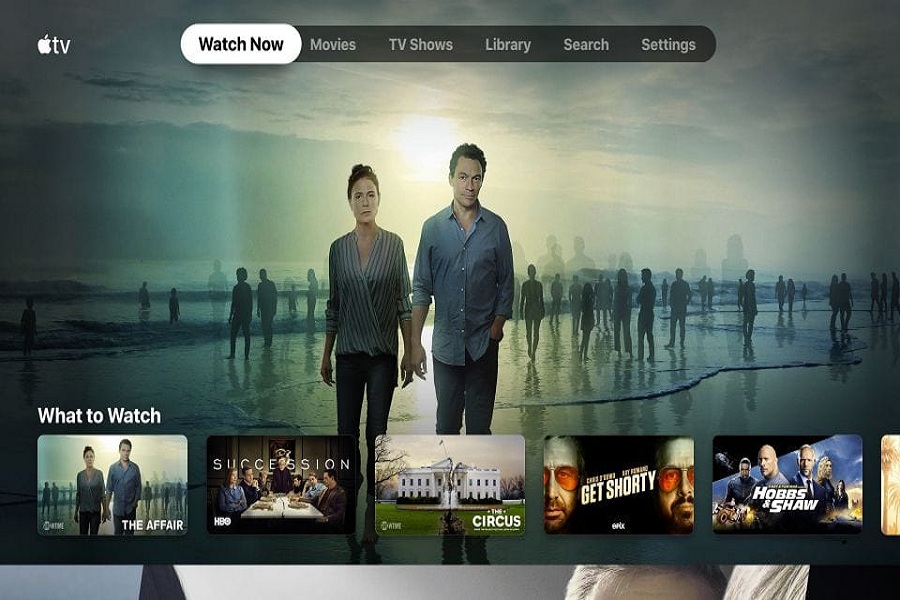Considering the increasing trend of digital streaming service, Apple launched its streaming “Apple TV Plus” on November 1, 2019. It’s been around six months, and now the Apple TV+ added enough content to watch on your media streaming device. Therefore, we have come to help you install Apple TV Plus on Firestick.
After the six months of release, Apple TV Plus is now full of original TV shows and movies that you would love to watch on your Amazon Firestick. I guess its a great deal as you can get Apple TV Plus subscription in just $4.99 month and enjoy dozens of content online. Well, mobile users are a little bit disappointed by the interface of the App, but it works great in Amazon Firestick. So if you are wondering is it worth to install Apple TV+ on firestick, then we must say go ahead. You can enjoy Apple TV Plus content amazingly on your Amazon Firestick.
How To Install Apple TV Plus on Amazon Firestick?
Note: Before you go ahead to the process of downloading Apple TV+ on your Firestick, make sure that you have Fire TV Stick (2nd Gen) and Fire TV Stick 4K since it support on these devices. Also, you will have to use the Apple ID to complete the process, so make sure that you have it already.
Step #1: First of all, go to your Amazon Firestick or Fire TV home page.
When you are on the homepage, you will see the highlight of the search option at the top left site.
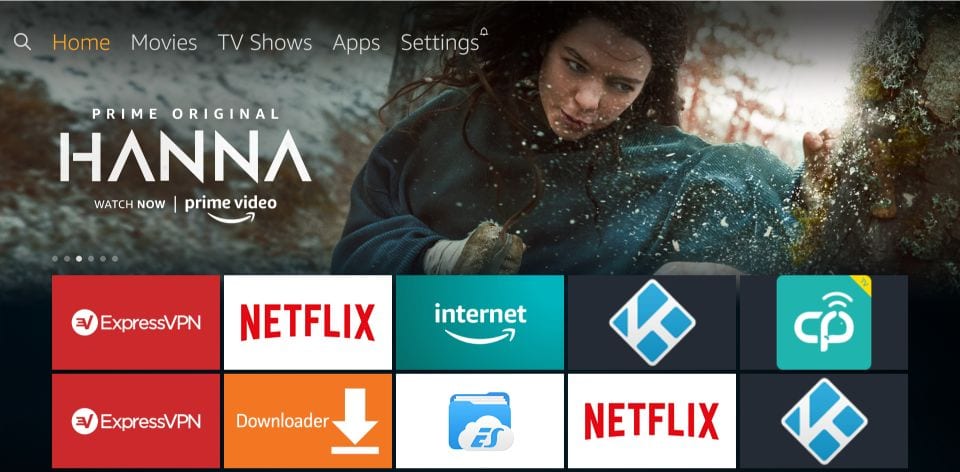
Step #2: Next, you will need to enter the Apple Tv search option.
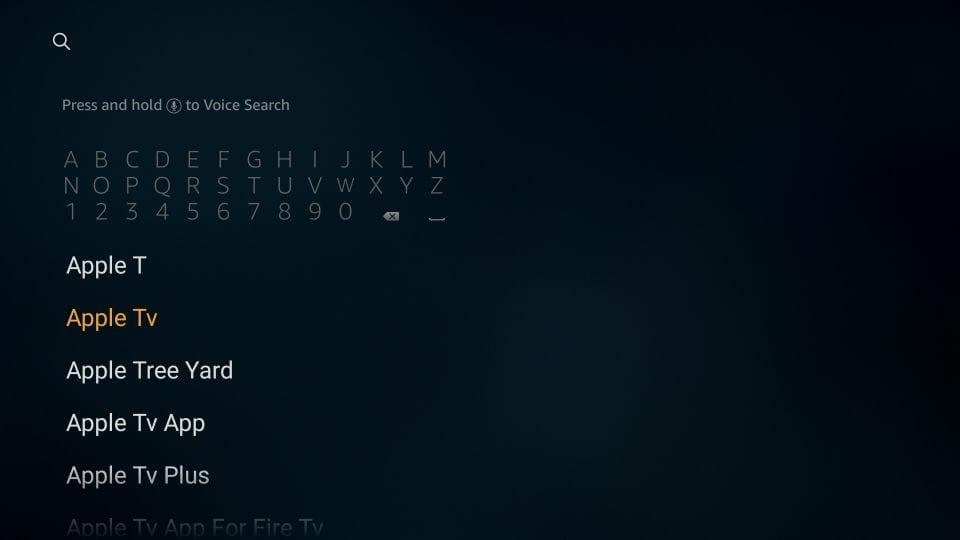
Step #3: If you find the Apple Tv in the search result, click on it.
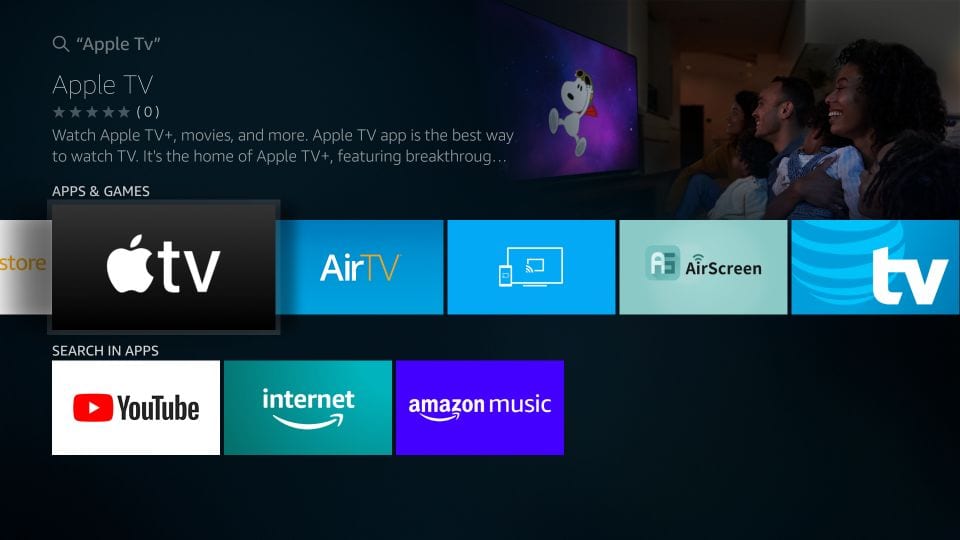
Step #4: When you click the Apple TV, you will be redirected to Apple TV plus App under the Apps & Games section. So go to the Apple Tv icon and click on it.
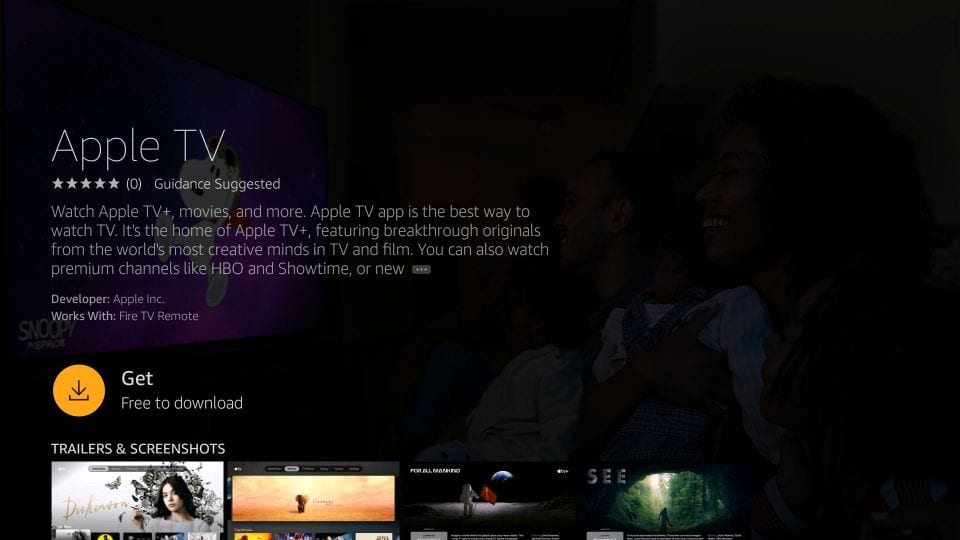
Step #5: Once you are on the Apple TV App and then you will see the Get option along with Free To Download option. So just click on the Get option to download and install Apple TV+ on Firestick.
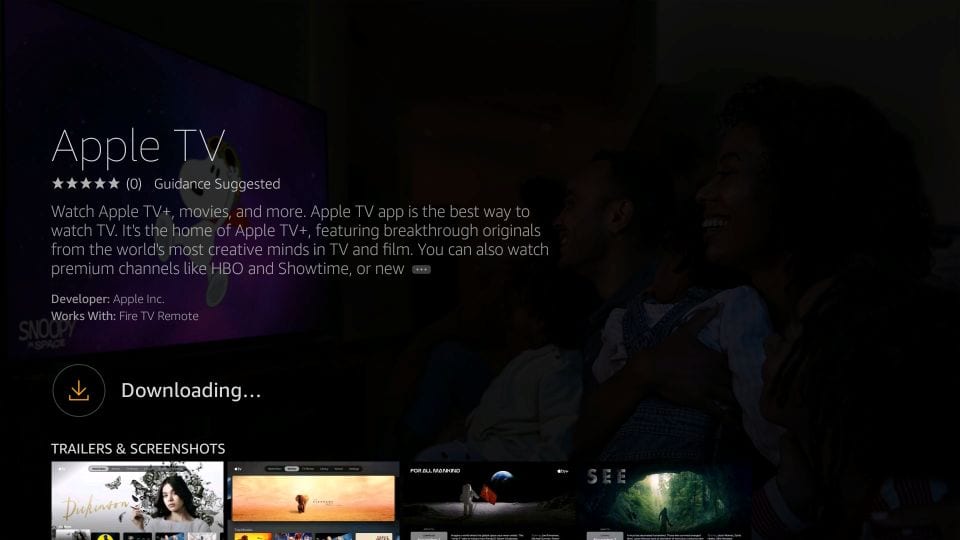
Step #6: Now wait for a while to get download done.
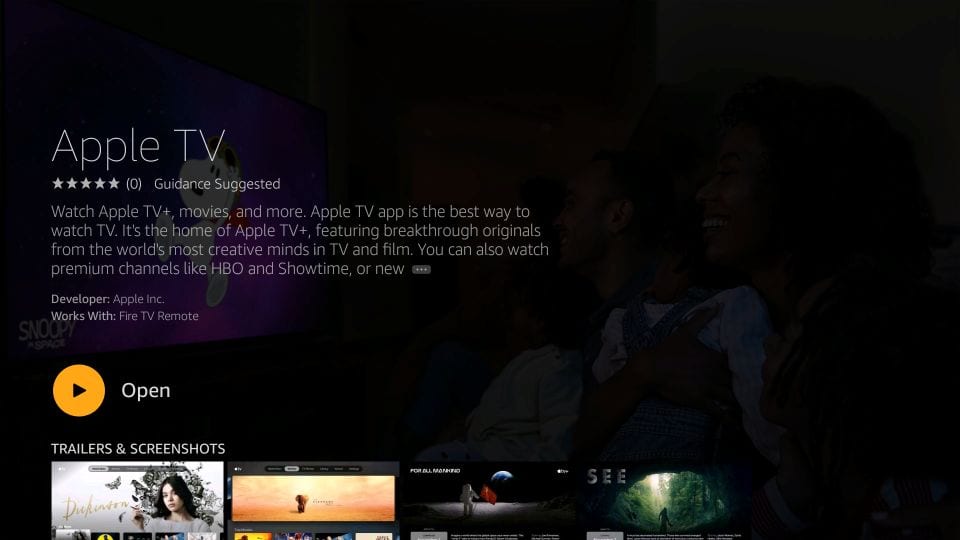
Step #7: Once it has done, just click on Open and enjoy the Apple TV Plus content.
After that, when you are done, you will not see the Apple TV Plus App on the home page. You will have to go through the below steps to open it again.
Step #1: Go to the Home screen and choose the row with the title “Your Apps & Channels”.
Step #2: In the second row, click on the “See all” option.
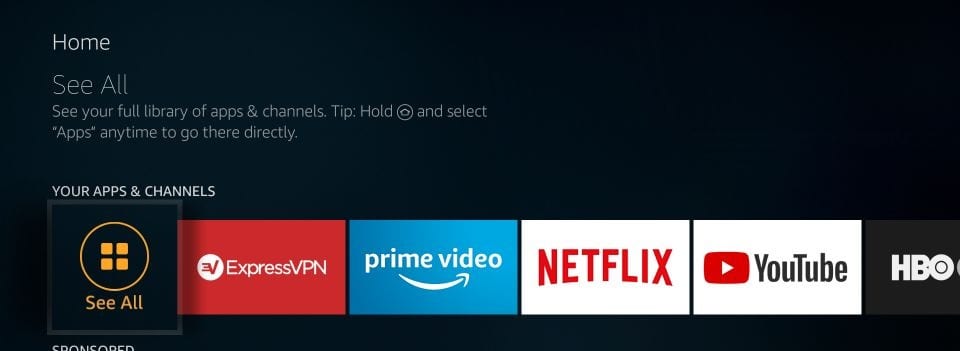
Step #3: Now, you will see the list of all installed apps, so you will have to scroll down to the bottom of the App. There you can see the Apple TV app.
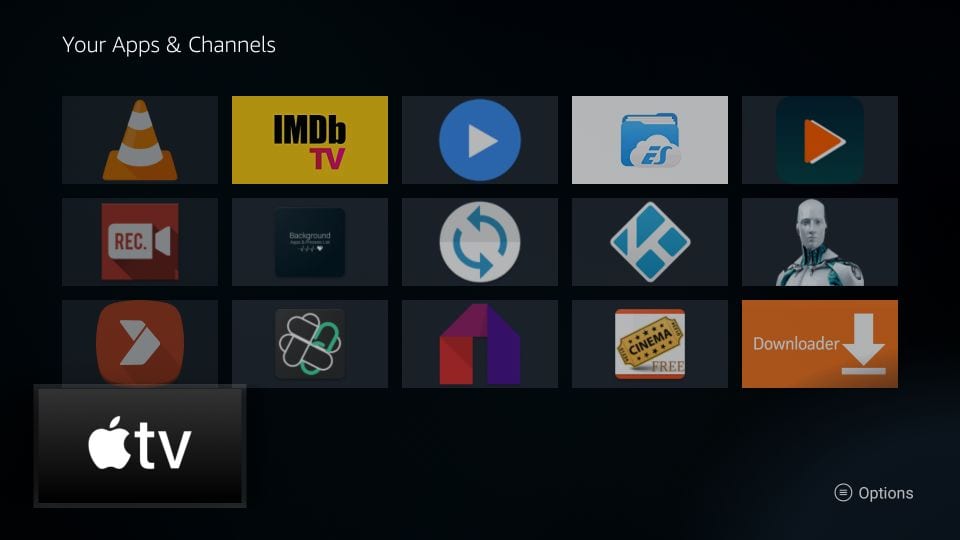
Step #4: So every time you want to want to open the App, you will have to do the same. So just we suggest you to move it to the home screen so that you can access it later quickly. So just press the menu key on the remote and then move on your TV screen and then drag the App to the top now.
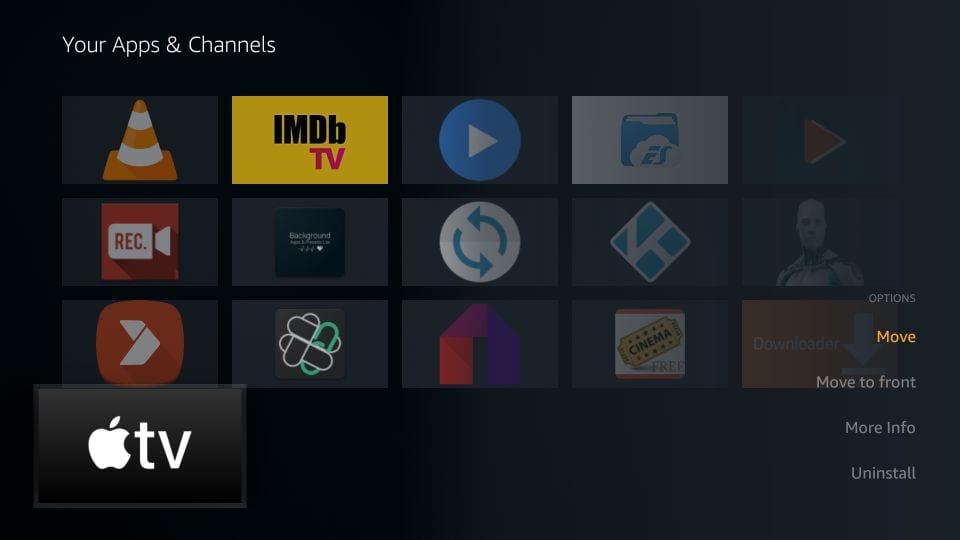
Step #5: That’s it!
Now open the App and follow the onscreen information on your firestick. There you can see the amazing interface of the App and enjoy the new content on your Amazon Firestick. While following this guide, if you encounter any problem, then feel free to share it with us in the comment box.