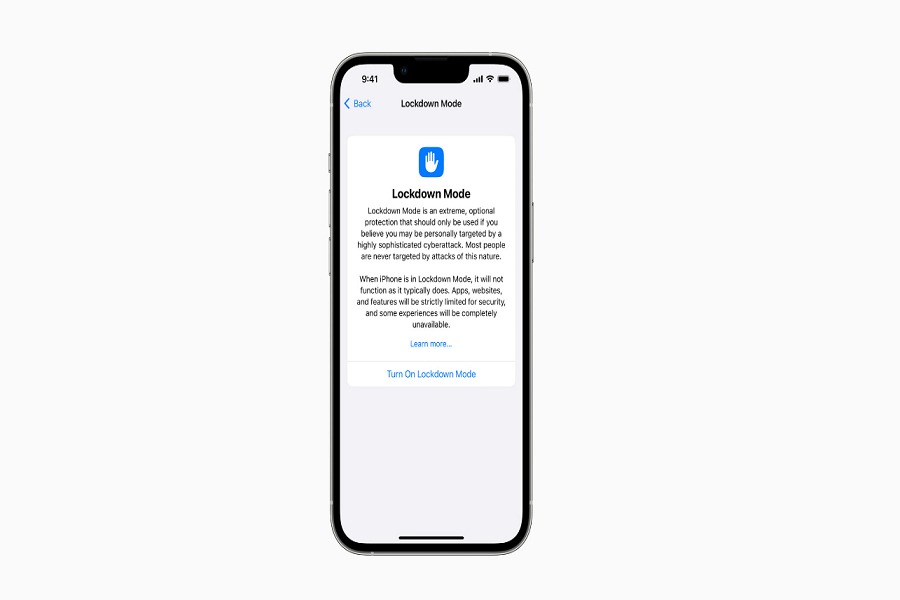The iOS 16 has brought along a variety of new features to the iPhones, including the unique Lockdown Mode. Apple revealed this new feature as an extremely security feature that’s expected to transform the overall usability of iPhone users.
The new Lockdown Mode is not just for iOS 16 but will be functional in iPadOS 16 and macOS Ventura as well.
Since the feature is fairly new, it isn’t surprising that not many iPhone users are aware of how to use the feature in real time. We will explore more on that in this guide.
What is the Lockdown Mode in iOS 16?
The Lockdown Mode is developed to offer iPhone users an additional layer of security. But, Apple has also clarified that this feature isn’t for every iPhone user.
It is a must-have feature for those users that deal with extremely sensitive data and are prone to risks of cyberattacks that could compromise the security of their devices.
Where does the Lockdown Mode work in iOS 16?
When the Lockdown Mode is activated in an iOS 16 device, it limits a lot of the device’s functionalities to reduce the risks of surface attacks against potential cyber threats.
The feature is functional across different iPhone apps like:
- Messages
- Web browsing
- Apple services
- Facetime
- Shared albums
- Wired connections
- Configuration profiles
Enabling the feature will allow the users to keep their data secure in their devices without any compromise.
How to Turn On/Off the Lockdown Mode on iOS 16?
Since the Lockdown Mode feature is fairly new in an iPhone, it isn’t surprising that many users are confused about its usability. To be fair, it isn’t as complicated as you think.
Here’s what you need to do to enable or disable the feature:
Steps to turn on Lockdown Mode:
- Open the Settings app in your iOS 16 installed iPhone
- Navigate to Privacy and Security
- From there, scroll down to Lockdown Mode
- In that, you need to toggle the “Turn on Lockdown Mode” feature
- Once done, tap on “Turn on and Restart” to confirm and save the settings.
In certain cases, you might have to enter your passcode to confirm the changes you have likely made.
Steps to turn off the Lockdown Mode:
- Head back to the Settings app on your iPhone
- Open Privacy and Security from there
- Navigate to Lockdown Mode at the bottom
- Tap on “Turn off Lockdown Mode”
- Tap on “Turn off and Restart” to save the changes in the iPhone Settings.
The addition of the Lockdown Mode is Apple’s extra step towards improving the individual security features in their iPhones and other devices like Macs and iPad. Apple is also in the process of looking for collaboration and feedback from researchers in the field of cyber security.
To further propel its reach, Apple has introduced its Apple Security Bounty Program, which might connect us with a series of new security updates and technologies from the tech brand shortly.
For further updates in the niche of iOS, iPhones, and Apple, keep an eye out on this space.