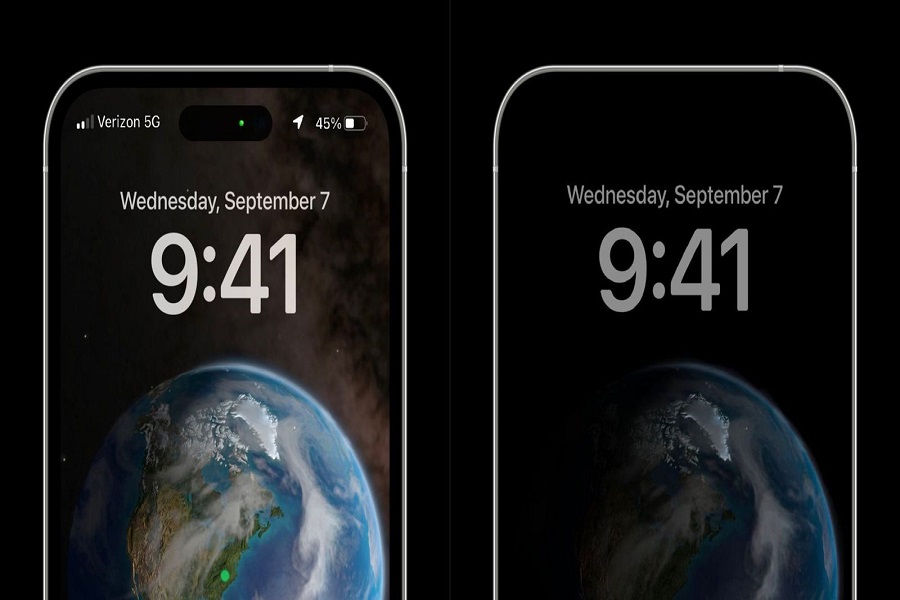There are many features that Android has had for years and Apple still hasn’t come nearly as close to bringing those features to iOS as it is now with iPhone 14 Pro, iPhone 14 Pro Max, and iOS 16 update releases. With the iOS 16 update, many notable features were much awaited since Android had already released those features long back. One of those features is called Always On Display.
What is Always on Display?
Always on Display is an amazing feature that shows limited information while the phone is asleep. By limited information, we mean that it will show a small amount of information while the device is inactive and not in use. This would include widgets such as date, time, battery status, notifications, or any other widgets that you might have included in the lock screen.
Does iPhone 14 support the Always on Display feature?
Sadly, not all iPhone models support the Always on Display feature. The always on Display feature is only supported on iPhone 14 Pro and iPhone 14 Pro Max models. If you are wondering whether this feature is supported on iPhone 14 model then unfortunately, that is not the case here. iPhone 14 will not be supporting the always on display feature. Because iPhone 14 Pro line up uses a new display technology called Pro Motion which comes with a new variable refresh rate feature that can go as low as 1Hz and as high as 120Hz, it supports the always on display feature.
How to turn on always display on iPhone 14 Pro and iPhone 14 Pro Max?
- Go to the settings app on your iPhone.
- Select the Display and Brightness tab.
- Locate the Always on option.
- Toggle on Always on the button.
How to turn on always display on iPhone 14 Pro and iPhone 14 Pro Max?
- Go to the settings app on your iPhone.
- Select the Display and Brightness tab.
- Locate the Always on option.
- Toggle off Always on the button.
Will the Always on Display feature consume battery life?
This might not come to you as a shock but yes Always on Display will drain your battery more than you imagined and don’t let anyone tell you otherwise. Since it uses pixels that are always switched on that would drain a lot of your battery life. It uses AMOLED technology you might not notice a major difference with the always on display feature enabled but it would affect your battery life majorly.
Here are the instances in which your iPhone 14 Pro and iPhone 14 Pro Max will turn off the display automatically:
- Your iPhone is facing down.
- CarPlay is enabled on the iPhone.
- You are employing a Continuity Camera.
- You haven’t used your iPhone in a long time.
- You have your iPhone in your pocket or purse.
- Sleep Focus is activated.
- Low Power Mode is enabled.
- Your iPhone learns your activity patterns and adjusts the display to match. For instance, if you set an alarm or a sleep routine.
- With a linked Apple Watch, your iPhone senses that you have moved away from it.
- When your Apple Watch is close to your iPhone, the Always-On display will be active.
That’s it, folks! I would like to conclude this article and noting down that this feature will only be compatible with iPhone 14 Pro and iPhone 14 Pro Max models, rest of the other iPhone models including the iPhone 14 will not be supporting always on the display feature due to some hardware issue.Let us know your thoughts regarding the Always on display feature in the comment box down below.
Until next time, with another topic. Till then, Toodles.