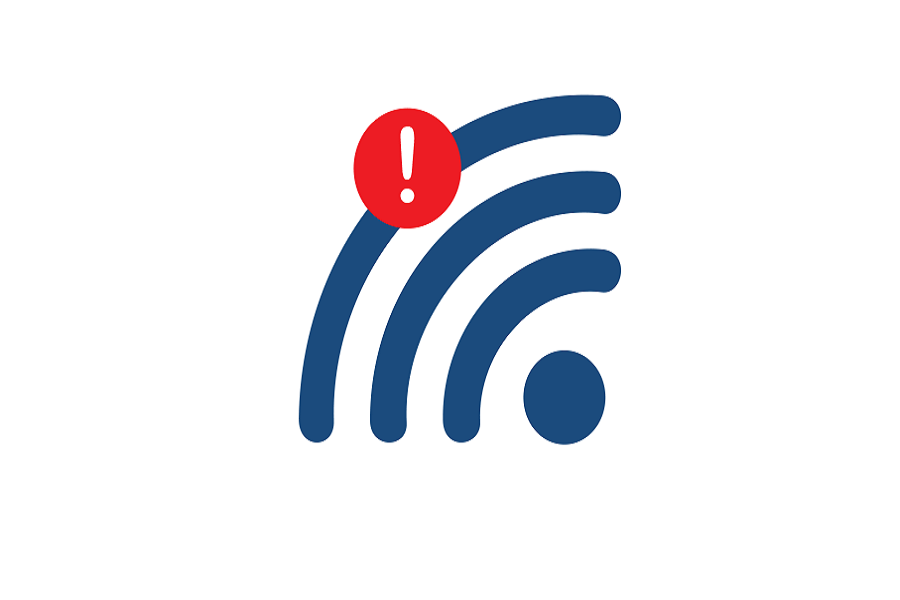Each year, with a new software update, consumers experience at least some issues and malfunctions that eventually damage their device’s functionality and performance. When it comes to bugs and glitches, iOS 16 is no exception. Users are reporting performance and stability concerns, as well as network iOS 16 Wifi issues. Apple is working to resolve the issue in future updates, but in the meanwhile, consumers must find workarounds. Apple claimed that any issues that arise during the iOS 16 software update would be resolved in future releases of iOS 16.
One of the most often raised concerns was the Wi-Fi network’s connectivity. Because Wi-Fi is so widely used, it is easy to detect whether there are any problems with connectivity following the iOS 16 software upgrade. Users can attempt numerous approaches to remedy this issue until Apple publishes a new version of iOS 16 including the answer to this problem. Perhaps there is a problem with your Wi-Fi connection or another reason instead of the iOS 16 software update. Check out the remedies and solutions listed below to try to resolve your Wi-Fi connectivity issue.
8 Methods To Fix iOS 16 Wi-Fi issues
1. Check network connection:
The basic reason for your Wi-Fi connection not working might be because there is some issue with ISP or you may be connected to a Wi-Fi network, but your internet connection seems to be weak or inconsistent. As a result, it can’t retain its nerves and continues disconnecting or failing to connect. If there is a problem with your internet connection, contact your ISP (Internet Service Provider) for more technical support. Make sure that Wi-Fi network connectivity is stable from both ends.
2. Check Wi-Fi router:
It is essential to verify your Wi-Fi network if you are having Wi-Fi not connected issues after updating to iOS 16. There are several router models available on the market, making it difficult to select the best one for your home or workplace. If Wi-Fi fails to connect you to the internet, your iPhone will resort to cellular/mobile data. As a result, use your smartphone to validate your Wi-Fi network for Internet access.
3. Reconnect Wi-Fi network:
To troubleshoot the problem, disconnect and re-join the faulty Wi-Fi network. A brief networking problem or configuration issue might be quite inconvenient.If you can’t remember your Wi-Fi password, update or see the existing password from the router first before using this approach.
4. Wi-Fi assist – Disable:
When there is no Wi-Fi connection available or the Wi-Fi signal is too weak to work, the Wi-Fi Assist feature lets your iPhone switch to cellular data. Depending on the situation, it automatically changes between Wi-Fi and Mobile Data. As a result, it may occasionally cause issues with your Wi-Fi access.
5. VPN – Disable:
Turn off the VPN (Virtual Private Network) connection from your iPhone or router briefly to see whether the iOS 16 Wi-Fi Connection Issue persists. Log into the router’s admin panel (dashboard) and then switch off VPN to deactivate VPN.
6. Try another Wi-Fi network:
To check that there is no connectivity issue with your specific Wi-Fi network, consider utilizing a different Wi-Fi network on your iPhone. If your other Wi-Fi connections operate properly on iOS 16, there is a problem with your Wi-Fi network. In such a case, contact your ISP for more assistance.
7. Restart your iPhone:
It’s also a good idea to forcibly restart the iPhone to make sure there’s no temporary system fault or cache data issue bothering you. A standard reboot may not always be sufficient. That is why you should attempt a hard reset. Try this method in case the above gives fixes that do not work.
8. Reset network settings:
The last option for you to try is to reset network settings. For a variety of reasons, the solutions outlined above did not always work for some unhappy iPhone owners. If your network settings have any issues or conflicts with the system, you can reset them to factory defaults. Any bugs stopping you from not connecting to Wi-Fi should be solved once you reset your network settings.
Try the given fixes and see if the problem is being solved or not. If any of the above- mentioned solutions do not work then you got to wait for Apple to release the next iOS 16 version updates to fix this error.
Stay Tuned!