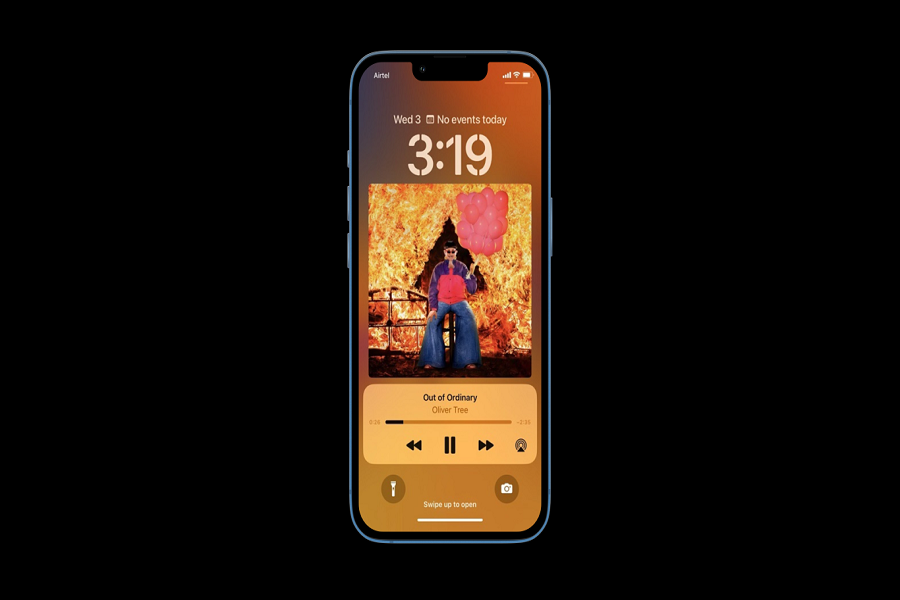The lock screen is one of the most talked about and used features of iOS 16. Every iPhone user is now addicted to locking screen widgets and even downloads third party apps to get more widget customization. On iOS, the Lock Screen displays all of your recent Notification Centre alerts, the clock, and quick access to your camera and torchlight. And now you can add widgets that will display weather, news, stocks, reminder, music, and many more. When you start playing media on your iPhone, however, the Lock Screen now has a large widget that displays the current music track or media that’s playing on the device. This widget also provides controls for playing, volume, and switching between devices.
As beneficial as it is when listening to music, several users have complained that it does not completely disappear when you are not listening to music on your iPhone. This may irritate some users since the widget may interfere with alerts from other apps. If you want to turn off the music widget from the lock screen is the option for you. It is pretty simple to do so. There are a few steps that you can follow to turn it off.
How to turn off the iOS 16 music lock screen
Turn off Music from the lock screen
- Go to the settings app on your iPhone
- Locate notifications and tap on it.
- Search music and tap on it.
- Disable the lock screen option and banner option from the Alert section.
- Restart your device after doing so.
- This will remove the music widget from the lock screen.
Turn off show Apple Music
- Open the settings app on your iPhone.
- Scroll down to find music and tap on it.
- Turn off show apple music.
Turn off notifications for music app
- Open settings app on your iPhone.
- Scroll down to notifications and tap it.
- Scroll down to find music and tap on it.
- Turn off Allow notifications for the Music.
- Then restart your device.
Turn off Today View
- Open the settings app on your iPhone.
- Scroll down to find touch ID & Passcode and tap on it.
- Enter your passcode.
- Scroll down to find today view and turn it off.
- Now the music player will be removed from the lock screen.
Close Music app forcefully
- Go to app switcher.
- You can see the recently closed apps list there.
- Swipe all the apps up including the Music app to remove them from the lock screen.
- This will turn off the music playing in the background.
Remove the music widget
- Swipe the screen from left to right.
- You can see the edit option and tap it.
- Tap the red button near the music widget.
- Tap on the remove option.
- Tap done at the upper right corner of the screen.
That’s it, folks! These were a few steps that you can follow to turn off the iOS 16 music lock screen. Let us know in the comment box if you are having any queries and we will surely get back to you with a solution.
Until next time, with another topic. Till then, Toodles.