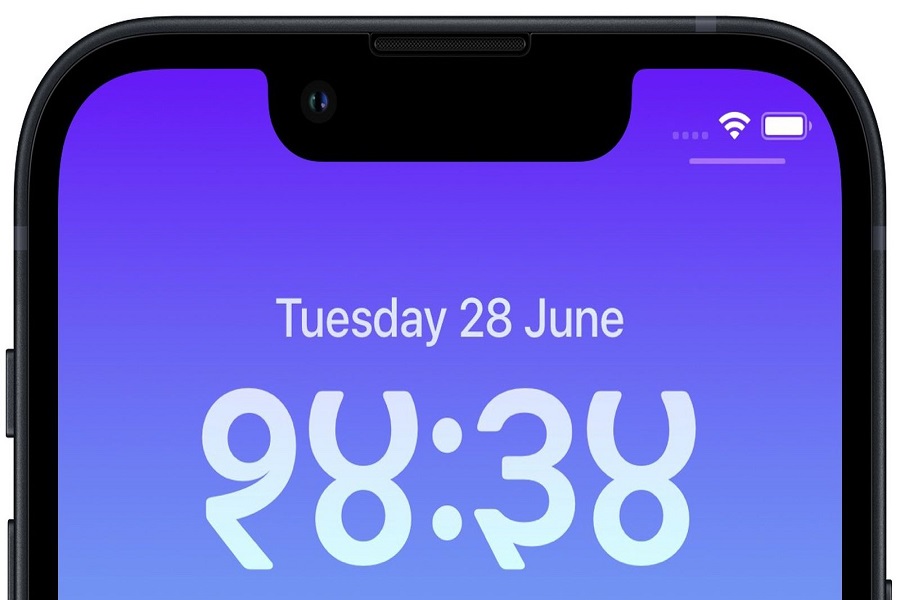Thanks to the iOS 16 for allowing users to make the best aesthetic lock screen and create the charming lock screen on iPhone. It can be easily customized from the lock screen of the iPhone. Having the best lock screen with depth effect wallpapers and widgets is fun. But people are not, so fans of default lock screen click fonts.
While reading reviews and feedback on iOS 16, we also saw many people are angry with the default time font on the lock screen of the iPhone. Since the default time fonts and colors are not looking good, many geeks want to change the iOS 16 lock screen clock fonts. Even iOS 16 has the option on the lock screen to check clock fonts and colors to match the aesthetic lock screen designs.
How To Change iOS 16 Lock Screen Clock Font
- Unlock the iPhone while staying on the lock screen.
- Long press on the lock screen.
- Tap on Customize.
- Next, tap on Clock or Time.
- Select Font & Colour. There are six fonts available you can select one. Also, you can tap on the round World shaped icon on the left corner of the font editing section to get Arabic Indic and Devanagri fonts.
- After editing, tap on the Close icon.
- Then, tap on Done at the top right corner.
- Next, tap on Customize Home Screen.
- Again, tap on Done and then tap on wallpaper.
That’s how you can also customize the color and fonts of the clock in IOS 16 on iPhone. Once you follow this guide, you will be able to make the time font-lock screen friendly. I hope you followed the guide and now know how to teak time font on iOS 16 on iPhone.
iOS 16 clock font names?
Apple increased the font size of the clock display on the iPhone lock screen. Now it’s an 82pt bold typeface.
Can I change the color of the clock on my iPhone?
Yes, you can change the color of the clock and time on iPhone’s lock screen on iOS 16.
How to change the time font size iOS 16?
You can press and hold the lock screen, tap on Customize, tap on clock region and start the editing to change the time size of iOS 16.