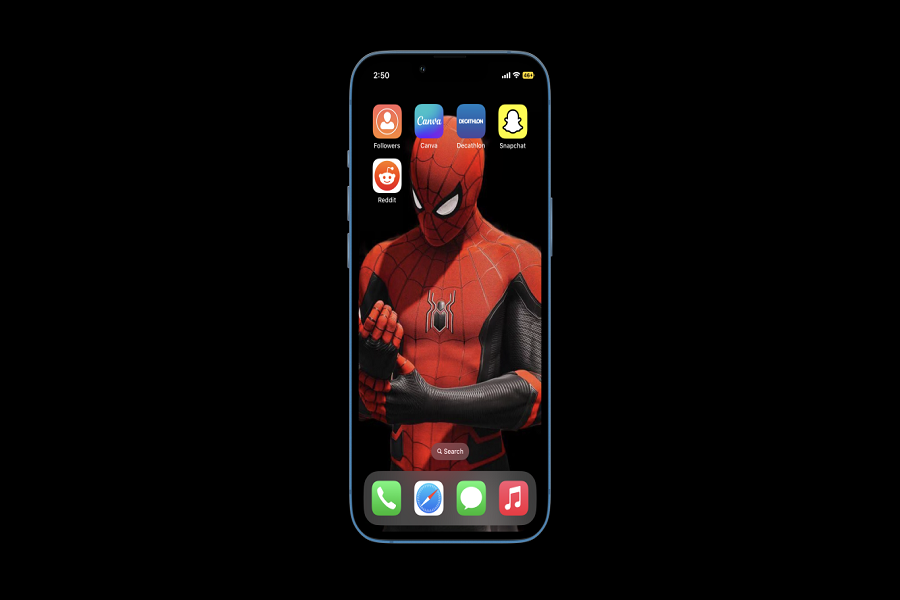There have been a lot changed and improvements on iOS 16. It’s been a week since Apple rolled out iOS 16 for iPhone users, and they cannot keep calm to show the aesthetic lock screen ideas and design. I also noticed the new small Search button on every home screen, which looks ugly on my aesthetic home screen.
Even many other iPhone users are annoyed with the Search button on the home screen, which was added after iOS 16 as the default. Hence, many users want to remove the search button on the iOS 16 home screen on iPhone to keep the charm of the new aesthetic home screen alive on iPhone. Therefore, it would be better to disable the search button from the iOS 16 home screen. If you don’t know how to do it, here are the simple steps to get rid of the search button on iOS 16.
How To Remove Search Button In iOS 16 On iPhone
- Open the Settings app.
- Scroll down and tap on Home Screen.
- Tap on the toggle next to Show On Home Screen under Search.
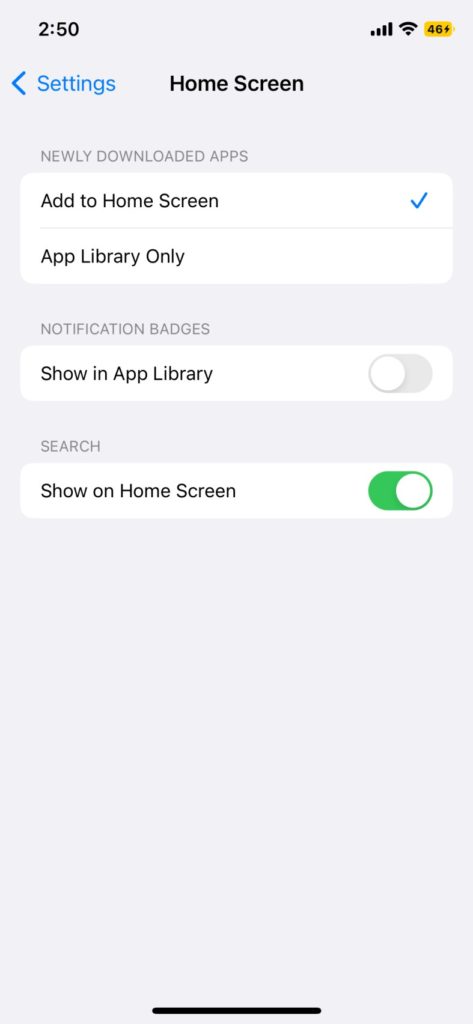
That’s it.
After following the above three steps, you won’t be able to see the bothersome Search button at the bottom of the home screen on iOS 16. You will return the old home screen switch dots on the bottom of each home screen.
Conclusion
To remove the search button on iOS 16 on iPhone, you can open the Settings app, go to Home Screen and then turn the toggle off next to Show On Home Screen below the Search section. Did you get the option? Do you need more tips for the same? Don’t bother to ask in the comment box.
FAQs
How to get rid of the Search button on iOS 16?
Launch the Settings app, go to Home Screen, and turn off the toggle next to Show On Home Screen under the Search section to get rid of the search button on iOS 16.
How to remove the Search option from iPhone?
With the help of the above three steps, you can remove the Search option from iPhone running iOS 16.
How do I hide my Apple search bar?
To hide the Apple search bar from the iOS 16 home screen, go to Settings > Home Screen > turn off the toggle next to Show On Home Screen below the Search section.