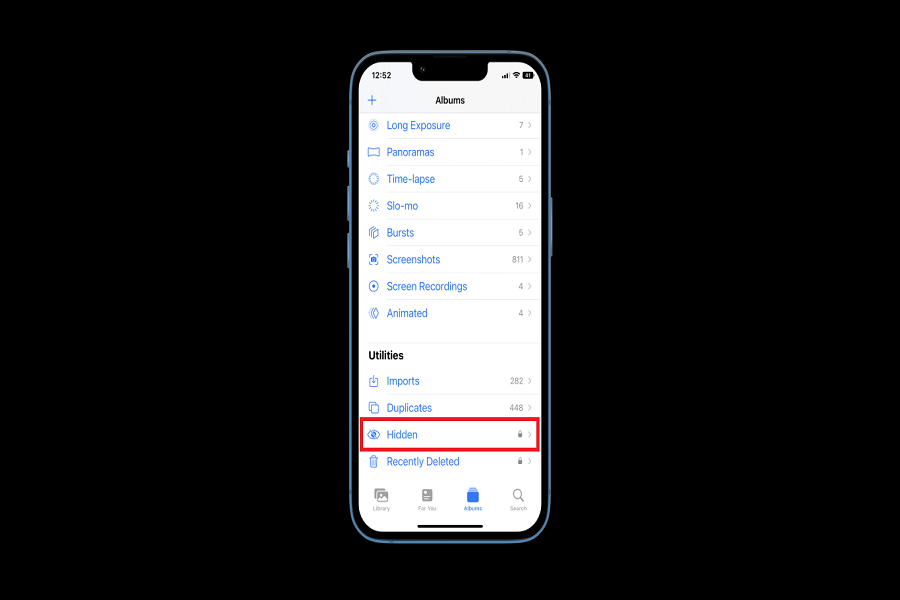Clicking photos has become a part of our daily routine life. Wherever we go we click pictures to keep them as a memory on our iPhone. The photos we take describe our whole personality, and it is not wrong to hide photos from people. There may be photos that you don’t want others to see and it’s completely understandable. It is for our privacy. Some people even hide photos just so their parents won’t find out. Many more reasons to do so. So instead of deleting it you just move it to a folder where no one would be able to find out.
Apple has already introduced a new folder called hidden album earlier. And we can use this to our advantage. With iOS 16 Apple went a step further with a hidden album feature. Apple has introduced a new feature that locks the hidden album and can only be unlocked with your face id.
In today’s article let us go through the steps on how to send photos to a hidden album and how to lock it with a face id.
How to enable hidden folder iOS 16
Before you hide the photos from the library, you will first need to enable the hidden album photos folder. This is necessary for those using it for the first time, as you need to open the hidden folder and confirm if the photos you have hidden are visible in this folder.
You may disable hidden albums from settings apps. Even if you disable the hidden folder, the photos you chose to hide will still be stored in this folder.
- Go to the settings app on your iPhone.
- Go to photos.
- Enable the option“show hidden album”.
- Go to the photo app on your iPhone.
- Scroll down to the utility section.
- Make sure the hidden album folder is visible.
How to enable Face ID lock for hidden folder iOS 16:
with ios 16 you will now get an option to lock your hidden album folder with face id. If you don’t want to hide the hidden album folder from the photos app you may simply put your face id so no one will be able to unlock it.
- Go to the settings app on your iPhone.
- Go to photos.
- Enable the option “use face id”.
- Go to the photo app on your iPhone.
- Scroll down to the utility section.
- Make sure the hidden album folder is locked.
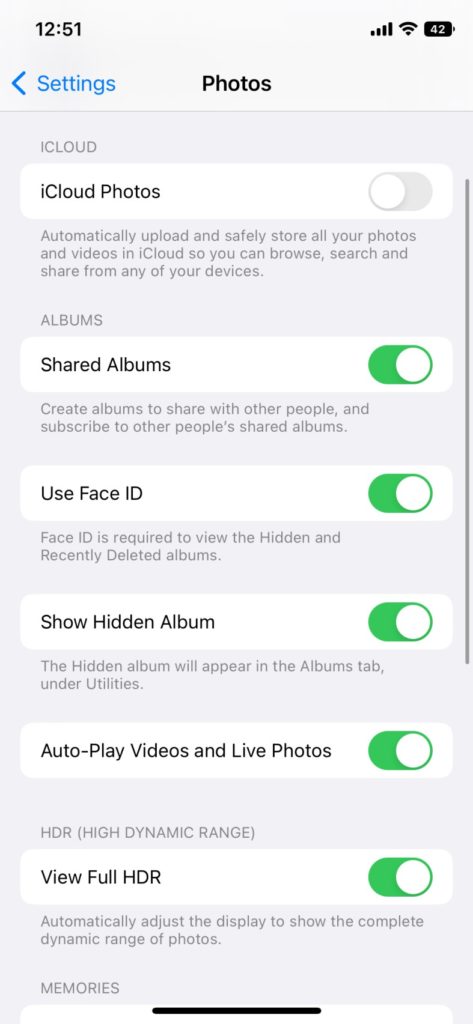
How to send photos to hidden iOS 16:
- Go to the photo app on your iPhone.
- Go to the recent folder in my albums.
- Select the photo you want to hide from your gallery. You can even select multiple photos.
- Click on the three- dot icon at the right bottom of your screen.
- Tap on the hide option.
- A dialogue box will appear asking you to confirm your actions.
- Click on hide photos.
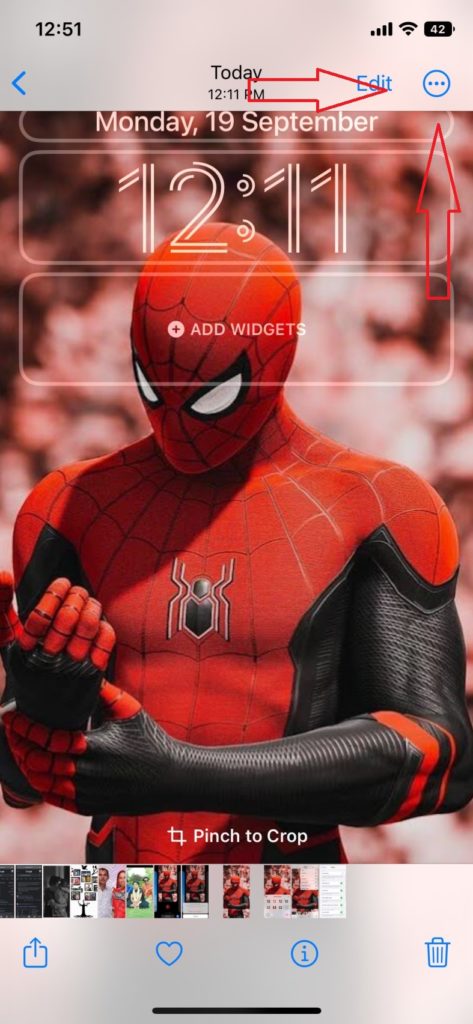
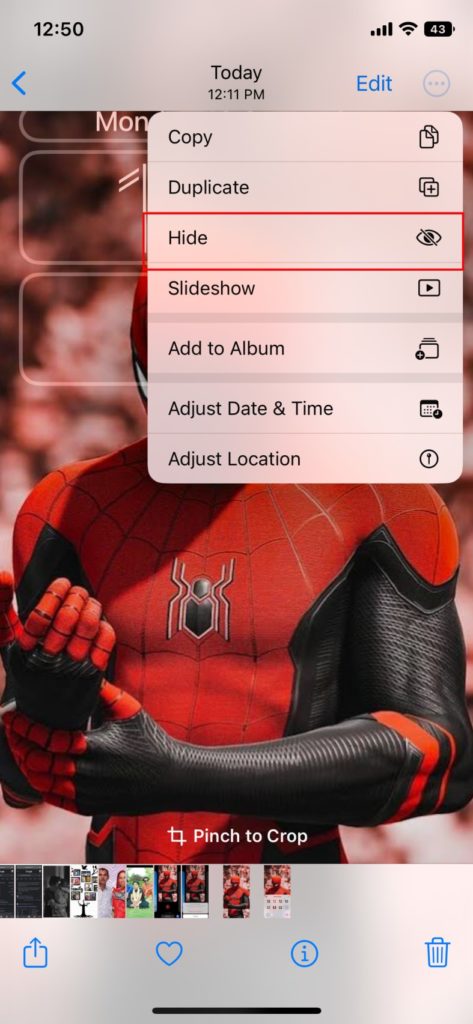
That’s it, folks! I hope you learned something new today. Don’t forget to try this method to hide your photos from the library app. For me, this is by far the best feature in the photos app, especially when you can lock hidden album folders in your face id. So now instead of hiding the whole album from the photos app, you can just enable face id and you are good to go. Let us know your thought in the comment box below regarding this feature.
Until next time, with another topic. Till then, Toodles.