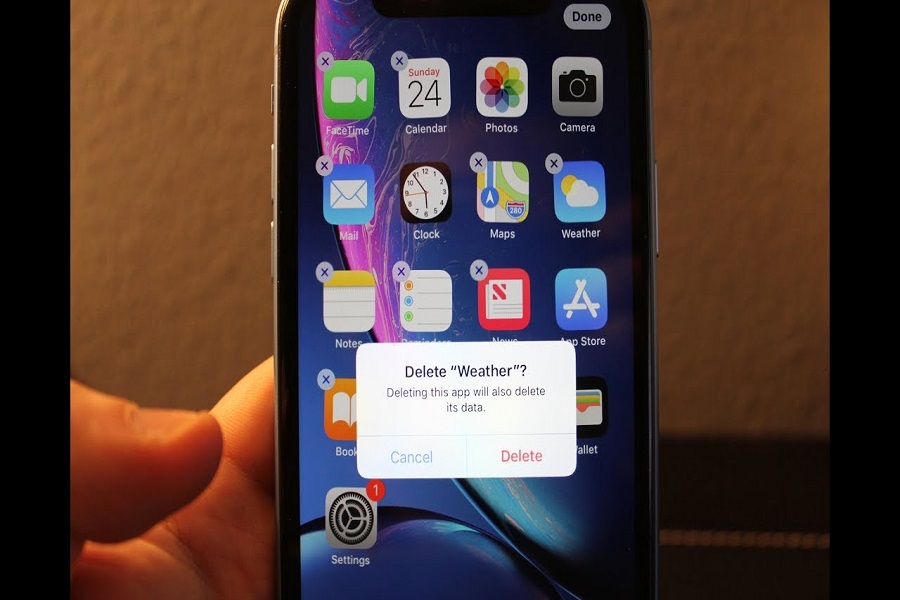You might find yourself in a situation where you want to remove some apps from your iPhone. Now, this would appear to be a fairly simple operation, however since iOS 15 it might get a bit confusing as iPhone has introduced new features of removing it from home screen instead of deleting. The thing is, sometimes when you attempt to uninstall or remove an app, Apple may actually just end up posting that app into your app library instead. Therefore, in order to fully uninstall an app, follow the steps given below. You can remove any installed apps from your home screen. Although some of the pre-loaded apps on your iPhone cannot be removed, the app you personally installed can be deleted along with its data.
How to uninstall an app on iPhone:
METHOD 1:
- Locate the application on your home screen that you want to delete.
- If you cannot find that particular application on your home screen than you may do a quick search of it by swiping right on your home screen.
- Simply long press the application for a few seconds.
- For iPhone having iOS 14 and later version, you will see a pop- up menu on your screen.
- Lift your finger from the app after a pop- up menu appears on the screen.
- Click on the remove app option.
- A confirmation tab well appears on the screen asking youto delete app or just remove it from your home screen.
- Click on delete app option.
- If you click on remove from home screen option, then it will only be removed from your home screen but it will still be there on your iPhone device in app library.
- If your iPhone has iOS 13 or older version than you won’t see any pop up menu, instead you will have a cross option on the app and all the application will start jiggling.
METHOD 2:
- Go to settings app on your iPhone.
- Go to general tab.
- Click on iPhone storage option.
- You will see list of all the apps that is been installed on your iPhone.
- click on the application that you wish to delete.
- On your screen you will see an option called delete app.
- Click on the delete app option to uninstall application from your iPhone device.
- A tab will open to confirm if you want to uninstall app.
- To confirm click on Delete App.
- If you click on offload app option than it will also remove application from iPhone but will keep all your app related data, so if you install again all the data will be restored.
That’s it folks! These are some few simple steps which you can follow if you want to uninstall any application from your iPhone device. If you have any query related to uninstalling application, let us know in the comment box and we will surely get back to you with a solution.
Until next time, with another topic. Till then, Toodles.