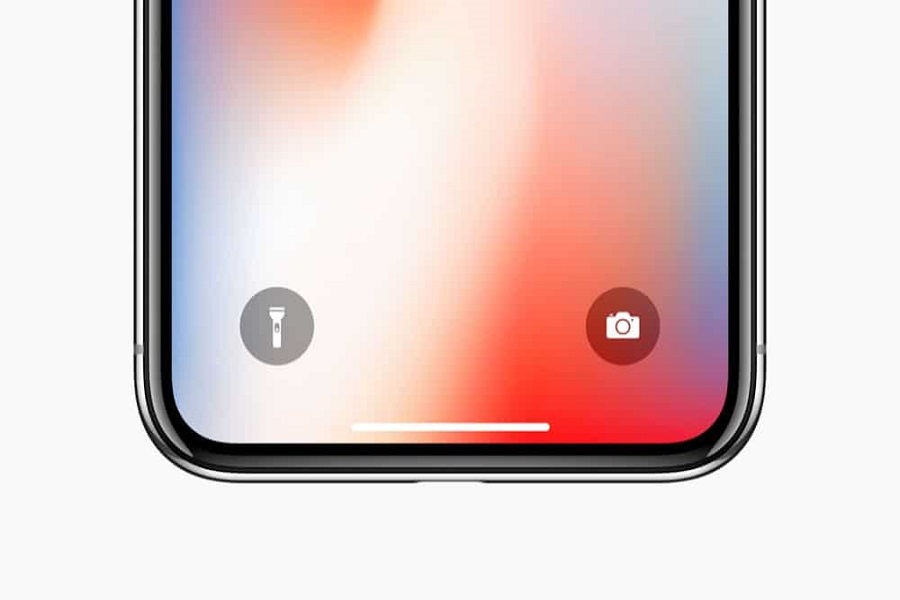How to turn off flashlight on iPhone 12?
There are a few methods through which you can turn on and off the flashlight on your iPhone 12 device. Follow the steps given below to do so. There are 3 methods listed below showing you how to turn off the flashlight. Follow any of the 1 method which is more convenient to you.
Method 1: Turn off flashlight on iPhone 12 using Control Center:
- On your iPhone device screen swipe down from the top right corner in order to open your control center.
- In the control center panel you will see a torch icon.
- If the torch icon is blue and lighted up that means it is turned off. Click on that icon to turn off your flashlight.
- You even have the option to increase and decrease the brightness of your flashlight. To do so, simple long press on torch icon and drag the brightness level up or down according to your need.
If you don’t see any torch icon in the control panel, that means the flashlight shortcut is not added to your control center. In order to ass the flashlight option to your control center, follow the steps given below.
- Go to settings app on your iPhone.
- Click on control center option.
- From the more control’s section add the torch option. By clicking on the plus icon besides it.
- Once you do this make sure that the torch option is visible in the included control’s section.
Method 2: Turn off flashlight on iPhone 12 using Lock Screen:
For this method to work you don’t even need to unlock your iPhone 12 device. You can simply turn off your flashlight from your lock screen.
- Press the side button to wake up your iPhone screen but do not unlock it. If you don’t want to click on any button simply enable rise to wake or tap to wake option.
- On the bottom left side on your screen you will see the torch icon. If that option appears white in color that means flashlight is on.
- To disable it long press on the torch icon. You might feel a slight vibration as you disable the flashlight.
- If you have control center option available on your lock screen then you can even follow method 1.
Method 3: Turn off flashlight on iPhone 12 using Siri:
If you don’t want to turn off your flashlight manually from control center or lock screen, you can ask Siri to do the work for you. In order for this method to work you need to enable ‘hey siri’ option from settings app on your iPhone 12. You can even choose the option of clicking side button or pressing the home button to call upon Siri.
- Just say ‘Hey Siri’ or press the home/ side button and give the following command
Turn off the flashlight/ torch.
Switch off the torch/ flashlight.
That’s it folks! These were the few methods for you to follow to turn off your flashlight on iPhone 12 device. Let us know in the comment box which method your tried.
Until next time, with another topic. Till then, Toodles.