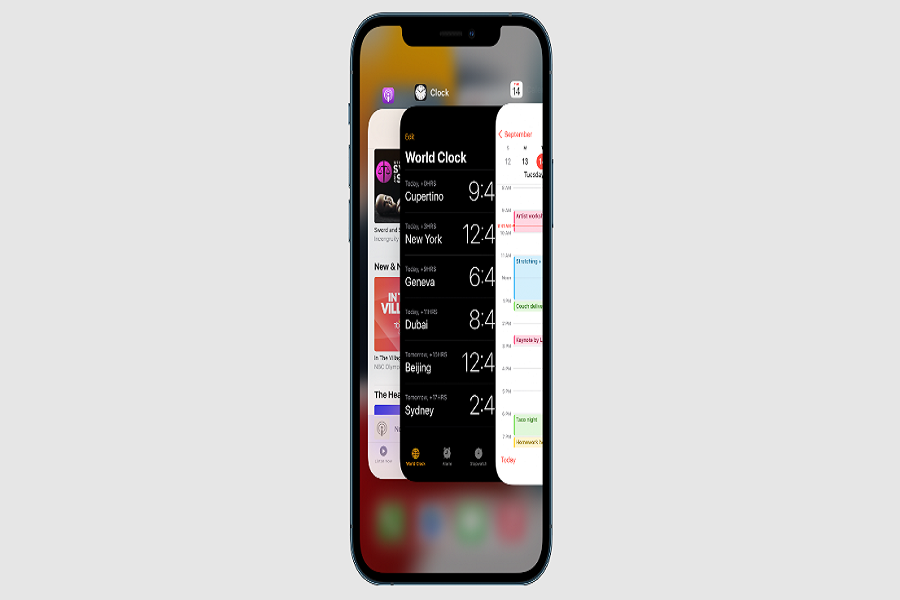The best thing about Apple’s iPhone is its efficiency and performance. So, even when you have multiple apps running simultaneously, chances are that you won’t have to worry about closing the apps since they work pretty effortlessly without any glitches.
However, there might be times when a particular app or multiple apps start misbehaving on your iPhone. In such instances, it is ideal to close or force the app to close so you can fix the common software glitch.
This article will walk you through the steps to close the apps on iPhone 13 in a matter of seconds.
Close Apps when they Malfunction
When it comes to running applications on your iPhone 13, chances are that you can run multiple apps in the foreground and background without any hassle. That’s how efficient the iPhones are.
However, when you find a specific app or app malfunctioning, that’s when we’d recommend that you close the apps. Apple’s iOS is very proactive in managing the system resources, which means that it will optimize the RAM and storage settings for optimal functionality.
But, if you are one of those people that like to keep the background apps out of the way, we’d recommend that you go ahead and do it. However, should you do it all the time?
Since Apple’s iPhones are quite optimized, we’d highly recommend that you focus on killing the background apps when it slows down your iPhone or drains your iPhone’s battery life unnecessarily.
Additionally, it’s also time to close an app on your iPhone 13 if it’s glitching and preventing you from effortlessly using the other apps on your iPhone.
How can you Force an App to Close on iPhone 13?
Once you notice that an app is giving you grief when you are using the app, the one thing we’d recommend you do is force stop or force close the specific app. It effortlessly switches down the app and allows you to restart the app and fix any prevalent bugs that were plaguing the system.
- To force close an app, you need to open the app switcher screen. You can access it by swiping upward from the bottom of your iPhone 13 and then stopping once you reach the middle of the display.
- Once you have successfully launched the app switcher screen, you will find a thumbnail showcasing all the active apps that are running in the background. You can swipe through the list of apps to check which apps should be there and which ones you wish to close.
- Once you find the specific app that you wish to close, all you have to do is flick the app’s thumbnail with an upward motion and that should close the app.
Conclusion
What happens when you force close an app on an iPhone is that the next time you open that particular app, it will reload from scratch instead of the opening where you left it off the last time. It is okay to close some of the unwanted background apps on your iPhone 13 that you aren’t using anymore to save power and battery.