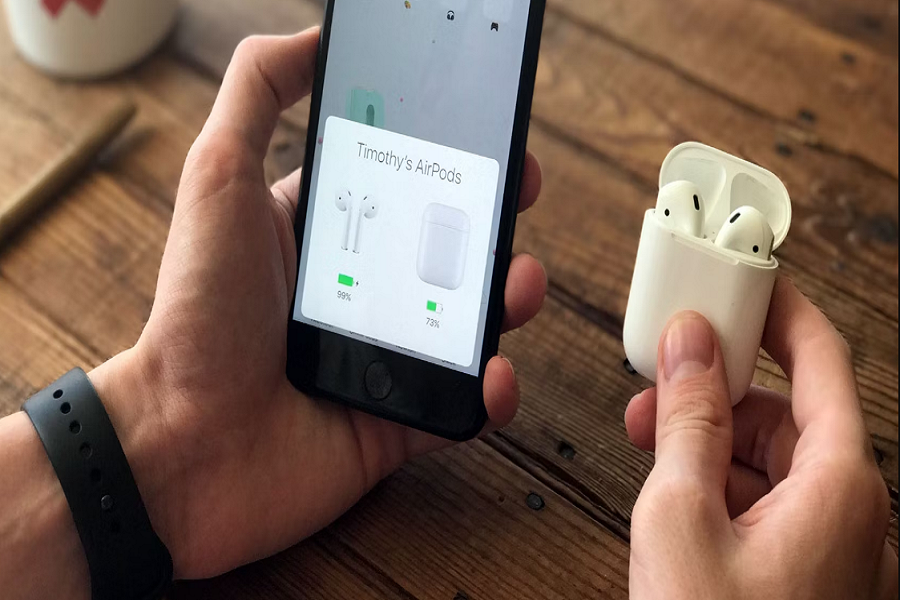Most of you know AirPods are beautiful devices that I am sure a lot of you use. They come in handy and give the best quality sound you can experience. But recently, for some reason, AirPods stopped connecting to your iPhone device. It may show a pop-up on your screen saying connecting an error with a red exclamation mark. Well, this is kind of weird, but there are many other reasons why your AirPods might not be connecting. There are a few methods that you can try on before assuming that there is some major error or problem; it might be just a minor connectivity issue or just some software thing. You never know! In this article, let me guide you on how you can reconnect your AirPods to your iPhone device in the comfort of your own home.
Reasons to consider if your AirPods are not connecting:
- You might not realise it but you might be using a fake first copy product of you AirPods. There are many cases where you are being conned in buying AirPods. They might work well in the beginning but in just a meantime they’ll fail to work.
- Another reason might be that your AirPods accidently came in contact with water. If the water gets inside AirPods then it might cause connectivity issue.
- If you are using your AirPods for quiet some time now then maybe you should consider the fact that they might be old. Apple products to tend to wear out over time.
- If you don’t keep your AirPods clean then this might be a reason as well. It might be a blockage due to dirt and debris in the sensitive areas which interferes on how device works.
- Reset network settings
Due to some network error or some interfering problems, you might get connectivity issue. In order to solve it, you need to reset your network settings from settings app on your iPhone.
- Restart your iPhone device
If any of the above mentioned steps does not help your with your connectivity problem then go for the option of restarting your device. If there is any error occurring then restarting your device might be the solution. Restart your device and then connect your AirPods again.
- Turn on / Bluetooth
It’s likely that there is a problem with your device’s Bluetooth settings if your AirPods won’t pair with your iPhone. After all, you need Bluetooth’s help to successfully pair AirPods with your iOS smartphone. You can try to turn off Bluetooth and then turn on again to connect.
- Software update
When using an iPhone with an older iOS version, several consumers claim that their AirPods Pro won’t connect. Therefore, upgrading your iPhone is one of the simplest ways to fix the AirPods won’t pair to iPhone issue.
- Charge your AirPods and its charging case
Your AirPods can only work when they are sufficiently charged, even if they are plugged into your iPhone. Many people discover their AirPods are not charged after experiencing the AirPods won’t pair to iPhone issue.So make sure that your AirPods and its charging case are fully charged up before using it.
AirPods not connecting to iPhone: How to fix?
- Check to see if you have an iPad running the most recent version of iPhone.
- Make sure that both AirPods are charging by placing them in the charging case.
- Select Settings > Bluetooth to confirm that Bluetooth is turned on.
- Verify that your AirPods are chosen as your audio device if they are plugged in.
- Close your case lid and wait for 15 seconds before opening the lid. For up to 10 seconds, press and hold the setup button on the charging case. When the status indicator flashes white, your AirPods are in working order.
- Place your iPhone, iPad, or iPod touch next to the charging case while keeping the lid open and your AirPods inside.
- Comply with the instructions displayed on your iPhone. Check the AirPods. Reset your AirPods if the connection problem persists.
That’s it folks! Hope following these steps must have solved your problem of connectivity. Ig there is still some issue occurring then you might want to consider taking help of Apple care support, either you can contact them online or you may go to the nearby Apple store to resolve your issue.
Until next time, with another topic. Till then, Toodles.