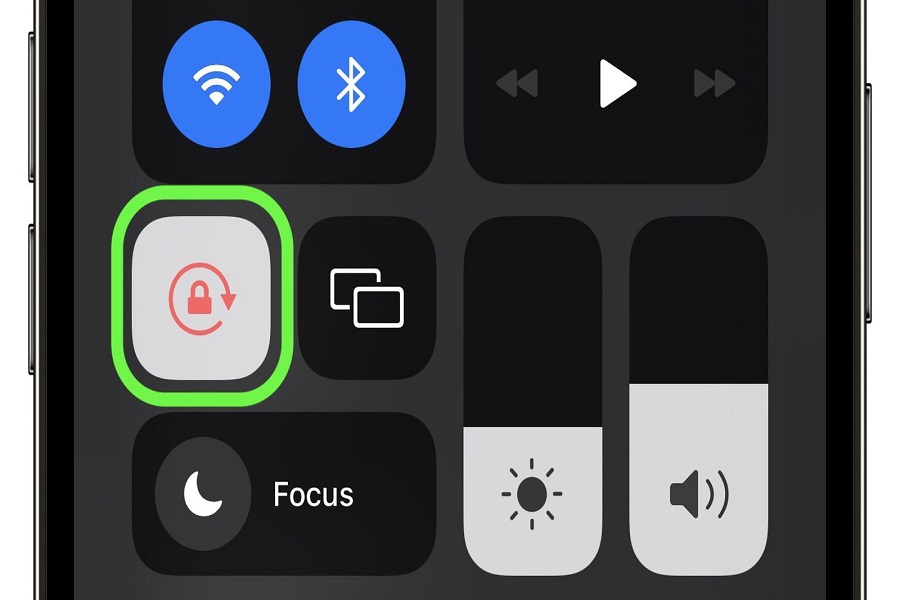When you are using any kind of smartphone, chances are that the standard portrait mode is what you use most of the time to view texts, messages, videos, photos, etc. However, there are moments wherein you have to use the iPhone in landscape mode when you are watching movies or web series or even just a simple video that you wish to view in full screen.
If you think the process of rotating your iPhone screen is complicated, we have some news for you. It’s not. The steps are simple and there’s not much you have to do for it.
This article will walk you through the steps you need to follow to rotate your iPhone screen without any hassle at all.
Ways to Rotate the iPhone Screen
Since the screen rotation feature is integrated into the iPhone itself, you don’t have to go out of your way to do it separately by downloading a third-party app.
You can do it right on your iPhone from Settings. Here’s what you need to do:
- Start by ensuring that the Screen Rotation lock in the iPhone isn’t enabled. If it’s enabled, you won’t be able to rotate the screen by switching the position of your iPhone. The easiest way to check that is by looking at the upper right-hand corner of the iPhone screen. If you find a lock with an arrow curving around it, chances are that your iPhone’s Screen rotation lock is enabled. The first thing you have to do is disable it.
- To disable the particular setting, you need to the Control Centre and find the lock button that we just mentioned. If it’s enabled, tap on it once to disable it.
- Once you have successfully disabled this Screen Rotation lock, you should be able to rotate the phone horizontally and the screen will also rotate accordingly.
If the steps mentioned aren’t working on your iPhone, there could be issues with the iPhone Settings or issues with the Display Settings. Let us talk more about that.
Why is my iPhone Screen not Rotating?
Apps like Netflix, YouTube, etc. support direct screen rotation but not every app that you use on your iPhone has this particular feature. So, once you have disabled the Screen Rotation lock and you still find the iPhone screen not rotating, it could be an orientation issue with the particular app you are using at the moment.
However, if you are sure that the app you are using supports Screen rotation but you still aren’t able to rotate the screen, here are a few quick fixes you can look into:
Restart the device
Sometimes, common software bug issues can prevent you from changing the screen’s orientation, even after you have shifted the position of your phone. In such cases, what you can do is restart the iPhone and that should take care of your issue for good. Restarting the iPhone fixes the bug issues and restores the smooth functioning of the app.
Contact Apple support
If you have done everything but you are still unable to change the iPhone’s Screen orientation, the last resort is to contact Apple support. This will allow you to go through all the troubleshooting errors and fix the problem in a matter of seconds. For faster resolution, you can simply take your iPhone to the nearest service center to get it fixed.
Conclusion
And, that’s how you can sort out the screen rotation process in your iPhone without any hassle at all. Just ensure that you keep a check on the Screen rotation lock because that’s what makes all the difference when it comes to this particular process.