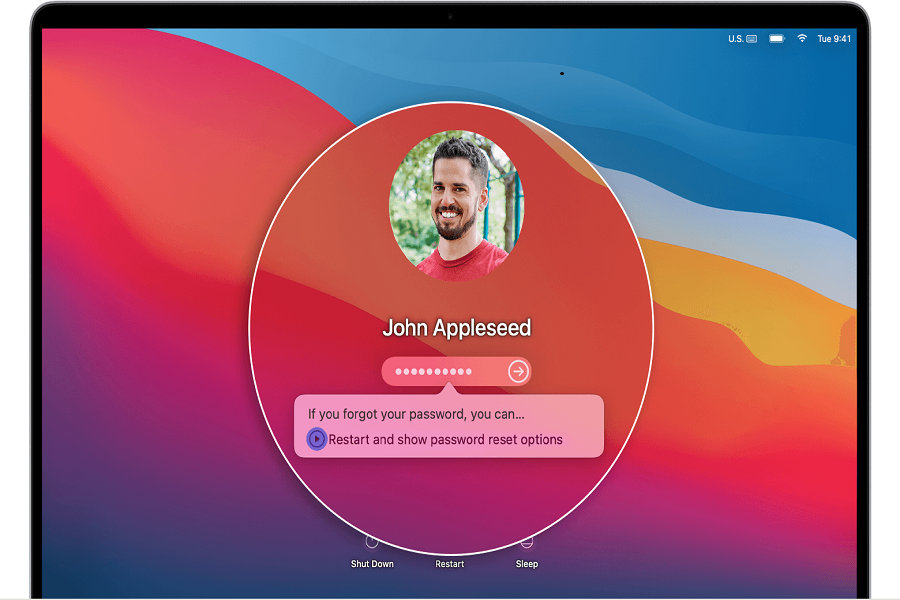“Macbook isn’t accepting the password,” is a very common issue that most Mac users face while using the device. While the experience can be frustrating, you can’t deny the fact that it’s hands down one of the most stressful experiences too.
You have all your important data saved on your Mac and suddenly the device stops working and doesn’t provide you back with the access that you need. Sounds like a stressful situation, right?
This article will walk you through all the fixes you can follow if your Macbook password isn’t working at the moment.
What are the Basic Troubleshooting Fixes?
If the password issue is persistent in your Macbook, the first thing that you need to do is look into the most basic troubleshooting fixes. They are:
- Check for the uppercase and lowercase letters in the password. Sometimes, the issue with the case is what ends up causing problems with the password being wrong.
- If you are entering the password in a hurry, chances are that the same will lead to complications as well. What we’d recommend you do in that case is to give some time to your Macbook to boot and load before you enter the login password correctly.
- If the Macbook isn’t accepting the password even after that, chances are that the issue is related to the keyboard issue. In such cases, you’d have to consider changing the keyboard.
Ways to Fix the Macbook Password Problem
Besides the basic troubleshooting fixes, there are additional methods with which you can fix the Macbook password issue as well. We have sorted out some of the most effective methods with the hopes that it fixes the problem you are experiencing.
Reset of NVRAM/PRAM
PRAM is responsible for supporting the functions of the operating system. Any kind of issue with that might lead to login issues on the Macbook, much like what you are experiencing. The newer Macs come with NVRAM, which serves the same purpose.
Here’s what you have to do to reset them:
- Start by shutting down the Mac
- Turn on the Mac and right away press on Command + Option + P + R keys simultaneously
- Once done, release the keys after 20 seconds
For the T2 security chip-powered Macbooks, you’d have to wait until the Apple logo appears before releasing the key.
Reset of SMC
Also known as the system management controller, SMC is responsible for multiple functionalities of the battery, fans, hardware, etc. Resetting this particular feature allows users to restore the Macbook without accepting the password feature.
Here’s what you need to do:
- While keeping the power cord connected, shut down the Mac
- Simultaneously hold down the Shift + Control + Option keys, along with the Power button
- Hold it for 10 seconds and then release the Power button
Doing this should restore the login process and allow you to easily enter the password and regain access to the system.
Boot into Safe Mode
If there are startup issues in the Mac, booting the device in Safe mode is one of the best ways to identify the problem and bypass it. It will also remove the unwanted cache from the system and run a basic check-up of the start-up disk as well.
Here’s what you need to do:
- Shut down your Mac entirely
- Turn on the Mac by long-pressing on the Power button until the startup options on the Mac appear
- Tap on the Shift button and hold it while selecting the startup disk
- Securely log into your Mac
Conclusion
If nothing else works, you can entirely scrape and reset the login password on your Macbook and restart the system again to regain access to the device. It is a tedious process but better than having no access at all.