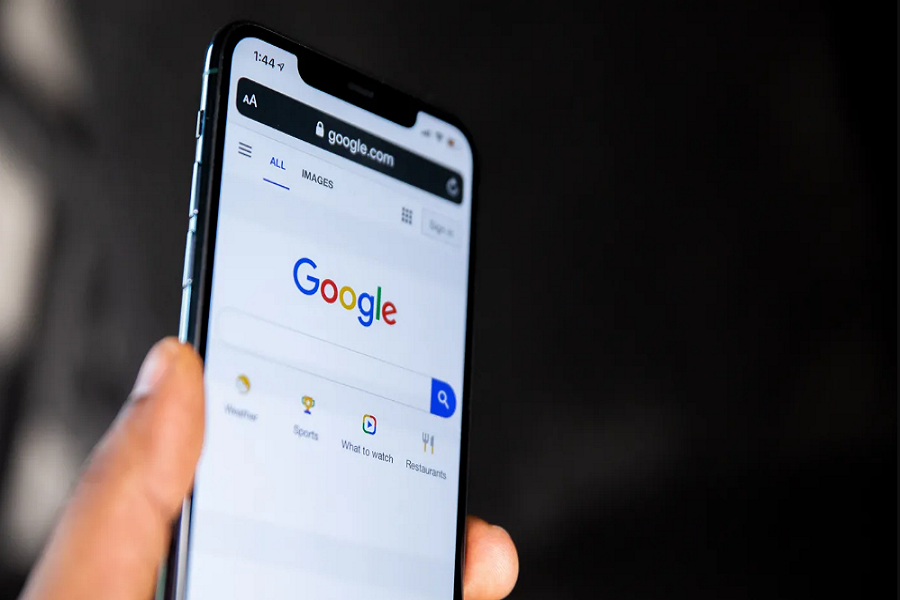Google images bring along a lot of benefits to finding specific information about images and even finding visually similar images both on your iPhone and your iPad. Also, having access to Google Image Search allows you to search with the keywords, especially with the images that are saved on your iPhone.
This article will explain everything you need to know about using Google Image search on the iPhone.
Ways to Use Google Image Search on iPhone
If you are looking for a particular image on an iPhone, you can use the standard browser or go with the Google app to search for an image. The good thing is that once you find the relevant images, you can go ahead and fine-tune the images further based on the available Google suggestions to find the accurate image to your liking.
Here’s what you need to do:
- Open Google Image search on your iPhone from Safari or Chrome
- Type the keyword for which you want the image
- If you have downloaded the Google app to your iPhone, you can directly enter the search term in the search bar and press Enter
- Once you press Enter, it will redirect you to the Google Image search results. Tap on the “Images” tab under the search result
- From there, you will find a lot of images. If you find the relevant image as per your choice, go ahead and save it. However, if you can’t find the relevant image, you can go ahead and keep scrolling or swiping until you do find the relevant and accurate image.
- You will find additional keywords on the top, which you can click to further refine and fine-tune your search results.
- If you want to further personalize your search results, tap on the “Settings” button on the left. This will further give you options to choose from GIF, HD, color options, etc.
How to Search with an Image from Google Search Results?
Once you find a nearly accurate image of the keyword in the Google search results, you can use that particular image as a reference to find the actual image you are looking for. For this, you need the Google Lens feature.
- For this, you need to start by saving the first image under the image search results on Google.
- Once you have the image saved to your iPhone’s gallery, you can open the image, tap on the Google Lens icon and then find similar suggestions.
This particular feature also works when you come across something in real life that you have no idea about. It could be a new place you are visiting or a new fruit you are trying.
All you have to do is snap an image and then tap on the Google lens icon to find out what it is. It is quite a convenient Google image search feature.
Conclusion
Accessing google image search on iPhone isn’t rocket science. There are certain factors to the process that we’d recommend you look into. However, also keep in mind that 100% accurate images aren’t always available. So, you either need to settle for something similar or search with a different keyword.