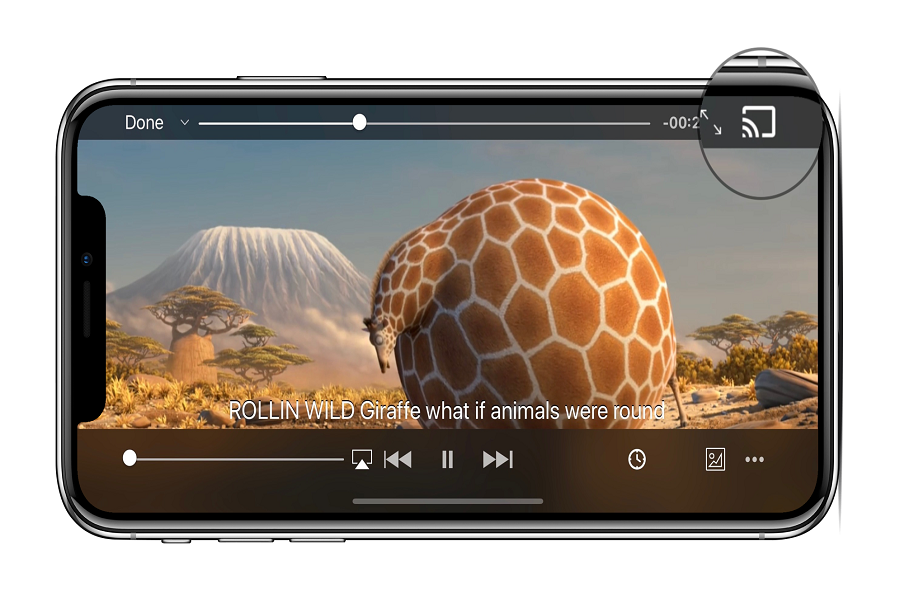Streaming services and OTT platforms have taken over the world in recent times. While the available facilities are quite diverse, it isn’t surprising that Google’s Chromecast has managed to top the list as one of the most affordable and high-quality streaming platforms around.
From ensuring optimal compatibility to enabling users to seamlessly stream content of varying types across varying platforms, Chromecast is a winner in several forms.
However, if you wish to Chromecast from your iPhone, there are certain factors that you need to be mindful of. From the setup to the execution, there are a lot of factors you have to keep in mind.
How to Set up the Chromecast?
Your first step in the process of using Chromecast from the iPhone is to set up the streaming service using the Google Home app for iPhone.
Here are the steps that you need to follow:
- Plug the Chromecast into the HDMI port in your television
- Navigate to Apple’s App Store and download the Google Home app from there
- Create a new Google Home account to begin the set-up process
- You have to create the Home account and set up Google Assistant too
- Once the setup is done, you can use the Google Home app to now Chromecast from your iPhone.
How to Stream Chromecast from iPhone?
Once you have set up your Chromecast using the Google Home app on iPhone, the next step is to stream Chromecast from iPhone. The good thing about the Google Home app is that it allows your iPhone to link to multiple streaming platforms, including Netflix, Amazon Prime, HBO, Youtube, and other platforms.
You aim to ensure all the involved devices are connected to the same WiFi network. Once done, follow the steps mentioned:
- Open the Google Home app on your iPhone and tap on the Media icon
- Navigate to Manage Your System and select the type of content you wish to access
- Under the serviceable app, tap on Link and add your iPhone’s Google Home account
- Tap on Link Account and enter the username and password
- Following the successful login, close the Google Home app and then tap on the streaming platform you wish to view content on.
You can also use Google Assistant to give voice instructions to be able to access the streaming platforms, which is a bonus.
Following that, you need to Chromecast onto the television. Here’s what you need to do next:
- Select the particular media you wish to Chromecast on your television.
- Go to the iPhone’s display and locate the Chromecast casting icon
- Select your Chromecast from the list available
- Begin watching your favorite show from there on
Conclusion
If you thought it isn’t possible to Chromecast via iPhone, you are mistaken. You need to understand that the process is simple but involves a few extra steps since Chromecast is a Google product and not an Apple product. However, that aside, following these simple steps should sort out your hassle of connecting with the relevant Chromecast streaming platform that you wish to view content on.