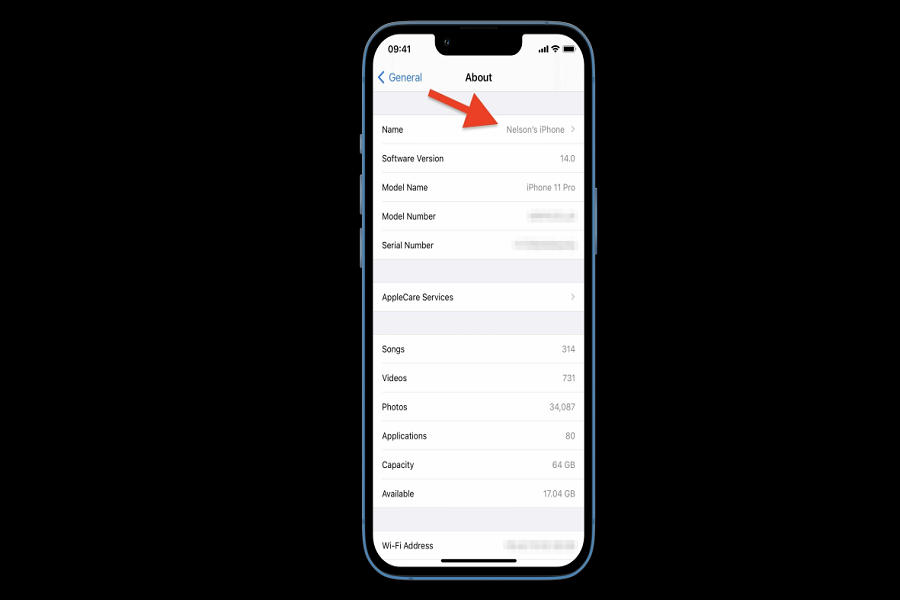Setting up your iPhone is pretty simple. However, some factors are better customized, including the display name of your iPhone. Technically, when you are setting up the iPhone, the standard name that comes up is “iPhone”, which is generic and therefore the generalization factor.
But you need to realize that nobody wants to keep their iPhone’s name as iPhone. Not only is it unnecessary, but it also makes it difficult for you to find your iPhone in times of need. So, is there a way you can change the name of your iPhone?
Thankfully there is and we will discuss more on that in this article for your future reference.
Where Would Your Device’s Name Appear?
Before you think about changing the name of your iPhone, it is better that you know where the device’s name will pop up.
Here are a few apps and elements where the iPhone device name pops up:
- Airdrop
- Find my iPhone
- Personal hotspot
- iTunes
- iCloud.com
These apps will share your iPhone device’s name every time that you use the app. Since it’s quite multifunctional and exclusive, having the iPhone’s name changed to someone unique (like your name) can help you identify and distinguish your iPhone from the remaining ones in the surroundings.
How to Change the Discoverable Name on iPhone?
Now that you have a clear idea of the places or apps that will show the iPhone’s name, you must understand how you can change the discoverable name.
The steps are quite simple. So, make sure you follow the steps along accordingly:
- Unlock your iPhone and then navigate to Settings
- Under Settings, navigate to General
- From there, tap on About and then tap on Name
- Besides the “Name of the Device”, tap on the x or cross button
- Enter the name that you want to customize the device name with
- Once you are sure, tap on Done
Side note: If you wish to add emojis to the iPhone’s name, you can do that by entering the desired emojis from your keyboard.
How to Change the iPhone Name using iTunes?
Not just from your device settings, you can also change your iPhone’s name from the iTunes app. This is a hidden secret that not many users are aware of.
So, here’s what you need to do:
- Connect your iPhone to a computer and then launch iTunes
- Navigate to the top-left corner of the window and tap on the iPhone button
- On the sidebar, click on the “Name of the device” field and enter the desired name you wish to change it to
- Once done, hit Return and you are good to go
Conclusion
Changing the name of your iPhone device isn’t rocket science. It is a few steps and doing so would allow you to customize the name of your device and make it easier for you to find, especially when you are using apps like Find my iPhone, hotspot, etc. Just ensure that you keep the name something unique so it is easier to spot around.