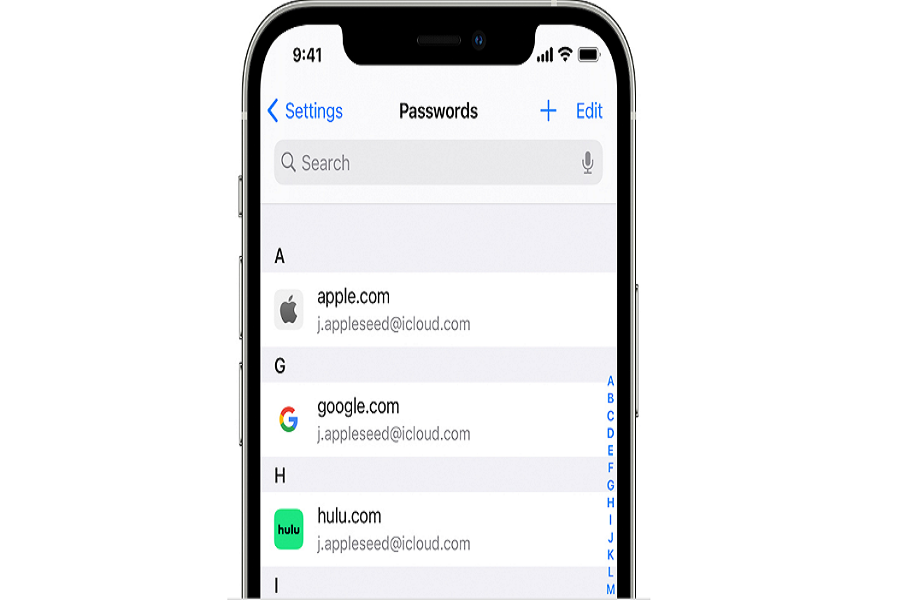It is tough to remember our passwords, and it was easy when we only had one password to remember during the time of Facebook. Still, nowadays, we log in to so many sites that it is challenging to keep track of, especially when remembering those passwords. For our privacy and security reasons, we cannot use the same password for every website. If you are a person who forgets not just the password but also the email for the login, then writing your login credentials manually on a piece of paper seems to be a suitable option. Let’s be honest. We aren’t putting that much effort into writing our login details on paper.
Luckily apple has come up with excellent solutions where we no longer are required to remember our login details because iPhone will do it for us. You can create a totally unique password without any hesitation of worrying about whether you will remember it or not.
View saved passwords on iPhone
You should utilize the iCloud keychain function if you use an iPhone and wish to save your password. iCloud keychain saves all your login information and even fills in the blanks. Your passwords can be saved on your iPhone using the iCloud keychain. You can set your password on all services to automatically fill it in. If necessary, you can also view your saved passwords that you’ve entered on different devices.
How to view saved passwords on your iPhone
If you forget your password and you want to enter it on your device you can access your password via iCloud keychain on your iPhone. here’s how to do it.
- Go to setting apps on your iPhone
- Scroll down to passwords option and click on it
- You will be asked to scan your face ID or touch ID depending on which iPhone device you have, you can also enter your passcode alternatively
- You will get a list of websites and apps for which you have saved passwords for.
- Click on any app off the website from the list to view passwords and emails.
- Tap on edit to view the password
- You will also see alerts here telling you if you are at risk for using the same password elsewhere or if your password has been compromised in a data breach
- Alternatively you can also choose to delete or edit a password from your iPhone
How to use Siri to view saved passwords
- You intend to use the city’s assistance to view your saved passwords. On an iPhone with facial ID, you can do this by pushing the right side button. Press and hold the home button on other iPhone models. By saying “hello Siri,” you can use voice control as well.
- Now tell Siri to display all of my passwords.
- You can also request a specific password for this, such as Show my Facebook password or Show my Instagram password.
- Then, verify your identity using touch ID or face ID. If you want to view, copy, or AirDrop your credentials.
That’s it folks! Hope this was useful and won’t have to worry about remembering passwords anymore. In fact you can edit, save or delete passwords according to your need.
Until next time, with another topic. Till then, Toodles.