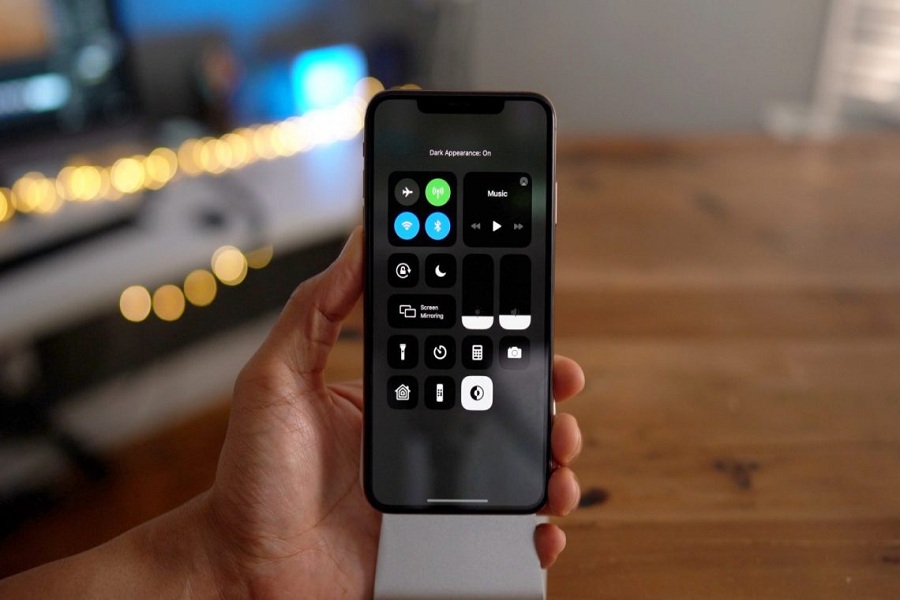Since the most advanced Control Center added to the iOS system, it has completely changed the way of using the iPhone as it let users quickly manage music, go into Airplane mode, Do Not Disturb, and adjust volume and screen brightness. Are you new on iPhone and don’t how to use control center iOS 13? If so, then here we have a full guide to do so!
Along with some above-said features, you can also add some more options like turn the Flashlight on, change the font size, launch the Camera or Calculator app, start a Stopwatch, and more by customizing control center in iOS 13 on your iPhone to make it more fruitful. With the help of the control center on your iPhone, it will be quicker to turn Bluetooth on or off, get a song to play, or tap and drag to change the screen brightness or audio volume.
How To Customize Control Center in iOS 13 on iPhone
Well, there are some default options already there on the control center, but you can also add more to the control center by heading Settings > Control Center> Customize Controls and from the top, you can see some default option and add more from Bluetooth on or off, get a song to play, or tap and drag to change the screen brightness or audio volume. Also, you can add a wallet.
The control center is not automatically on when you buy a new iPhone but will have to turn it on by heading to Settings > Touch or Face ID and Passcode > Control Center. You should type in your passcode and switch on the Control Center toggle. That’s it!
How To Access Control Center in iOS 13
Step #1: First of all, you should go to the Home Screen or Lock Screen of your iPhone, the Control Center is located at the top right corner of the screen.
Step #2: Now you have to swipe down from the top right corner to access Control Center in iOS 13.
Step #3: If you have a new iPhone, then you can use a gesture feature to access the control center.
Step #4: If you have an older phone with the home button, then you can swipe up from the bottom of the screen.
Step #5: Just swipe in the opposite direction to pull off the control center.
How To Change Control Center Settings in iOS 13
You can personalize some settings in the control center on your iOS 13 device by adding your favorite options. Let’s check out how to do it!
Step #1: First, open Settings and then go to Control Center.
Step #2: Next, tap on Customize Controls.
Step #3: Now tap on the green Plus icon to add controls to the center.
Step #4: Tap the red minus icon to remove controls from the center.
Step #5: You can rearrange controls within the center, tap and hold next to the controls and drag to place them in the order that you want them.
Step #6: Cheers!
This is how you can manage your control center on your iOS 13 device. Some options you cannot remove from the control center like Screen Mirroring button and Music management option while some options are available for some specific devices like Personal Hotspot and Cellular controls. Other options are permanent fixtures on the control center on your iPhone.
Hope now you are ready to use this iOS 13 feature on your iPhone. While using this feature on your iPhone if you get any issue, feel free to tell us through the comment box!