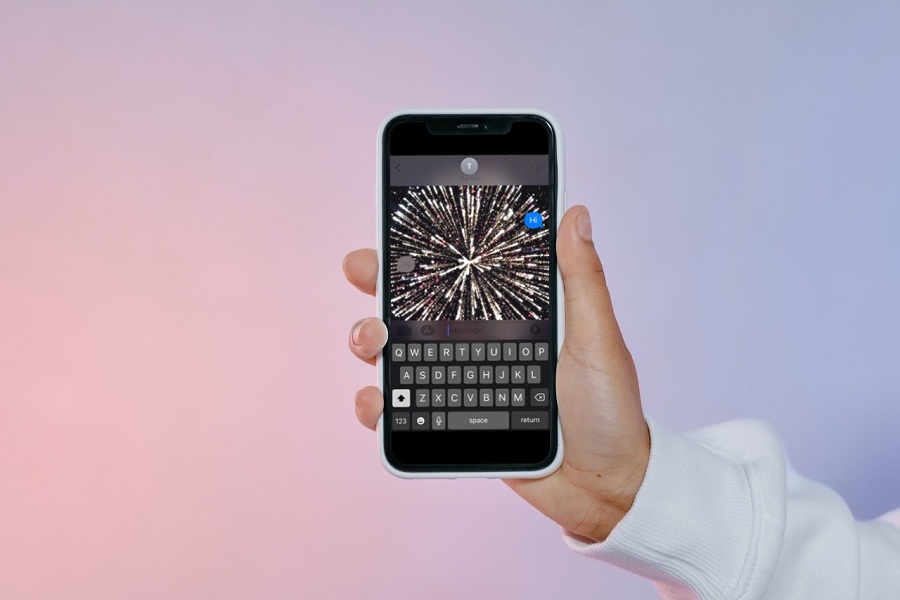There are so any effects and animations to explore on your iPhone specially on your iMessage app. Apple has done the most amazing job by providing its users with different types for filter effects while send a text message. For anyone who does not know let me summarize in short for you. iMessage app lets us send any text message along with screen effects. It grabs the reader’s attentions immediately. There are many special effects, which we are provided with. Sending a congratulations text – send it with confetti effects, a birthday text – use balloon screen effect, want to send a text of celebrating something – send it with fireworks effect.
- You can only send the animations text with screen effect if you and the other person who you are sending text to has iPhone, and also signed in to iMessage.
- Both the iOS device should be running on iOS 10 or later. If any one doesn’t have iOS 10 or later then they will not be able to see the animation. They will only be able to see the text message.
How to send fireworks on iPhone?
| There are total 8 screen animations. Echo, Spotlight, Fireworks, Balloons, Confetti, Love, Laser, Celebration |
How to send fireworks on iPhone (using iMessage)
There are many animation effects, which can be used while sending a simple text making it more exciting. Among those animation effects one of them is Fireworks. If you want to send a text with fireworks animation effects on iMessage then follow the steps given below.
- Open iMessage app on your iPhone. Make sure that you have enables your iMessage option from settings app.
- You can create a new conversation or click on the existing chat.
- If you are starting a new conversation click on the top right corner and enter the name of the person. When you message another iPhone user, the top of the screen will say NewiMessage, confirming that the recipient will be able to see your screen effects.
- Type your text message that you want to send.
- Long press on the blue arrow (send button).
- Send with effect screen will pop up on your device.
- Choose option Screen at the top of the pop up.
- Keep on swiping right until you see the option of fireworks.
- Now tap on the blue arrow (send button) to send the text with firework effect.
If you are unable to access the screen effect, it might be due to reduce motion feature that may be enabled. Go to Settings > General > Accessibility > Reduce Motion> Disable.
How to send fireworks on iPhone (using WhatsApp)
WhatsApp doesn’t have the screen animation effect where you can send a text with an animation. However, you can still send fireworks on WhatsApp chats using GIF. Here is how to send fireworks on iPhone using WhatsApp app.
- On your iPhone go to WhatsApp.
- Open the chat in which you want to send the fireworks GIF.
- Click on the text area and select sticker’s option.
- In the search bar type fireworks.
- You will see all the GIF related to fireworks.
- Select the GIF of your choice and hit the send button.
How to send fireworks on iPhone (using Instagram)
Similar to WhatsApp, Instagram also does not have text animation effect like iMeesages. Instead, it has a different version of sending text with effect like fire effect, present effect, love effect and confetti effect. So in order to send the fireworks you need to send GIF or stickers.
- On your iPhone go to Instagram app.
- Open the chat in which you want to send the fireworks GIF.
- Click on the text area and select sticker’s option.
- In the search bar type fireworks.
- You will see all the stickers and GIF related to fireworks.
- Select the GIF/ Stickers of your choice and hit the send button.
How to send fireworks on iPhone (using Facebook)
Facebook is yet another app for communication where you can chat with your friends and family. Through Facebook messenger app you can send GIF’s and Stickers while texting, it won’t have the same effect as iMessages though. But you ca still take the help of GIF and stickers to send in the Fireworks.
- On your iPhone go to Facebook Messenger app.
- Open the chat in which you want to send the fireworks GIF.
- Click on the plus icon from the bottom menu and select GIF option.
- In the search bar type fireworks.
- You will see all the stickers and GIF related to fireworks.
- Select the GIF/ Stickers of your choice, as soon as you select the GIF it will be sent immediately.
That’s it folks! I hope these steps were easy to follow. If you have discovered any other method through which you can send fireworks effect with text do let us know in the comment section down below.
Until next time, with another topic. Till then, Toodles.