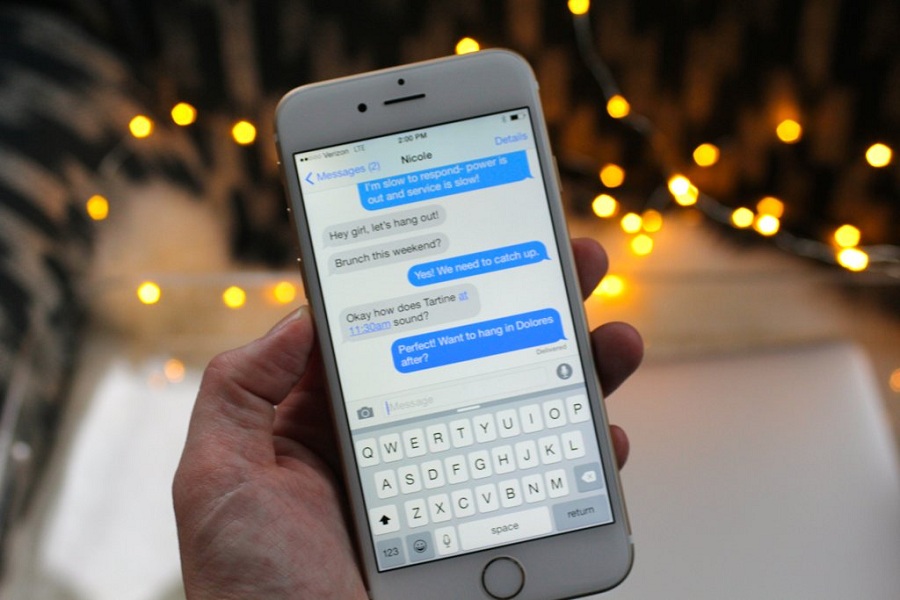How often does it happen that accidentally ends up deleting a text message in the midst of reading through the notifications? This is something that happens to the best of us and rightfully quite a lot as well on iPhone. At the time, user wonders how to see deleted messages on iPhone.
However, don’t worry because there are some easy and not-so-easy ways by which you can retrieve your deleted messages on the iPhone without any complications. Yes, you have heard it right. While looking through the viable options, we have managed to sort out the top 3 methods that we think are worth mentioning.
How To See Delete Messages On iPhone
- Via iCloud Recovery
iCloud backups can be your lifesaver in multiple cases, including this one. If you have your data automatically getting stored in your iCloud, chances are that you will be able to retrieve the message that you accidentally deleted from your iPhone.
We’d highly recommend doing regular iCloud data, especially if you don’t want to end up losing your important data. Here’s what you can do to check through the iCloud app.
- Open the Settings app on your iPhone
- Tap on the Apple ID that you are logged in with
- Navigate and tap on iCloud
- From there, tap on iCloud backup
Assess when the last backup was done. If it was done after your text message came, chances are it’s backed up. However, if the last backup was before the text message came, you won’t be able to retrieve it. From there, you can restore the data on your iPhone and retrieve the deleted message.
2. Restore from Computer
This is a little tedious process. However, if we are talking about a very important message, we’d recommend following the steps mentioned.
Remember that this step works similarly to the backup scenario on the iCloud. If you don’t back up your iPhone to your computer, you might not be able to utilize this specific method.
Before you run the recovery steps, we’d recommend that you disable the Find My feature. Once that’s done, you can follow the steps mentioned:
- Connect your iPhone to the computer you sync your data with
- Once connected, click on Trust if prompted on the screen
- Navigate to Finder under the Locations and click on it
- Under that, click on Manage Backups to see the list of the latest backups on your computer
- If there aren’t any, you won’t be able to restore the lost or deleted message
- However, if there are any recent backups made after you received the message, click on OK
- Under that, click on Restore iPhone
You’d have to wait some time for the process to complete, after which you can go ahead and restore the deleted message with ease.
3. Contact the Cell Phone Service Provider
In very rare occurrences, you might be able to retrieve your deleted text by directly contacting your network service provider. Since they occasionally have access to the latest information, it isn’t surprising that they can sort out the process for you. However, we wouldn’t recommend putting all of your trust in it since they might not give out the information at times as well.
Conclusion
If you are stuck after deleting an important text message on your iPhone, we hope this article gives you a few methods to retrieve those lost messages. Just ensure that you have all the important steps sorted out as mentioned. Also, make it a habit to back up your iPhone data without fail.