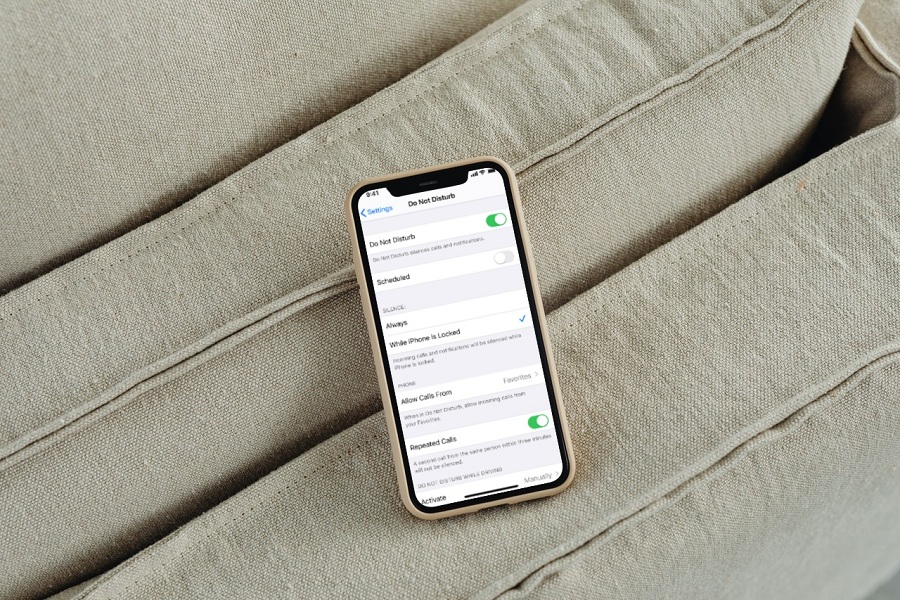We all require rest for some time away from our phone, as it can become very addicting and as we speak, I can tell you that we have developed a habit to checking our phone constantly if there is a notification, or even if there is nothing to see. So, in order from getting a little amount of escape time Apple has created Do Not Disturb feature to avoid being interrupted in the middle of the night or during an important meeting.
We receive notifications for phone calls, text messages, social media mentions, and a never-ending stream of notification pings from various applications, peers and services. Even if you mute your phone, your screen will still light up with incoming alerts, making it difficult to really unplug from the online world. That is why Apple provides Do Not Disturb, a setting that entirely silences your iPhone.
What is Do Not Disturb?
Do Not Disturb is an amazing iPhone feature that allows you to prevent notifications, calls, and alarms from making any noise, vibrating, or lighting up your phone when it is locked. When your iPhone is set to Do Not Disturb, all calls are sent to voicemail, but you will receive a quiet notice as a missed call. Messages look as sent on the sender’s phones, complete with delivery notifications. You will not receive any notifications on your phone.
What Does Do Not Disturb Do On iPhone?
In simple words when activated, Do Not Disturb mutes all audio notifications and dims the screen. Yes, the notifications are still coming in, and you may see them if you manually turn the screen on. It allows you to quiet calls, alarms, and notifications for a predetermined amount of time, allowing you to focus on the work at hand.
It has no effect on your alarms, and if you set them while Do Not Disturb is engaged, they will still sound. You may modify your Do Not Disturb by letting other applications to run while it is active.
- Do Not Disturb allows you to quiet any incoming alerts as well as turn off your screen to avoid being disturbed or distracted.
- You may enable it manually or plan it to start and stop at a specific time each day.
- You may also enable phone calls from specific contact groups to ring through, as well as several calls from the same individual within a limited period of time.
- It prevents your iPhone from bothering you. In other words, when someone calls you, your phone does not ring or vibrate, and when someone texts you, it does not make a noise or vibrate.
- Other alerts are likewise muffled until Do Not Disturb is turned off.
Enable Do Not Disturb: iOS 16 &iPadOS 16
- Navigate to Settings > Focus.
- Select Do Not Disturb, and enable it.
- Choose your own notification choices.
Enable Do Not Disturb: iOS 15 &iPadOS 15
- Navigate to Settings > Focus.
- Select Do Not Disturb, and enable it.
- Choose your own notification choices.
To enable Do Not Disturb from the Control Center:
- Go to Control Center on your iPhone by swiping from the top right corner.
- Tap Focus > Do Not Disturb.
Enable Do Not Disturb: iOS 14 &iPadOS 14
- Go to Settings > Do Not Disturb.
- Turn on Do Not Disturb manually or set a schedule.
To enable Do Not Disturb from Control Center:
- Open Control Center on your iPhone by swiping from the top right corner.
- Click on the moon icon or press and hold the moon icon to turn on for a specific time frame.
You may also create a schedule and alter other Do Not Disturb settings to help you concentrate if you don’t want to be interrupted at a specific time.
Until next time, with another topic. Till then, Toodles.