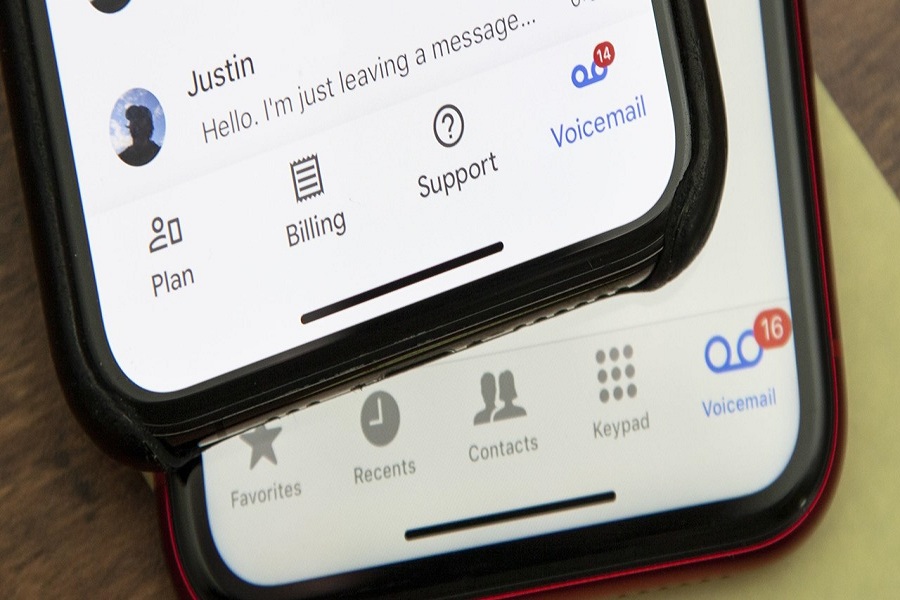If you are in the notion that voicemails are a thing of the past, you are mistaken. To this day, they play a very crucial role in enhancing the overall communication between the dialler and the receiver. In case you are busy with something else and unable to pick up the call, a voicemail enables the person on the other end to know about the same.
Setting up a voicemail can be a little complicated, especially if you are an iPhone user. Besides the standard settings, there are a lot of other factors that go into setting up voicemail. The process also depends on the network carrier you are using.
How To Change Voicemail On iPhone?
This article will walk you through the steps of how you can change the voicemail on your iPhone without getting confused halfway through it.
For an AT&T iPhone
As we said before, the steps involved in changing the voicemail in your iPhone are also dependent on the network you are using. So, for an AT&T network, the following are the steps to change the voicemail.
- Open the Phone application on your iPhone and navigate to the bottom-right corner of the display where the Voicemail option is there
- When prompted, you need to enter your Voicemail password and from the main menu, you need to click on 4 for Personal Options
- Again, Press 4 to change the Greetings or the message in the voicemail
- You then need to follow the voice prompt to record the voicemail that you wish to update it to.
For Verizon iPhone
Moving ahead from AT & T, the next popular network service provider is Verizon. They are widely accessible across the world and changing your voicemail there isn’t as complicated. Here’s what you need to do:
- Again, you have to open the Phone application on your iPhone and then click on the Voicemail icon in the bottom right corner.
- Once you click that, it will redirect you to another page where you need to click on Greeting
- From there, you need to select the line if you are using an eSIM
- Under that, you need to click on Custom to record your new voicemail
- Tap on Record to start the recording process
- Once done, you can listen to the recording. If you are happy with the message and the intonation, you can go ahead and save the new voicemail that you recorded.
For T-Mobile iPhone
Next up is the T-mobile, which is another popularly used network service provider. The steps are pretty simple, provided that you are doing the right thing in the process.
Here’s what you need to do:
- Start by opening the Phone application.
- You can long-press 1 to open the Voicemail function or you can directly select the Voicemail option on the bottom right corner of the screen.
- If required, you might have to re-enter your password for confirmation.
- Once done, you have to follow the voice instructions to change the voicemail as required.
For Vodafone iPhone
- Vodafone is known for its immaculate network coverage and easy user interface. If you are worried or confused about how to change the voicemail on that, here’s a quick breakdown of all the steps:
- Launch your Phone application on the iPhone and then click on the Voicemail button on the bottom right corner of the screen.
- Click on Set Up Now on the display and record your new voicemail message.
- You can save the new voicemail as Default for every incoming call or you can save it as Custom for individual contacts on your phone list.
Conclusion
Despite how many years and decades have passed, iPhone users are still appreciative of the voicemail feature, and rightfully so. It acts as a proxy in case you aren’t able to receive a call. We have shared all the top voicemail-changing steps for each network so it’s easier for you to navigate through.