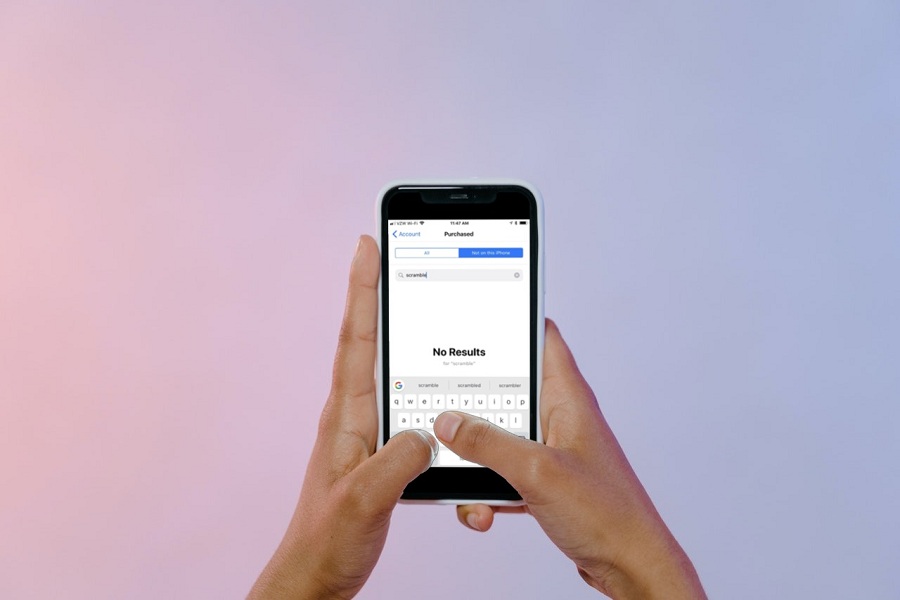Just a few days ago I was searching through my iPhone for some work- related app and suddenly realised that I couldn’t find those apps on my home screen. I was sure that I had installed it a while back but now it’s not there. I checked on App Store but there I saw that apps are already on my devices, so I panicked as to where it has been located. I finally realised that I had added my work- related apps to hidden iPhone apps by mistake. Let me tell you how I got those hidden apps back on my home screen with some few simple steps. There are many ways to unhide apps and it depends on where the apps have been hidden, or where to find them. It is very easy to follow. If you have hidden the apps by accident or intentionally and want to unhide those apps then follow the steps given below to do so.
Note: For all the applications that are hidden on your iPhone keep in mind that you will not be able to receive any updates or notifications from that app.
How to unhide apps on iOS devices using App Library:
On your iPhone, you can’t actually hide apps, but you can make them difficult to discover for others, and only you know the place as to where it is hidden. If you forgot where the app is hidden and can’t locate an app on your iPhone’s home screen, it could be in your App Library. You can even find some hidden application purchases in App Library.
- Swipe left on home screen to open App Library.
- Here you will see a folder of apps you’ve installed in various categories.
- Type the name of the app you’re looking for into the search box at the top of the screen.
- Click and hold your finger on the app in the results list
- Select “Add to Home Screen” option.
- Return to your home screen, and you’ll notice the app icon you just added to your home screen.
If you want all newly downloaded apps to display on your home screen automatically in the future: Go to Settings app, locate home screen, and click on “Add to Home Screen” option.
How to unhide apps on iOS devices using Spotlight Search:
Looking for an app that isn’t visible on your iPhone’s home screen? Spotlight Search can help you find all the hidden applications on iPhone. The spotlight search can search through all installed applications on your iPhone, even the hidden ones.
- Swipe to the left of your screen or swipe down on your home screen, spotlight search bar will appear at the top of the screen.
- Type the name of your app that you are trying to find.
- Drag the app icon to the Home Screen by pressing and holding it.
How to unhide apps on iOS devices using AppStore:
If you’re looking for an app that you’re not even sure you have, there’s another method to go about it. You may locate it by looking through the Hidden Purchases from App Store on your iPhone.
- Go to App Store.
- Click on Account at the top right corner of your screen.
- Click on your name / your apple id.
- Scroll down to downloads and purchases section and click on Hidden Purchases.
- Once you click on hidden purchases you will find a list of applications that were hidden.
- Either you can unhide it by swiping lift on the app and clicking on unhide option (this will not download the app; you can simply just reinstall it on your iPhone by clicking on install button.)
That’s it folks! These are the 3 methods which you can follow to unhide applications that are hidden on your iPhone device. Let us know in the comment section which method you found most suitable for you.
Until next time, with another topic. Till then, Toodles.