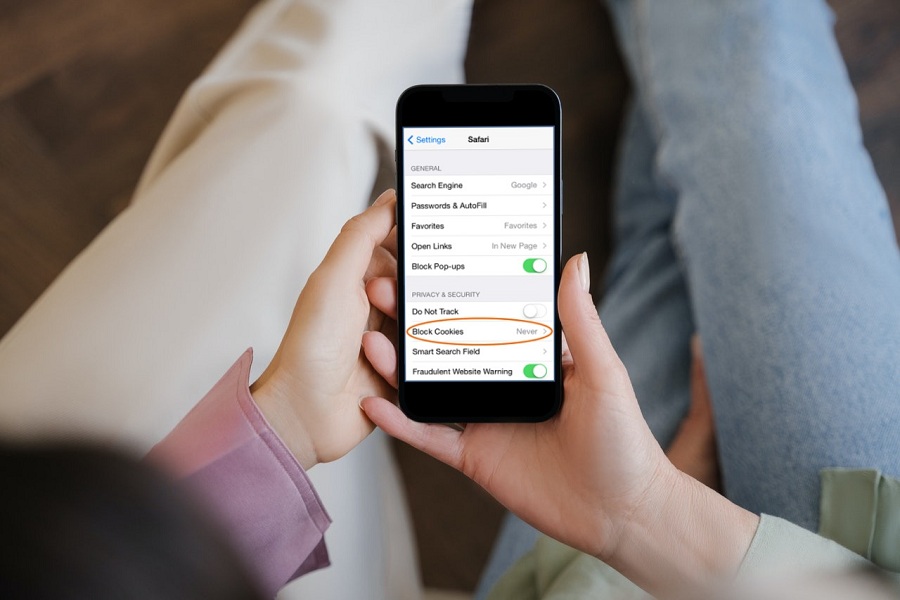Would you be surprised if we said that cookies of any kind are good for you? Before you think ahead of time, we aren’t talking about the edible cookies, we are talking about the ones that you have on your smartphones and PCs.
If you ask any person with basic tech knowledge, they’ll tell you that cookies aren’t safe for your devices. So, likely, you should disable them, right? Well, not entirely.
The third-party cookies can be a little intrusive, showing you ads that you once searched for. But, first-party cookies are essential. That’s what helps you keep track of your passwords and personalize your web browsing experience. And, none of your data is at risk even though that’s what most people are worried about.
How to Enable Cookies on iPhone?
In this article, we’ll share the steps involved in enabling your cookies on your iPhone on Safari, Chrome, and Firefox.
On Safari:
When you use an iPhone, its default search engine is Safari, so it’s a given that you have to keep a check on enabling the cookies there. Here’s what you need to do:
- Start by opening Settings on your iPhone
- Scroll down and navigate to Safari and click on it
- Go to the Privacy and Security section and disable the “Block all Cookies” toggle
- For third-party cookies, you need to click on “Prevent Cross-site Tracking” and turn off that toggle too.
On Google Chrome and Firefox:
If you use third-party browsers on your iPhone, the option for first-party cookies is enabled as default. There is no separate option for you to disable that. So, you need to do the same.
However, if you want to block the third-party cookies, there are ways to do so by going under Settings and then disabling the third-party cookies.
If you like a personalized web browsing experience, we’d highly recommend that you avoid turning off the cookies because it will dampen the browsing experience, forcing you to start from scratch.