Open Settings and select Bluetooth on iPhone. Hold the Share and PlayStation buttons on your controller.
As a true gaming geek, I cannot stay away from games. Therefore, I also bought the Apple Arcade subscription, and I enjoy playing Oceanhorn 2 on my iPhone 13. The craze of games also forced me to buy a PS5 DualSence controller. And the best thing is I can connect my PS5 Controller to iPhone and play my favorite game on the go.
Whether you want to play games like Fortnite, Apex Legends, Or PUBG Mobile on iPhone, Apple allows users to pair PS5 Controller to iPhone with a couple of moves and enjoy the high graphic adventure games with the best Controller. Without any doubt, I must say that PS5 DualSence is the best gamepad controller to manage and control games on iPhone. It would be fun to use PS5 Controller to play games on iPhone instead of screen control. Without further ado, let’s check out the steps.
How To Connect PS5 Controller To iPhone
Note: Ensure your iPhone is updated to the latest iOS version.
- Turn on Bluetooth on your iPhone.
- Open Settings and go to the Bluetooth section.
- On your PS5 Controller, hold the Share and PlayStation button for three seconds or until you see the light bar flashing blue.
- On your iPhone’s Bluetooth section, the PS5 Controller will be visible under the OTHER DEVICE section below.
- Please tap on the Controller to connect it.
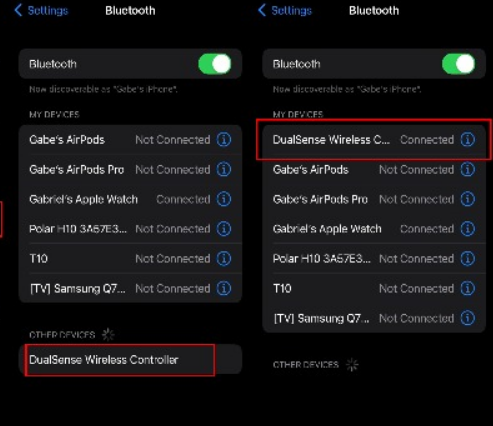
Once the PS5 Controller is connected to the iPhone, the user can play Apple Arcade games on the iPhone with better control via PS5 DualSence. After that, when you turn on Bluetooth on both devices, it will connect automatically.
After playing games on iPhone with the PS5 controller, do not forget to share your feedback in the comment box. Which other games do you like playing on your iPhone with a PS5 controller?






