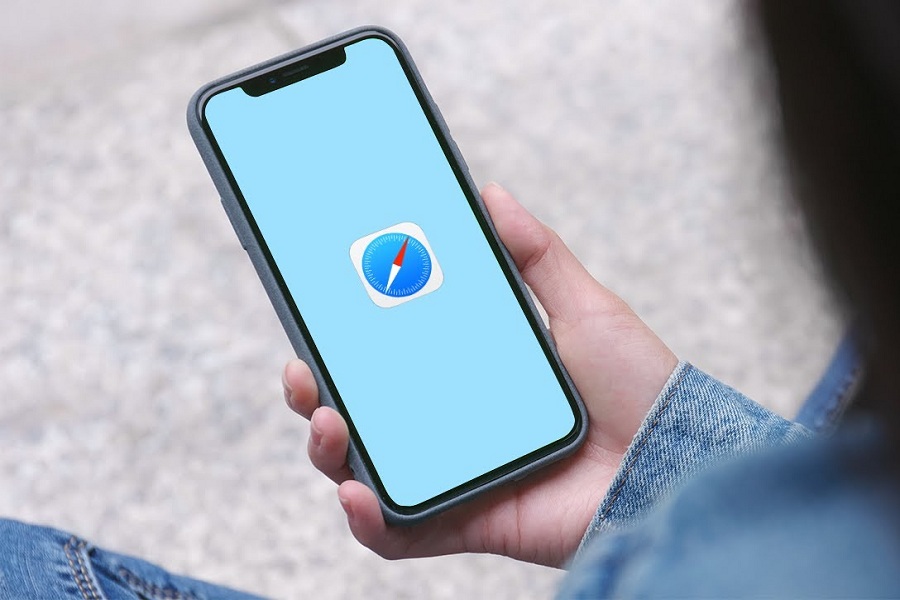You’re attempting to search something up on the internet, but Safari isn’t cooperating, or web sites will not be loading no matter what you do! Safari not working properly is a quite rare case, as there are no bugs noted after the updates, it may be a setup or program problem or even internet issue. But if you are still having trouble working with safari then you might want to look it up to solve the issue and know the reason as to what may have caused this problem.
Cracked displays and damaged buttons are simple to diagnose because we can see what’s wrong right away. When Safari or other apps on your iPhone stop operating, it typically indicates a software problem. You can generally resolve these difficulties by upgrading iOS, altering your settings, or restarting your device. However, if the problem is still there, you may need to post about it in the Apple forum for more assistance.
What Might Cause the Issue?
Before we begin our troubleshooting, advice or jumping to conclusion that your iPhone might have been broken, we must first find why Safari is not working on your iPhone. There are several options available:
- A problem with the Safari app.
- A problem with your Wi-Fi connection.
- Due to a lack of mobile service, Safari is unable to load cellular data.
- Check other apps to see if only safari is not working or has problem with other apps as well.
If the material does not load, there is a problem with Safari, not your Wi-Fi network. If information won’t load in Safari, Facebook, Twitter, or any program that requires a Wi-Fi connection, your Wi-Fi network is probably down.
Possible Causes of Safari Not Working on iPhone
When we say Safari isn’t working on the iPhone or iPad, we mean that it crashes, doesn’t react, runs slowly, or can’t load pages. It’s not difficult to imagine what’s causing these issues. It might be a network issue or a bad network connection, software faults and malfunctions, or too much cached data in Safari. Maybe certain hardware difficulties are causing Safari not to operate on your device.
How To Fix Safari not working on iPhone
Update your iPhone.
The first thing you need to check either your iPhone is updated or not. Because with every update your get bug fixes, so if there is any issue regarding the bugs, then it can be solved by just updating.
Close Tabs.
If you open too many tabs at once, the Safari app will crash every time you try to use it. When you open too many tabs, the RAM required for the app to work correctly is reduced, and as you continue to use it, it becomes slower until it crashes on its own.
Clear history and website data.
If you often use Safari, you may have a large amount of data saved within the app, causing it to fail to load properly. This is especially true if you have a smaller storage capacity iPhone.
Switch Network.
Check that your cellular data is active or that your Wi-Fi router is turned on and that you are within range. If everything is well, your iPhone is most likely connecting to a bad network. You may connect your iPhone or iPad to a more reliable network. Reopen the Safari app to see whether it now functions properly.
Reset network settings.
If you’ve previously had network troubles, such as no service or pages that time out, resetting your Network Settings may be beneficial.
Experimental Features: Disable.
The issue with them, as the name implies, is that they are genuinely experimental and, as a result, do not all perform correctly. Disabling them one by one can help you repair Safari if it’s not working and figure out which feature was causing the issue.
Search engine suggestion: Disable.
As you write into Safari’s search box, this function suggests possible searches. Disabling it resolves the issue for many people.
Safari Restrictions.
The limitation is really the parental control function, which allows you to regulate and manage your device’s apps or content. There is a potential that this limitation feature is enabled for the Safari app.
Restart or reboot your iPhone.
If none of the above-mentioned options work then you may try restarting the app or resetting your iPhone.
That’s it folks! Have you successfully resolved the Safari not functioning issue? We hope that the options in this post cause your Safari to revert back to normal. If Safari continues to malfunction on your iPhone, you need to contact Apple Support and have it fixed.
Until next time, with another topic. Till then, Toodles.