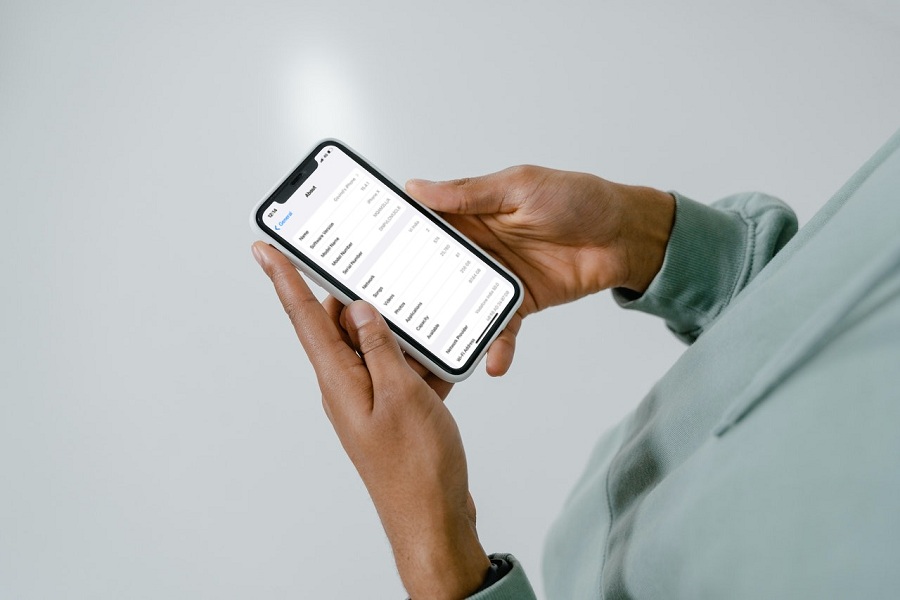Apple keeps updating their iPhones with the newest version of iOS systems to add the new features. If you are an iPhone user, you should also keep your iPhone to the latest version of the iOS update to enjoy the cutting edge features of the new update. It will also be helpful to keep your data safe with security and privacy updates.
I assume you are an iPhone user and new to the iOS ecosystem, then you might be looking for a way to check the iOS version on the iPhone to make sure it is running the latest version of the iOS update. Since we see a lot of fraudulent activities these days,
It would be beneficial for iPhone users to install the latest security patch update and keep the device protected from scams and hacks. Let’s find out what software version your iPhone is running without further ado.
How to check the iOS version on iPhone
Note: The below steps work on iPhone 6 and later devices.
- Open the Settings app on your iPhone.
- Scroll down and tap on General.
- Next, tap on About.
- Now you can see the current Software Version.
- You can also go back to the General section and tap on Software Update to check and update the iOS version.
That’s it.
Suppose you see the new iOS update available. In that case, we suggest you download and install the latest iOS version on your iPhone to get rid of some minor bugs and keep the device updated with the newest security patch version.
Need more help regarding any settings on your iPhone? Don’t hesitate to ask us through the comment box.