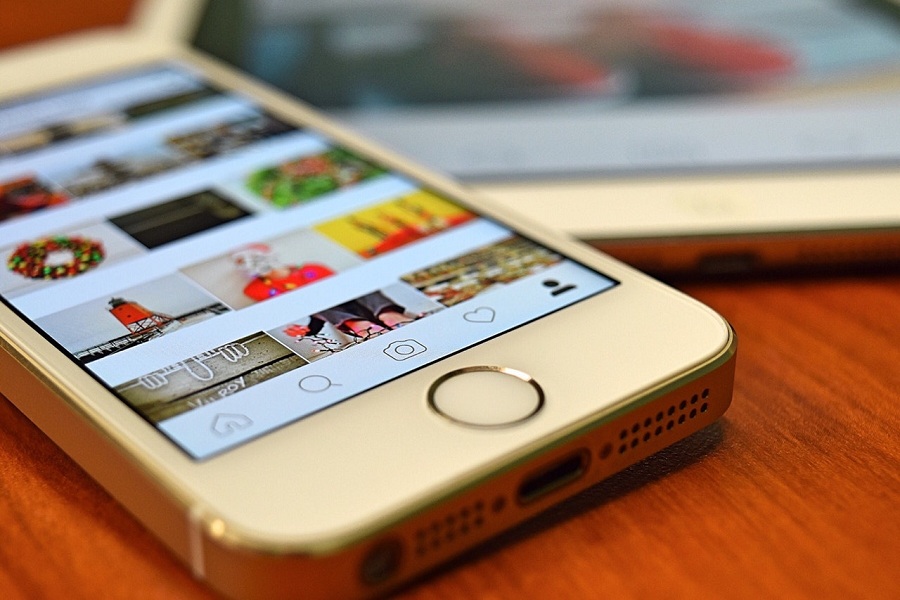Instagram is the most-used social media platform right now. This social media app allows users to share and discover photos. With newly added features like reels, it has become an all-in-one stop for users. However, sometimes it can be addictive.
Well, for me, it is. I’m really addicted to reels and stories. I just hope to check the one reel my friend sent me, and I will spend the next 10 minutes, or sometimes hours, scrolling down the interesting reels that show up next. I think this is a guilty pleasure for many of us. This is why it is important to take a break from social media very often. Many intellectual people call it the “social media detox.” Deactivating or deleting your Instagram account could be a great option this time.
I guess you might have tried it but didn’t find success. It might be difficult to delete your Instagram account on your iPhone because the process isn’t accessible through the app. However, you can delete your Instagram account on your iPhone by following these steps:
Delete your Instagram account from your iPhone
Note: Use a web browser to access Instagram, as this process will not work in the Instagram app.To begin with, use Safari or another web browser on your iPhone.
1.Sign in to your Instagram account using your username, email address, phone number, and password.
2.Navigate to http://instagram.com/accounts/remove/request/permanent.
3.You will be asked to select a reason for deleting your Instagram account from a drop-down menu.
4.Select a reason for deletion from the drop-down menu.
5.A prompt will appear where you have to enter your password once more. After that, at the bottom, hit “Delete <your_username>.”
6.You can remove your account after entering your password again.
7.Now the final screen will appear that will ask you to confirm your decision before your Instagram account is permanently deleted. So, press “OK” to confirm.
8.When you hit the OK button, your account will be deleted permanently.
This will instantly delete your account. However, your information will still be saved for the next 30 days, but your account will be hidden from everyone. If you change your mind and want to get back to Instagram, you can sign in with the same credentials.
How to Temporarily Disable or Deactivate an Instagram Account on Your iPhone
- On your iPhone, launch Safari or any other web browser.
- Log in to your Instagram account and go to http://instagram.com/accounts/remove/request.
- You’ll be prompted to explain why you’re deactivating or disabling your account.
- Retype your password and choose “Temporarily Disable Account.”
- You will be prompted to confirm that you wish to disable it once more. Select “Yes.”
How to Delete the Instagram App from the iPhone
- Tap and hold the Instagram app icon on your iOS device’s homescreen until all of the applications jiggle.
- In the Instagram app, tap the ‘x’ in the upper left corner.
- Select “Delete.”
However, keep in mind that deleting your account completely will destroy your whole Instagram data, including all of your images. Thus, we suggest backing up all the data from Instagram if you want to save it.
How to Back up Your Instagram Data Before Deleting the App
- Launch the Instagram application.
- Tap the three lines in the top right corner of the screen on your profile page.
- At the bottom, press “Settings”—the gear-shaped symbol.
- Navigate to “Security” under Settings.
- Select “Download Data” from the Security menu’s Data and History section.
Provide the email address to which you want your Instagram data delivered and select “Request Download.” Instagram may take up to two days to transfer your photographs, comments, plus profile information. You should not delete your account until you have received the data.