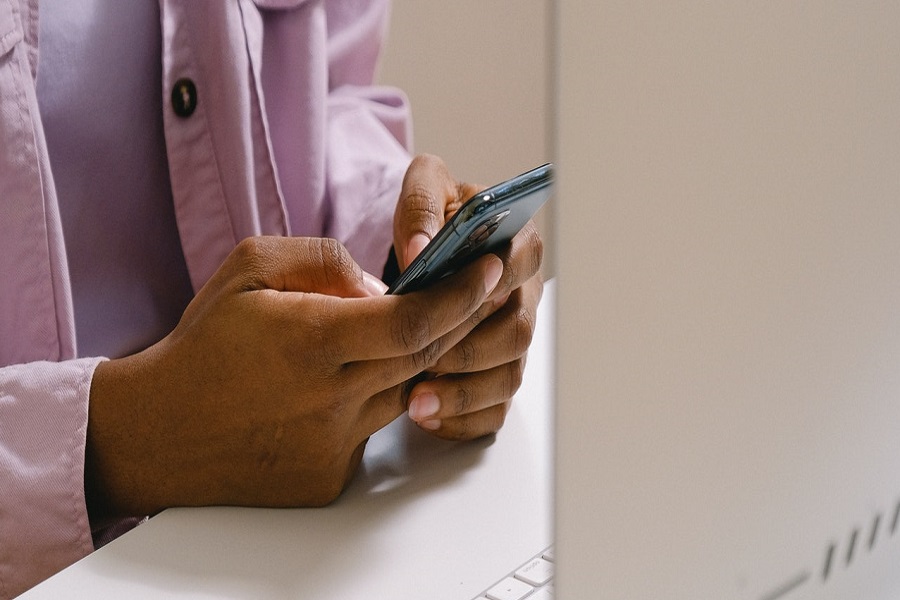Getting fake messages over and over again is a terrible experience for anyone and everyone out there. Unfortunately, we all have faced this situation and felt helpless. Even Apple’s most secured iPhone is getting fake text messages for many users. But, not anymore.
We have dug deep into the situation and come up with some of the practical solutions to stop fake Apple text messages. Continue scrolling the page and learn about the effective methods to put those annoying fake Apple messages to an end. So, without further ado, let’s get started!!
Different Ways to stop Fake Apple Text Messages
Here’s a quick rundown of the 5 sure-shot ways to deal with the fake message trouble. Try any of them and get rid of this frustration in no time.
Do Not Respond to the Message
Top on the list is, as you presumably already know, never reply to a spam text and never click on a link within a spam text. If you’re unsure whether an SMS is a spam or authentic, don’t respond until you’ve done some investigation.
This is the most effective way to handle the situation smartly. There’s no need to give much attention to the spam message and let it rest in your Inbox for forever.
Block Specified texts
The second best way to stop fake messages on iPhone is to block the particular text or number. It is one of the common and most commonly used methods to deal with such situation.
This way, you can prevent a certain number from contacting you again if you get a spam text. Just click on the Block button available in your iPhone and stay relaxed as nobody is going to hinder your privacy yet again.
Use the spam filter
Still, looking for methods to prevent fake messages? You can enable spam-filtering features on iPhones. There’re plenty of spam filters available over the web to choose from. Download any of the options and it will quickly does the job for you. These spam filter apps are available for free and extremely easy to use.
Report phone numbers
By forwarding it to a designated number, you can report a Robotech or spam message to your mobile service provider. Press down on the annoying message on an iPhone to carry out the process.
- To send it as a new text, press More and the right arrow.
- Press down on the SMS and Select Forward by pressing the three-dot icon at the top.
- The new text spells out SPAM and may get texted to 7726.
- The phone number is valid for AT&T, Verizon Wireless, and T-Mobile, which will utilize the information to prevent future spam texts.
Filter iMessage from unknown senders
Filtering messages from unknown senders disable iMessage alerts from senders who aren’t in your contacts. It will then move the messages to the Unknown Senders tab. Follow the steps to carry out the process.
- Navigate to Settings and then click on Messages.
- After that, you can quickly enable the option that says “Filter Unknown Senders.”
- You can’t open any links in an unknown sender’s message unless you add the person to your contact list. Interesting, isn’t it?
Conclusion
That’s concluded the ways to stop fake messages. You eagerly check your phone when you get the notification of incoming text message, but it’s just a spam message from a spammer. Such messages insists you into tap a link, open an attachment, or doing something else that will get you into trouble.
With the correct tools and tactics, you can prevent and stop bogus texts and stay relaxed whenever you get a notification on your iPhone. For more such exciting updates, stay tuned with us!!